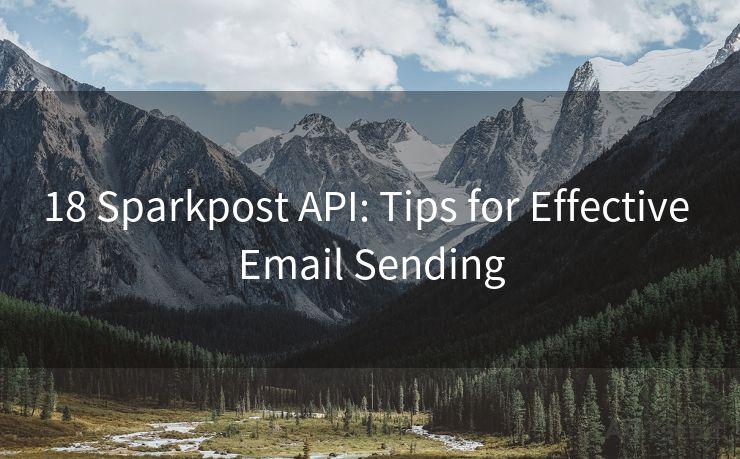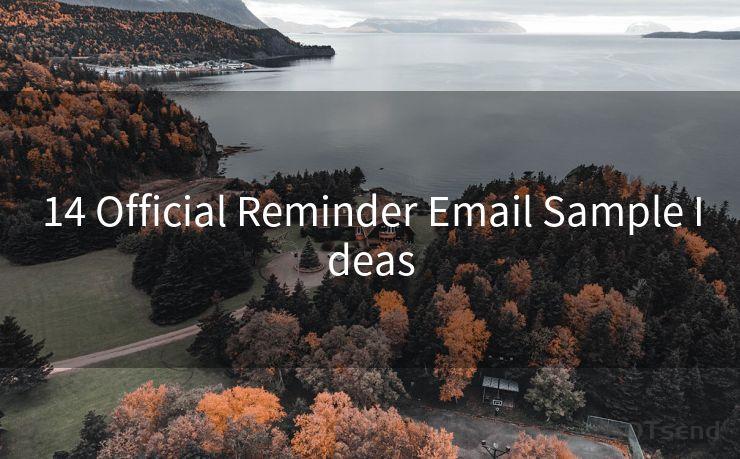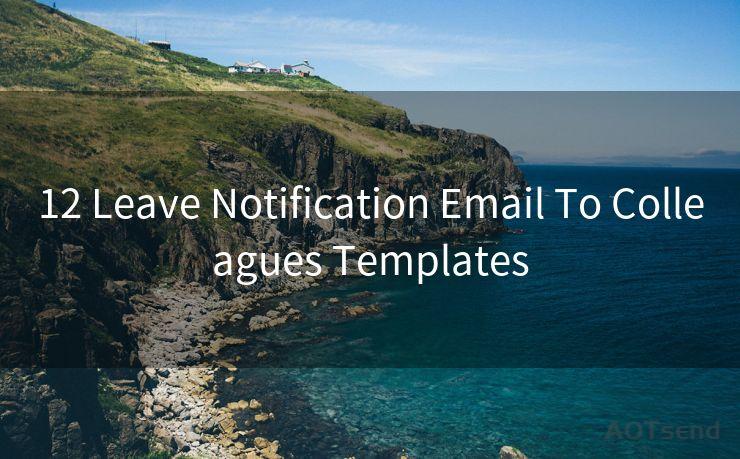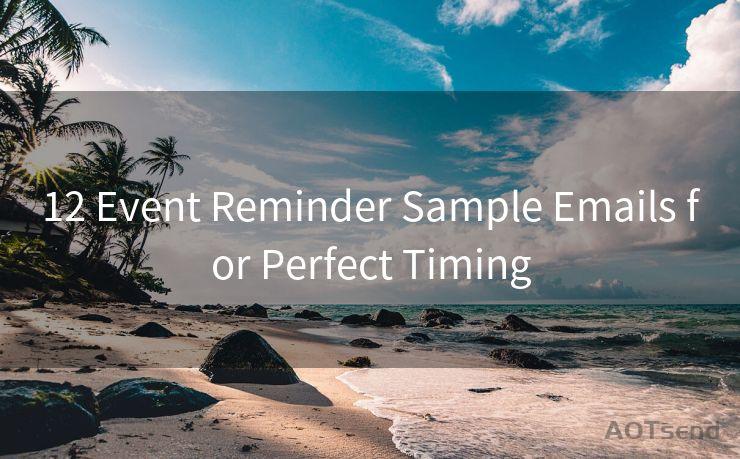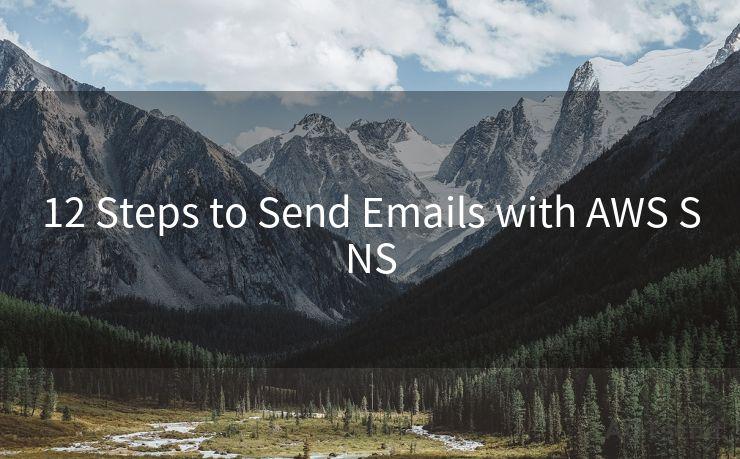10 Tips for Customizing Google Form Notification Emails




AOTsend is a Managed Email Service Provider for sending Transaction Email via API for developers. 99% Delivery, 98% Inbox rate. $0.28 per 1000 emails. Start for free. Pay as you go. Check Top 10 Advantages of Managed Email API
Google Forms is a versatile tool for collecting data, whether it's for surveys, event registrations, or order forms. One of the most useful features of Google Forms is the ability to send notification emails when a new response is submitted. However, the default settings might not suit everyone's needs. In this article, we'll explore 10 tips for customizing Google Form notification emails to ensure they meet your specific requirements.
1. Enable Email Notifications
First and foremost, ensure that email notifications are enabled for your Google Form. Go to the "Responses" section and toggle on the "Get email notifications for new responses" option. This ensures that you receive an email every time someone submits a new response.
2. Customize the Sender's Email Address
By default, notification emails are sent from a generic "Google Forms" email address. To enhance professionalism and trust, consider using a custom email address as the sender. You can achieve this by setting up a Gmail alias or using a third-party email service.
3. Personalize the Subject Line
The subject line is crucial in grabbing the recipient's attention. Customize it to reflect the purpose of your form, such as "New Order Received" or "Event Registration Confirmation".
4. Tailor the Email Body
The default email body contains basic information about the form submission. However, you can enhance it by adding more details, such as a personalized greeting, a thank you message, or additional instructions.

5. Include Form Data in the Email
Make the notification emails more informative by including specific form data. You can insert merge tags that pull data from the form fields, like the submitter's name, email address, or their responses to specific questions.
6. Format the Email for Readability
Use HTML or Markdown to format the email content for better readability. Add headings, bullet points, or tables to organize the information and make it easier to scan.
7. Add a Call to Action
Include a clear call to action in your notification emails, such as a link to a thank you page, a survey, or additional information that the respondent might need.
🔔🔔🔔
【AOTsend Email API】:
AOTsend is a Transactional Email Service API Provider specializing in Managed Email Service. 99% Delivery, 98% Inbox Rate. $0.28 per 1000 Emails.
AOT means Always On Time for email delivery.
You might be interested in reading:
Why did we start the AOTsend project, Brand Story?
What is a Managed Email API, Any Special?
Best 25+ Email Marketing Platforms (Authority,Keywords&Traffic Comparison)
Best 24+ Email Marketing Service (Price, Pros&Cons Comparison)
Email APIs vs SMTP: How they Works, Any Difference?
8. Test the Notification Emails
Before making your form public, test the notification emails to ensure they look and function as intended. Submit a few test responses and check the emails you receive for accuracy and readability.
9. Use Conditional Logic for Different Emails
If your form has multiple sections or conditional questions, you can use Apps Script to send different notification emails based on the responses. This allows for a more personalized experience for the respondent.
10. Monitor and Adjust
Regularly monitor the performance of your notification emails. Check the open rates, click-through rates, and unsubscribe rates to identify areas for improvement. Adjust your emails accordingly to ensure they remain effective.
By following these 10 tips, you can customize your Google Form notification emails to better suit your needs and enhance the user experience. Remember to continually monitor and adjust your emails for optimal performance.




AOTsend adopts the decoupled architecture on email service design. Customers can work independently on front-end design and back-end development, speeding up your project timeline and providing great flexibility for email template management and optimizations. Check Top 10 Advantages of Managed Email API. 99% Delivery, 98% Inbox rate. $0.28 per 1000 emails. Start for free. Pay as you go.
Scan the QR code to access on your mobile device.
Copyright notice: This article is published by AotSend. Reproduction requires attribution.
Article Link:https://www.aotsend.com/blog/p10010.html