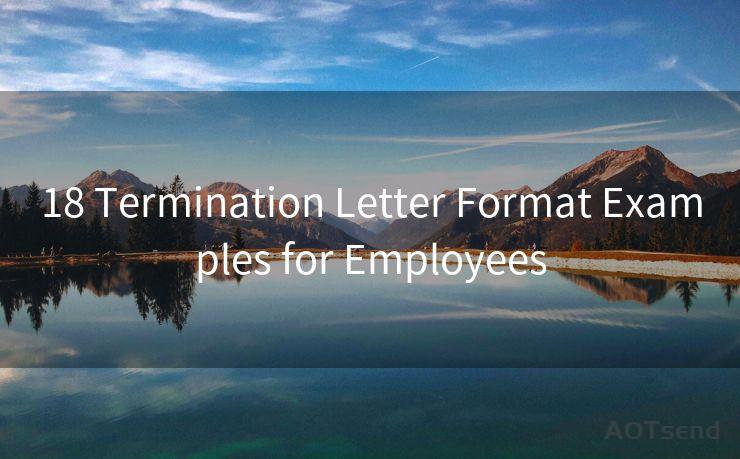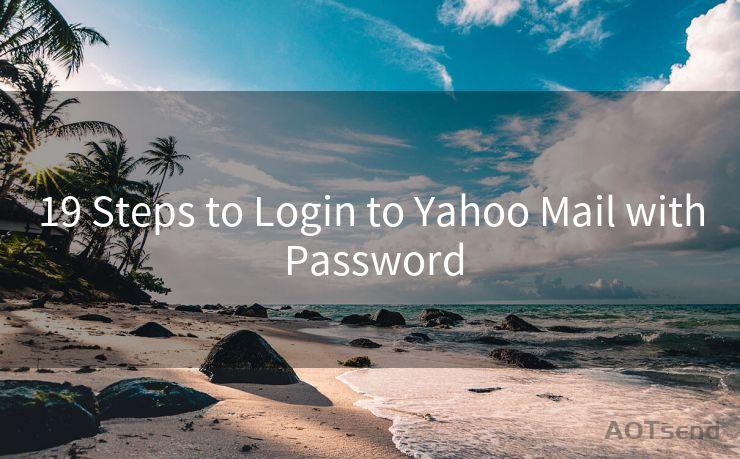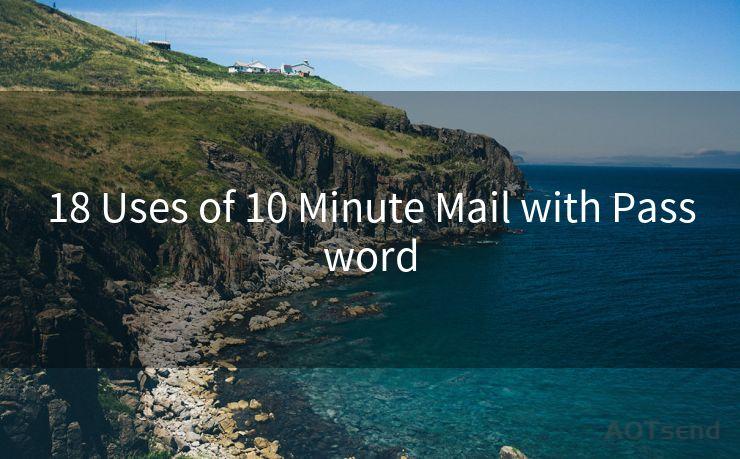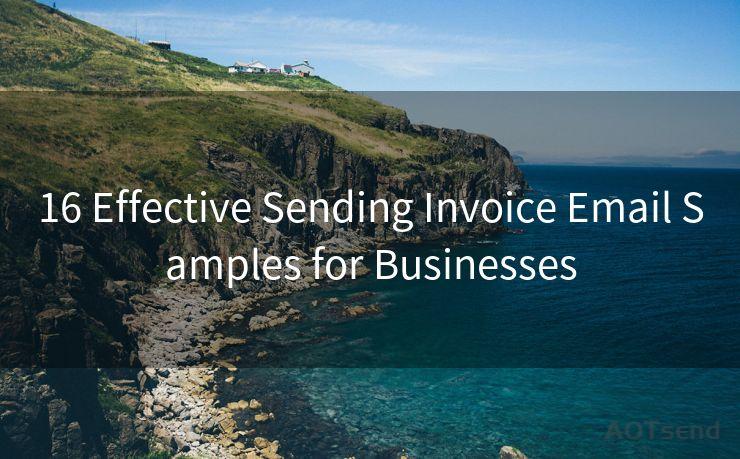15 Effective Email Reminder Strategies for Outlook Users




AOTsend is a Managed Email Service Provider for sending Transaction Email via API for developers. 99% Delivery, 98% Inbox rate. $0.28 per 1000 emails. Start for free. Pay as you go. Check Top 10 Advantages of Managed Email API
When it comes to managing emails efficiently, Outlook stands as a popular choice for professionals. However, with the influx of emails every day, it becomes crucial to set up effective reminders to stay on top of your communication. Here are 15 strategies that Outlook users can adopt to ensure they never miss an important email again.
1. Utilize Flagging for Follow-Up
Outlook allows you to flag emails for follow-up, which automatically sets a reminder. This feature is incredibly useful for emails that require action or a response. By flagging an email, you can choose a specific date and time for the reminder, ensuring you don't forget to address it.
2. Create Rules for Automatic Reminders
Outlook's Rules and Alerts feature can be used to set up automatic reminders based on specific criteria. For instance, you can create a rule that flags all emails from your boss or a specific client, ensuring you're always prompted to respond.
3. Categorize Your Emails
By using Outlook's color-coding and categorization features, you can visually identify emails that require attention. This helps in prioritizing your inbox and setting reminders for the most critical messages.
4. Use the Task Feature
Outlook's Task feature allows you to convert an email into a task, assigning it a due date and a reminder. This is perfect for emails that require more than a simple response, ensuring you have a clear action plan.
5. Set Up a Daily Reminder
Create a daily reminder to check your inbox for any unresolved emails. This regular check-in ensures nothing slips through the cracks.
6. Leverage Search Folders
By creating a search folder for flagged or categorized emails, you can quickly view all the items that need your attention. This makes it easier to manage your reminders and follow-ups.
7. Integrate with Your Calendar
Outlook's calendar integration allows you to directly schedule emails as appointments. This way, you can block out time to address important emails and ensure they don't get overlooked.
8. Customize Your Reminder Sounds
Make your reminders stand out by customizing the sound they make. This helps you distinguish between a regular email notification and a reminder for an important task.
9. Use Quick Steps for Routine Reminders
Outlook's Quick Steps feature lets you automate common tasks. Create a Quick Step to flag and set reminders for specific types of emails, saving you time and effort.
10. Prioritize Your Inbox
By using Outlook's prioritization features, such as Importance Markers, you can ensure that emails marked as high priority also have reminders set.
11. Sync Across Devices
Ensure your Outlook is synced across all your devices. This way, no matter where you are, you'll receive reminders and be able to action them promptly.
12. Create Templates for Reminders
If you often send similar reminder emails, create templates to save time. This allows you to quickly draft and send reminders without starting from scratch each time.
13. Use Conditional Formatting
Outlook's conditional formatting can highlight emails that meet specific criteria, such as those with upcoming reminders. This visual cue helps you identify urgent items quickly.
14. Archive Completed Reminders
Once you've addressed a reminder, archive the email to keep your inbox clean and focused. This helps you distinguish between ongoing and completed tasks.
15. Regularly Review and Update Reminders

Periodically review your set reminders to ensure they're still relevant and necessary. This maintenance keeps your system efficient and up to date.
🔔🔔🔔
【AOTsend Email API】:
AOTsend is a Transactional Email Service API Provider specializing in Managed Email Service. 99% Delivery, 98% Inbox Rate. $0.28 per 1000 Emails.
AOT means Always On Time for email delivery.
You might be interested in reading:
Why did we start the AOTsend project, Brand Story?
What is a Managed Email API, Any Special?
Best 25+ Email Marketing Platforms (Authority,Keywords&Traffic Comparison)
Best 24+ Email Marketing Service (Price, Pros&Cons Comparison)
Email APIs vs SMTP: How they Works, Any Difference?
By implementing these 15 effective email reminder strategies, Outlook users can significantly improve their email management and productivity. Remember, the key is to find a system that works for you and to stick with it consistently.




AOTsend adopts the decoupled architecture on email service design. Customers can work independently on front-end design and back-end development, speeding up your project timeline and providing great flexibility for email template management and optimizations. Check Top 10 Advantages of Managed Email API. 99% Delivery, 98% Inbox rate. $0.28 per 1000 emails. Start for free. Pay as you go.
Scan the QR code to access on your mobile device.
Copyright notice: This article is published by AotSend. Reproduction requires attribution.
Article Link:https://www.aotsend.com/blog/p10013.html