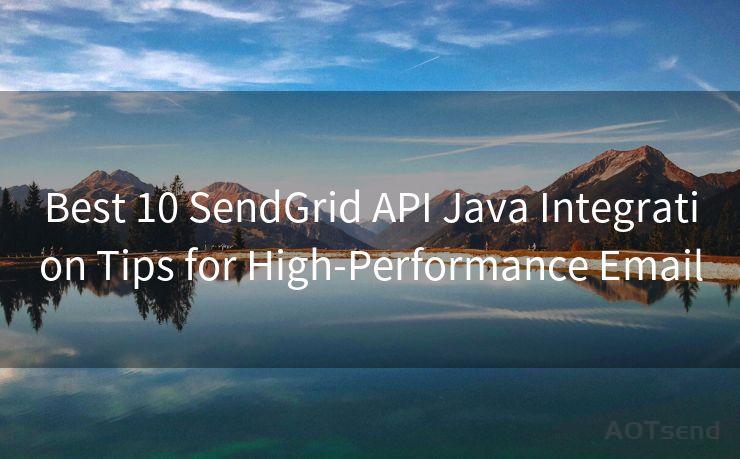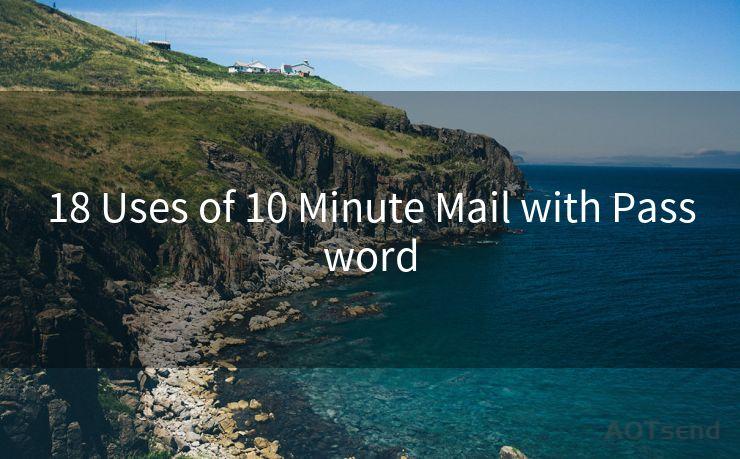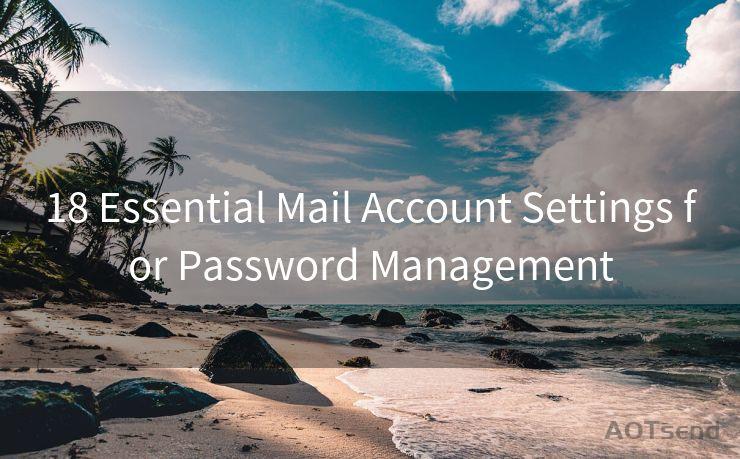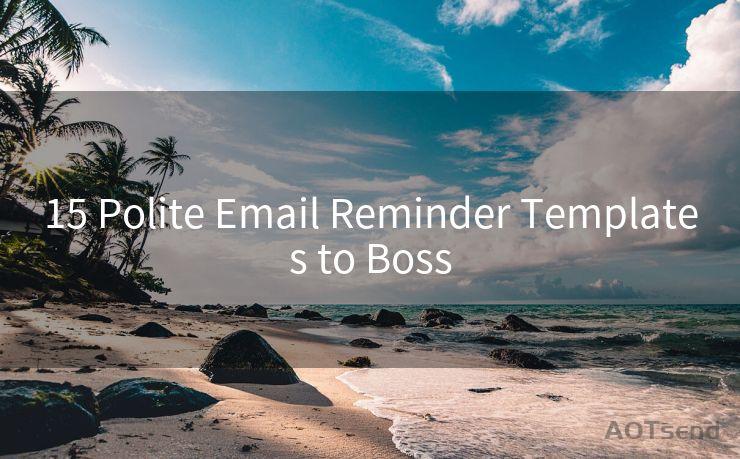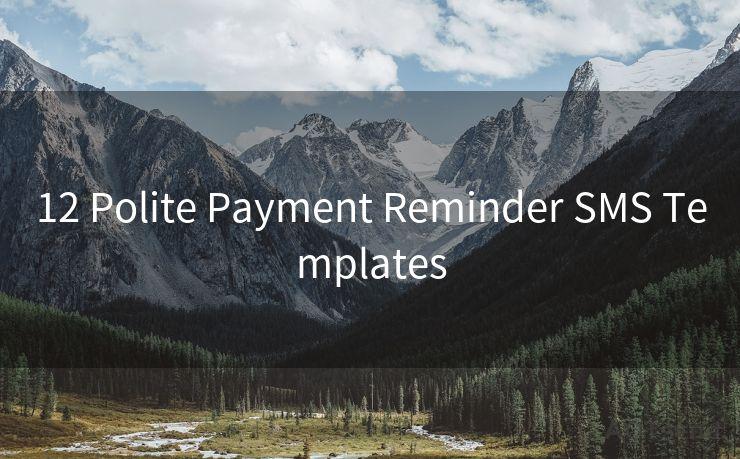15 Solutions for iPhone Push Mail Issues




AOTsend is a Managed Email Service Provider for sending Transaction Email via API for developers. 99% Delivery, 98% Inbox rate. $0.28 per 1000 emails. Start for free. Pay as you go. Check Top 10 Advantages of Managed Email API
iPhone users often rely on their devices for receiving emails instantly, thanks to the push mail feature. However, sometimes this feature can encounter issues, causing delays or failures in receiving emails. In this article, we'll explore 15 solutions to help you resolve iPhone push mail problems.
1. Check Internet Connectivity
The first and foremost step is to ensure that your iPhone has a stable internet connection. Weak or unstable connectivity can interrupt the push mail service. Try switching to a different network or restarting your router to improve connectivity.
2. Verify Email Settings
Double-check your email account settings on the iPhone. Make sure that the incoming and outgoing server details are correct and that the push notification service is enabled for your email account.
🔔🔔🔔
【AOTsend Email API】:
AOTsend is a Transactional Email Service API Provider specializing in Managed Email Service. 99% Delivery, 98% Inbox Rate. $0.28 per 1000 Emails.
AOT means Always On Time for email delivery.
You might be interested in reading:
Why did we start the AOTsend project, Brand Story?
What is a Managed Email API, Any Special?
Best 25+ Email Marketing Platforms (Authority,Keywords&Traffic Comparison)
Best 24+ Email Marketing Service (Price, Pros&Cons Comparison)
Email APIs vs SMTP: How they Works, Any Difference?
3. Update iOS
Keeping your iOS up to date is crucial for optimal performance. Apple constantly releases updates to fix bugs and improve system functionality. Go to Settings > General > Software Update to check for and install the latest iOS update.
4. Restart Your iPhone
Sometimes, a simple restart can fix minor software glitches that might be causing push mail issues. Press and hold the power button and the volume up or down button simultaneously until the power off slider appears. Slide to power off and then restart your device.
5. Reset Network Settings
If network-related issues are causing push mail problems, resetting your network settings might help. Go to Settings > General > Reset > Reset Network Settings. Keep in mind that this will erase all saved Wi-Fi passwords and other network-related settings.
6. Check Email Provider's Server Status
Sometimes, the issue might be on the email provider's side. Visit your email provider's website or social media channels to check if there are any service outages or maintenance notices.
7. Re-add Email Account
Try removing and re-adding your email account on the iPhone. Go to Settings > Mail > Accounts > Select your email account > Delete Account. Then, restart your iPhone and re-add the account.
8. Check Fetch New Data Settings
Ensure that Fetch New Data is enabled and set to an appropriate interval. Go to Settings > Mail > Accounts > Fetch New Data and adjust the settings accordingly.
9. Disable Low Data Mode
Low Data Mode can restrict background data usage, affecting push mail delivery. Disable it by going to Settings > Cellular > Cellular Data Options > Low Data Mode and toggling it off.
10. Check Notification Settings
Make sure that notifications are enabled for your email app. Go to Settings > Notifications > Select your email app and ensure that Allow Notifications is turned on.
11. Clear Mail App Cache
Over time, the Mail app's cache can become corrupted, causing various issues. While there's no direct way to clear the Mail app cache on iOS, deleting and re-adding the email account (as mentioned in solution 7) can help.
12. Use Another Email App
Try using a different email app like Gmail, Outlook, or Spark to see if the push mail issue persists. This can help determine if the problem is with the default Mail app or a deeper system issue.
13. Contact Your Email Provider
If none of the above solutions work, contact your email provider's customer support. They might have specific instructions or be able to identify if there's an issue on their end.
14. Restore from a Backup
If you have a recent backup of your iPhone, you can try restoring from it. This might help if the push mail issue is caused by a corrupted system file or setting.

15. Seek Apple Support
If all else fails, it's time to reach out to Apple Support. They can provide advanced troubleshooting steps or recommend a visit to an Apple Store for further diagnosis.
In conclusion, push mail issues on the iPhone can be frustrating, but they are often resolvable with some troubleshooting. Follow these 15 solutions to get your push mail service up and running smoothly again.




AOTsend adopts the decoupled architecture on email service design. Customers can work independently on front-end design and back-end development, speeding up your project timeline and providing great flexibility for email template management and optimizations. Check Top 10 Advantages of Managed Email API. 99% Delivery, 98% Inbox rate. $0.28 per 1000 emails. Start for free. Pay as you go.
Scan the QR code to access on your mobile device.
Copyright notice: This article is published by AotSend. Reproduction requires attribution.
Article Link:https://www.aotsend.com/blog/p10094.html