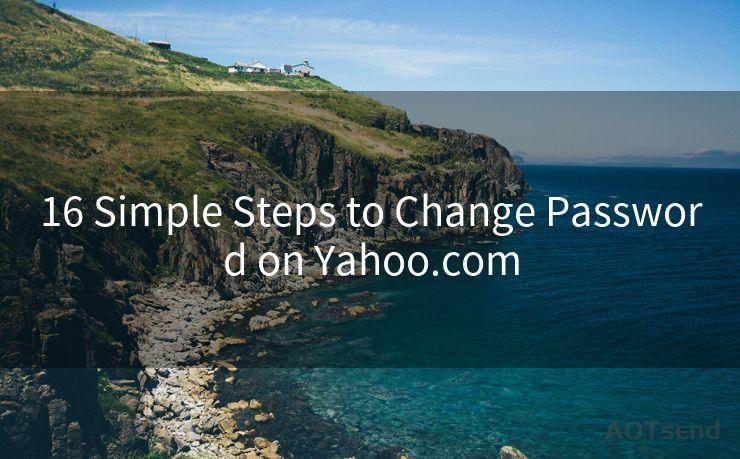12 Quick Steps to Change Your Gmail Password Safely




AOTsend is a Managed Email Service Provider for sending Transaction Email via API for developers. 99% Delivery, 98% Inbox rate. $0.28 per 1000 emails. Start for free. Pay as you go. Check Top 10 Advantages of Managed Email API
When it comes to online security, changing your passwords regularly is a crucial step. If you're a Gmail user, it's important to know how to safely and securely update your password. Here are 12 quick steps to help you change your Gmail password without compromising your account's security.

Step 1: Understand the Importance of a Strong Password
Before we dive into the steps, it's essential to understand why a strong password is vital. A weak password can be easily guessed or cracked, leaving your account vulnerable to hackers. A strong password should be a mix of uppercase letters, lowercase letters, numbers, and special characters.
Step 2: Log Into Your Gmail Account
To change your password, you first need to log into your Gmail account. Visit the Gmail login page and enter your current credentials.
Step 3: Navigate to Your Google Account Settings
Once logged in, click on your profile picture in the top right corner and select "Google Account". This will take you to your account settings page.
Step 4: Find the Security Section
In your Google Account settings, navigate to the "Security" tab. This is where you can manage your account's security settings, including your password.
Step 5: Select "Password"
Under the Security tab, find and click on the "Password" option. This will bring you to a page where you can change your password.
Step 6: Verify Your Identity
Before changing your password, Google might ask you to verify your identity. This is an important security measure to ensure that only the account owner can change sensitive settings.
Step 7: Choose a New Password
Once verified, you'll be prompted to enter a new password. Make sure to choose a strong and unique password that follows the guidelines mentioned in Step 1.
Step 8: Confirm Your New Password
After entering your new password, you'll be asked to confirm it by typing it again. This ensures that there are no typos or mistakes.
Step 9: Save Your Changes
Once you've confirmed your new password, click "Save" or a similar option to finalize the change.
Step 10: Log Out and Log Back In
To ensure that your new password works correctly, log out of your Gmail account and then log back in using your new credentials.
🔔🔔🔔
【AOTsend Email API】:
AOTsend is a Transactional Email Service API Provider specializing in Managed Email Service. 99% Delivery, 98% Inbox Rate. $0.28 per 1000 Emails.
AOT means Always On Time for email delivery.
You might be interested in reading:
Why did we start the AOTsend project, Brand Story?
What is a Managed Email API, Any Special?
Best 25+ Email Marketing Platforms (Authority,Keywords&Traffic Comparison)
Best 24+ Email Marketing Service (Price, Pros&Cons Comparison)
Email APIs vs SMTP: How they Works, Any Difference?
Step 11: Update Your Password on Other Devices
If you use your Gmail account on multiple devices, make sure to update the password on all of them to avoid any login issues.
Step 12: Keep Your Password Safe
Remember, a strong password is only as good as your ability to keep it secret. Never share your password with anyone, and consider using a password manager to securely store and manage your credentials.
By following these 12 quick steps, you can safely and securely change your Gmail password, protecting your account from unauthorized access. Regularly updating your password is a crucial part of maintaining online security, so make sure to perform this task periodically.
Remember, "12 Quick Steps to Change Your Gmail Password Safely" is not just a guide, it's a reminder that online security starts with you. Stay vigilant and protect your digital identity!




AOTsend adopts the decoupled architecture on email service design. Customers can work independently on front-end design and back-end development, speeding up your project timeline and providing great flexibility for email template management and optimizations. Check Top 10 Advantages of Managed Email API. 99% Delivery, 98% Inbox rate. $0.28 per 1000 emails. Start for free. Pay as you go.
Scan the QR code to access on your mobile device.
Copyright notice: This article is published by AotSend. Reproduction requires attribution.
Article Link:https://www.aotsend.com/blog/p10619.html