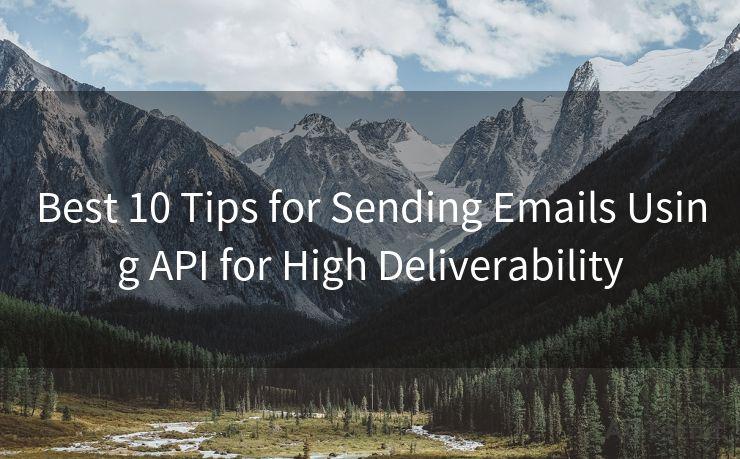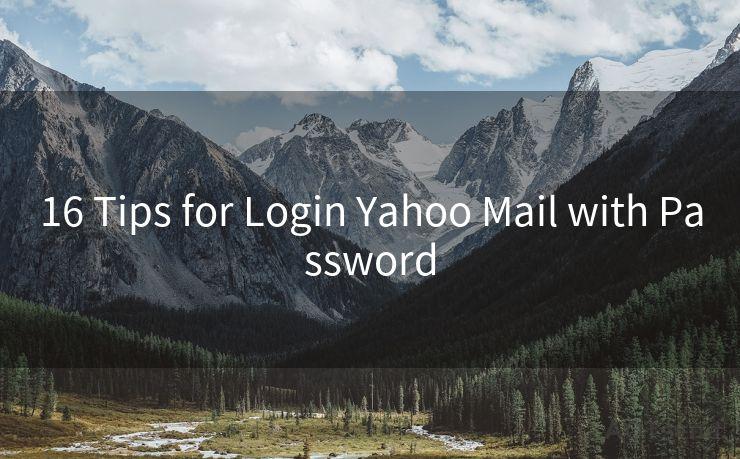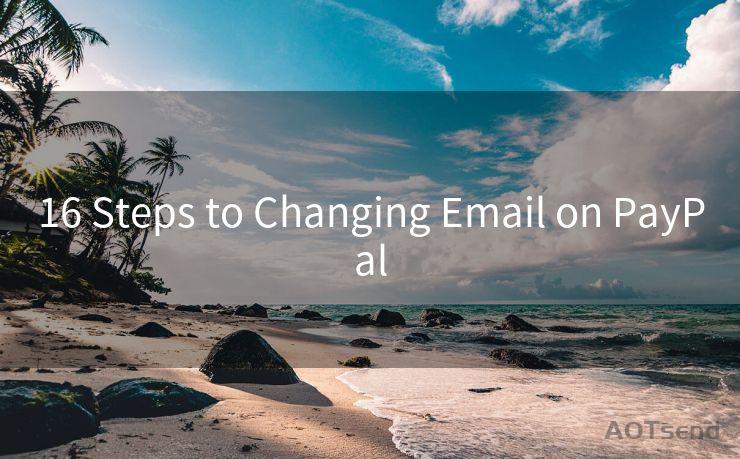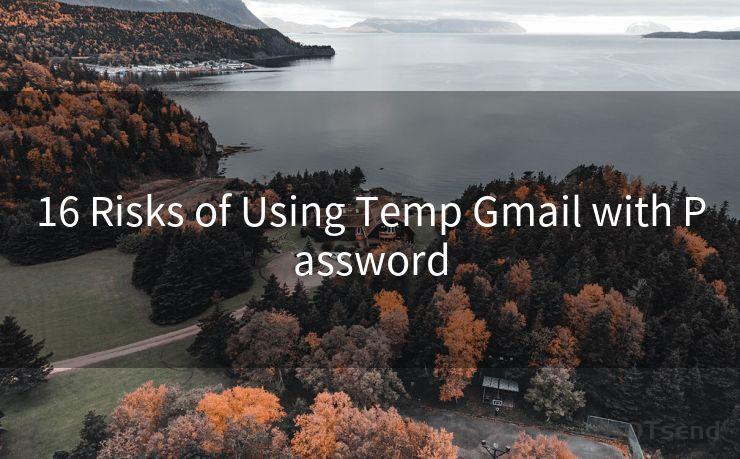8 Solutions for Missing Gmail Notifications




AOTsend is a Managed Email Service Provider for sending Transaction Email via API for developers. 99% Delivery, 98% Inbox rate. $0.28 per 1000 emails. Start for free. Pay as you go. Check Top 10 Advantages of Managed Email API
Gmail is one of the most popular email services in the world, but sometimes users may encounter issues with missing notifications. If you've been missing out on important emails because Gmail isn't notifying you, here are eight solutions to help you resolve the problem.
Solution 1: Check Your Notification Settings
First and foremost, ensure that your Gmail notification settings are correctly configured. Go to your Gmail settings and check that notifications are enabled for both desktop and mobile devices. You can customize these settings to receive notifications for all new messages, or only for important emails.
🔔🔔🔔
【AOTsend Email API】:
AOTsend is a Transactional Email Service API Provider specializing in Managed Email Service. 99% Delivery, 98% Inbox Rate. $0.28 per 1000 Emails.
AOT means Always On Time for email delivery.
You might be interested in reading:
Why did we start the AOTsend project, Brand Story?
What is a Managed Email API, Any Special?
Best 25+ Email Marketing Platforms (Authority,Keywords&Traffic Comparison)
Best 24+ Email Marketing Service (Price, Pros&Cons Comparison)
Email APIs vs SMTP: How they Works, Any Difference?
Solution 2: Update Gmail and Device Apps
Keeping your Gmail app and your device's operating system up to date is crucial for optimal performance. Updates often include bug fixes and improvements that can resolve notification issues.
Solution 3: Clear Cache and Cookies
Sometimes, clearing your browser's cache and cookies can resolve notification problems. This is because outdated or corrupted data can interfere with Gmail's ability to send notifications.

Solution 4: Check Your Device's Notification Permissions
Make sure that Gmail has the necessary permissions to send notifications on your device. Go to your device's settings and check that Gmail is allowed to send notifications.
Solution 5: Restart Your Device
A simple restart of your device can sometimes resolve temporary software glitches that may be preventing Gmail notifications from working properly.
Solution 6: Check Your Internet Connection
A stable internet connection is essential for receiving Gmail notifications. If your connection is unstable or slow, it may affect Gmail's ability to push notifications to your device.
Solution 7: Disable Other Apps That May Conflict
Certain apps may conflict with Gmail's notification system. Try disabling or uninstalling any recently installed apps, especially those that manage notifications or provide similar functionality to Gmail.
Solution 8: Contact Gmail Support
If none of the above solutions work, you may need to contact Gmail support for further assistance. They can help you troubleshoot the issue and provide specific guidance based on your situation.
By following these 8 Solutions for Missing Gmail Notifications, you should be able to resolve most issues related to missing Gmail notifications. Remember to always keep your apps and devices up to date, and regularly check your settings to ensure optimal performance. If problems persist, don't hesitate to reach out to Gmail support for expert help. With these tips, you'll never miss an important email again!




AOTsend adopts the decoupled architecture on email service design. Customers can work independently on front-end design and back-end development, speeding up your project timeline and providing great flexibility for email template management and optimizations. Check Top 10 Advantages of Managed Email API. 99% Delivery, 98% Inbox rate. $0.28 per 1000 emails. Start for free. Pay as you go.
Scan the QR code to access on your mobile device.
Copyright notice: This article is published by AotSend. Reproduction requires attribution.
Article Link:https://www.aotsend.com/blog/p1155.html