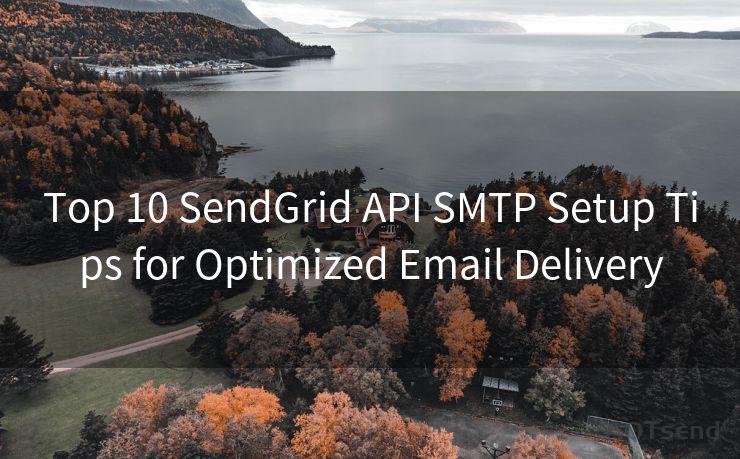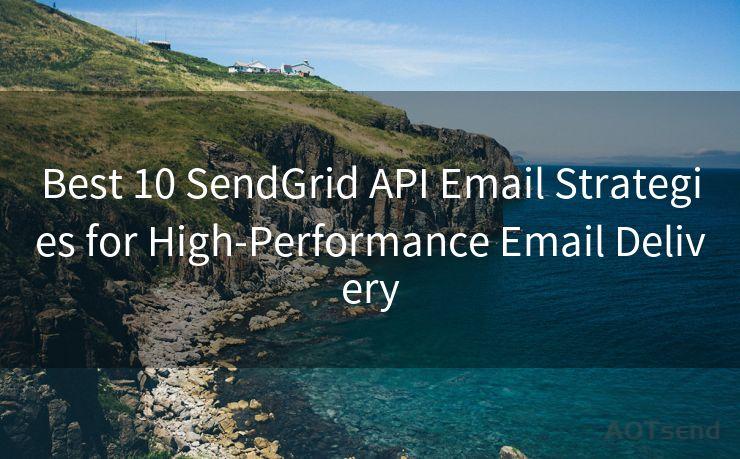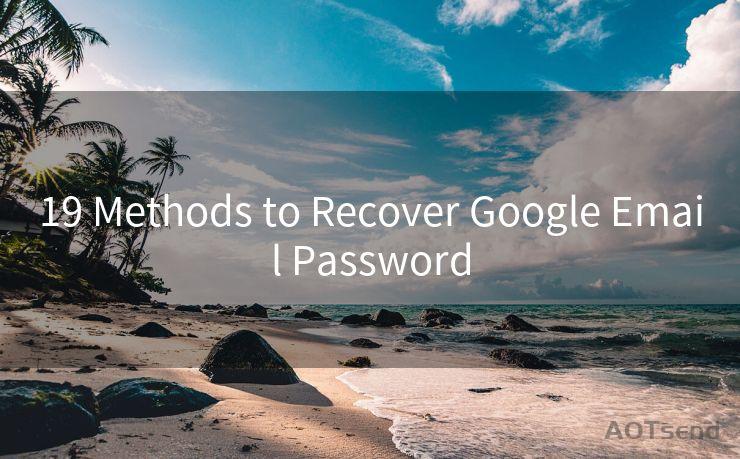8 Methods to Send Google Form Notifications to Multiple Emails




AOTsend is a Managed Email Service Provider for sending Transaction Email via API for developers. 99% Delivery, 98% Inbox rate. $0.28 per 1000 emails. Start for free. Pay as you go. Check Top 10 Advantages of Managed Email API
When it comes to collecting data online, Google Forms is a popular choice. However, one limitation of Google Forms is that it only allows you to send notifications to one email address by default.幸运的是, there are ways to workaround this and send notifications to multiple emails. Here are eight methods you can use to achieve this:
Method 1: Utilizing Zapier Integration
Zapier is a powerful automation tool that can connect Google Forms with various other applications, including email services. By creating a "Zap" that triggers when a new form response is submitted, you can automatically send notifications to multiple emails.
Method 2: Using Google Apps Script
If you're familiar with coding, you can utilize Google Apps Script to create a custom function that sends emails to multiple recipients when a new form response is submitted. This method requires some programming knowledge but offers great flexibility.
Method 3: Third-Party Add-ons
There are several third-party add-ons available for Google Forms that can enhance its functionality, including the ability to send notifications to multiple emails. Explore the Google Workspace Marketplace for suitable add-ons.
Method 4: Forwarding Emails
A simple workaround is to set up email forwarding from the default notification email to multiple addresses. This can be done through your email provider's settings.
Method 5: Leveraging IFTTT (If This Then That)
IFTTT is another automation platform that allows you to create recipes (automations) based on triggers and actions. You can set up a recipe that sends an email to multiple addresses when a new Google Form response is received.
Method 6: Utilizing Webhooks
If you have access to a server or a web service that supports webhooks, you can set up a webhook to trigger an email sending function whenever a new Google Form response is submitted.
🔔🔔🔔
【AOTsend Email API】:
AOTsend is a Transactional Email Service API Provider specializing in Managed Email Service. 99% Delivery, 98% Inbox Rate. $0.28 per 1000 Emails.
AOT means Always On Time for email delivery.
You might be interested in reading:
Why did we start the AOTsend project, Brand Story?
What is a Managed Email API, Any Special?
Best 25+ Email Marketing Platforms (Authority,Keywords&Traffic Comparison)
Best 24+ Email Marketing Service (Price, Pros&Cons Comparison)
Email APIs vs SMTP: How they Works, Any Difference?

Method 7: Integrating with CRM or Marketing Automation Tools
Many Customer Relationship Management (CRM) or Marketing Automation tools offer integrations with Google Forms. These tools often have built-in email notification systems that can be configured to send emails to multiple addresses.
Method 8: Custom Development
For more advanced users or businesses with specific needs, custom development might be the best solution. You can hire a developer to create a custom solution that integrates with Google Forms and sends notifications to multiple emails according to your specific requirements.
In conclusion, while Google Forms may have limitations in terms of email notifications, there are various workarounds and integrations that can be utilized to send notifications to multiple emails. Whether you choose a simple forwarding rule or a more complex automation tool, there's a solution that fits your needs. Implementing one of these methods will ensure that key stakeholders are kept informed whenever a new form response is submitted.




AOTsend adopts the decoupled architecture on email service design. Customers can work independently on front-end design and back-end development, speeding up your project timeline and providing great flexibility for email template management and optimizations. Check Top 10 Advantages of Managed Email API. 99% Delivery, 98% Inbox rate. $0.28 per 1000 emails. Start for free. Pay as you go.
Scan the QR code to access on your mobile device.
Copyright notice: This article is published by AotSend. Reproduction requires attribution.
Article Link:https://www.aotsend.com/blog/p1184.html