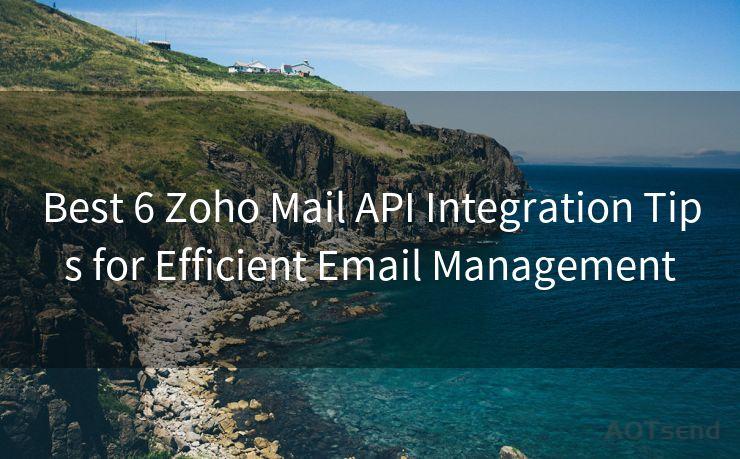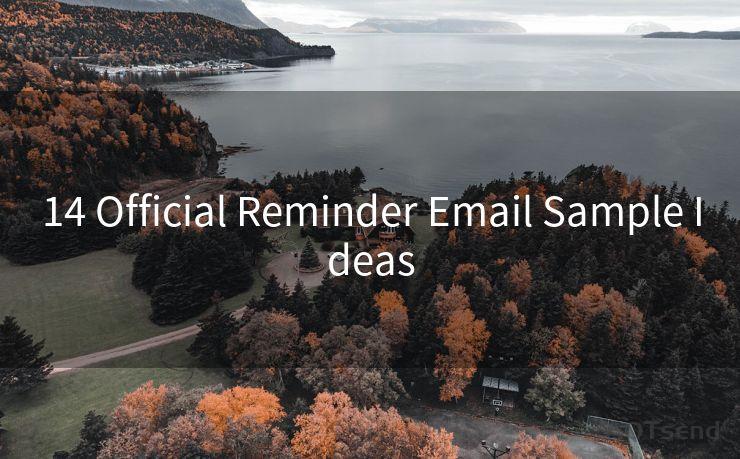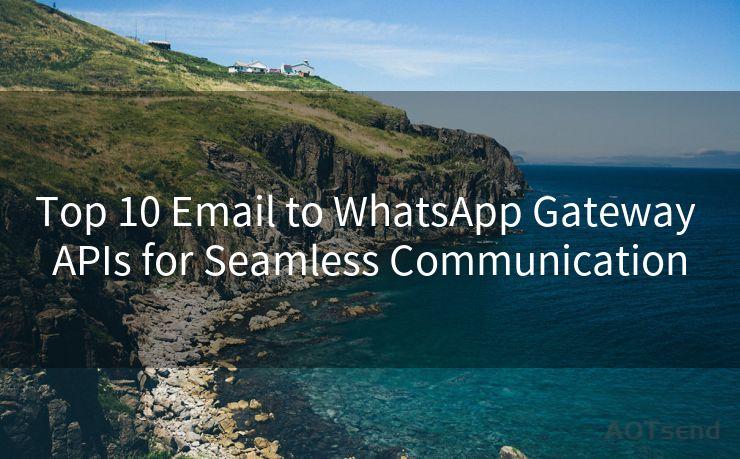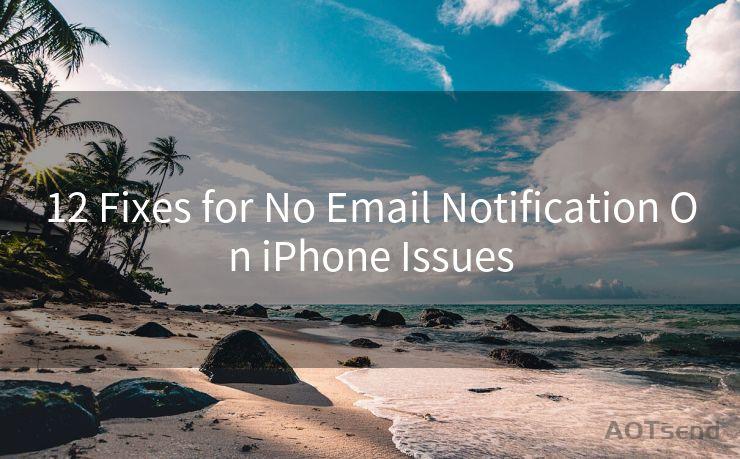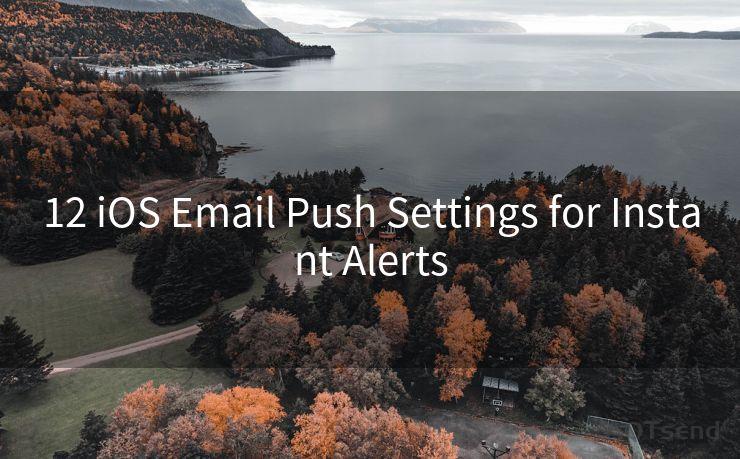12 Steps to Fix No Mail Notifications On iPhone




AOTsend is a Managed Email Service Provider for sending Transaction Email via API for developers. 99% Delivery, 98% Inbox rate. $0.28 per 1000 emails. Start for free. Pay as you go. Check Top 10 Advantages of Managed Email API
iPhone users may sometimes encounter an issue where they don't receive notifications for new emails. This can be frustrating, especially if you're expecting an important message. Fortunately, there are several steps you can take to troubleshoot and fix this problem. In this article, we'll outline 12 steps to help you resolve the issue of no mail notifications on your iPhone.
Step 1: Check Your Notification Settings
First, ensure that your iPhone's notification settings are correctly configured. Go to Settings > Notifications > Mail and make sure that Allow Notifications is turned on. Adjust the alert style, sound, and badge options to your preference.
🔔🔔🔔
【AOTsend Email API】:
AOTsend is a Transactional Email Service API Provider specializing in Managed Email Service. 99% Delivery, 98% Inbox Rate. $0.28 per 1000 Emails.
AOT means Always On Time for email delivery.
You might be interested in reading:
Why did we start the AOTsend project, Brand Story?
What is a Managed Email API, Any Special?
Best 25+ Email Marketing Platforms (Authority,Keywords&Traffic Comparison)
Best 24+ Email Marketing Service (Price, Pros&Cons Comparison)
Email APIs vs SMTP: How they Works, Any Difference?
Step 2: Verify Mail App Settings
Within the Mail app, check the settings for each email account. Go to Settings > Mail > Accounts and select the account you're having issues with. Ensure that the account is set to receive notifications.
Step 3: Update Your iOS
An outdated iOS version might cause compatibility issues with notifications. Go to Settings > General > Software Update and install any pending updates.
Step 4: Restart Your iPhone
Sometimes, a simple restart can resolve minor software glitches. Press and hold the power button and the volume up (or down) button simultaneously until the power off slider appears. Slide to power off and then restart your device.
Step 5: Check Your Network Connection
A stable internet connection is essential for receiving notifications. Ensure that your iPhone is connected to a reliable network, whether it's Wi-Fi or cellular data.
Step 6: Check Your Email Provider's Settings
Some email providers allow you to manage push notification settings on their servers. Log into your email account via a web browser and check these settings.
Step 7: Reset Your Network Settings
Go to Settings > General > Reset > Reset Network Settings. This will reset all network-related settings, including Wi-Fi passwords, and might help with notification issues.
Step 8: Delete and Re-add the Email Account
In extreme cases, deleting and re-adding the problematic email account might help. Go to Settings > Mail > Accounts, select the account, and choose Delete Account. Then, re-add the account by tapping Add Account and following the prompts.
Step 9: Check for App Conflicts
If you've installed any third-party mail apps, they might be conflicting with the default Mail app. Try uninstalling or disabling these apps to see if it resolves the notification issue.

Step 10: Clear the Mail App's Cache
Although there's no direct way to clear the Mail app's cache on iPhone, restarting your device (as mentioned in Step 4) can help clear temporary files and potentially resolve notification issues.
Step 11: Contact Your Email Provider
If the problem persists, it might be related to your email provider's servers. Contact their support team for assistance.
Step 12: Seek Apple Support
If none of the above steps work, you might need to contact Apple Support for further assistance. They can help diagnose and potentially resolve the issue.
By following these 12 steps, you should be able to fix the problem of no mail notifications on your iPhone. Remember to check your notification and email settings regularly to ensure they're up to date and correctly configured.




AOTsend adopts the decoupled architecture on email service design. Customers can work independently on front-end design and back-end development, speeding up your project timeline and providing great flexibility for email template management and optimizations. Check Top 10 Advantages of Managed Email API. 99% Delivery, 98% Inbox rate. $0.28 per 1000 emails. Start for free. Pay as you go.
Scan the QR code to access on your mobile device.
Copyright notice: This article is published by AotSend. Reproduction requires attribution.
Article Link:https://www.aotsend.com/blog/p1550.html