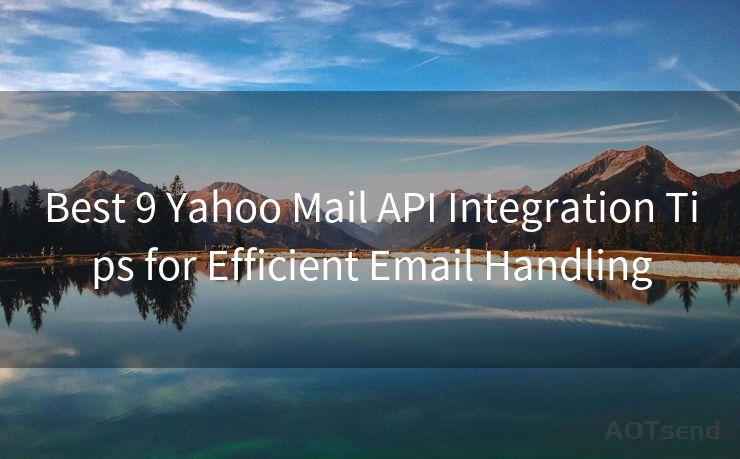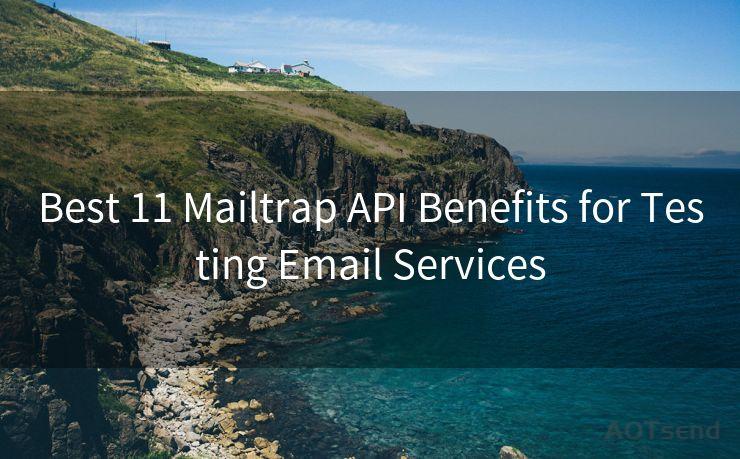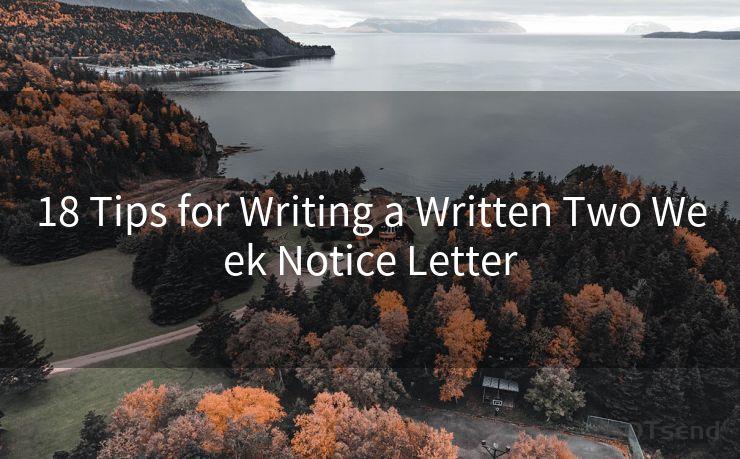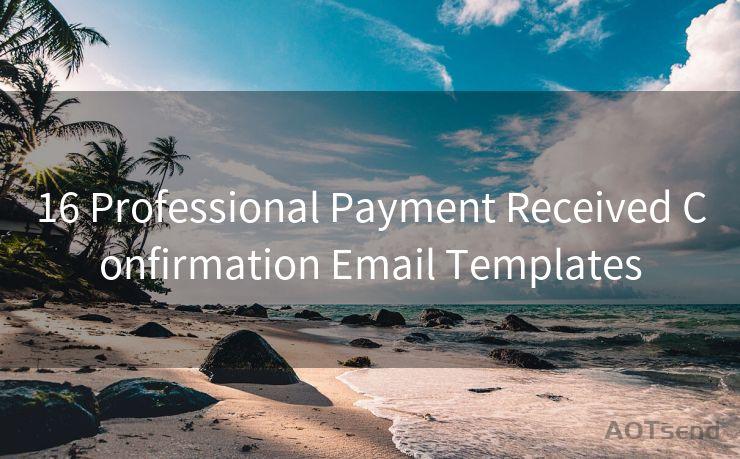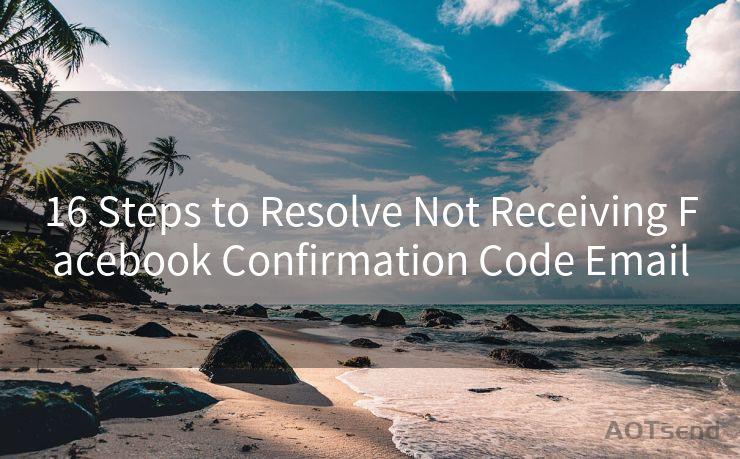12 Steps to Fix iPhone Not Showing Email Notifications




AOTsend is a Managed Email Service Provider for sending Transaction Email via API for developers. 99% Delivery, 98% Inbox rate. $0.28 per 1000 emails. Start for free. Pay as you go. Check Top 10 Advantages of Managed Email API
Owning an iPhone means enjoying seamless connectivity and instant notifications, but what if your iPhone is not showing email notifications? It can be frustrating to miss out on important emails just because your phone isn't alerting you. Fortunately, there are several steps you can take to fix this issue. Here are 12 steps to help you troubleshoot and resolve the problem of your iPhone not showing email notifications:
1. Check Notification Settings
First and foremost, ensure that your notification settings are correctly configured. Go to Settings > Notifications > Mail and check that Allow Notifications are enabled for the Mail app.
2. Verify Mail App Settings
Within the Mail app settings, make sure that the accounts you want notifications for are set up correctly. Go to Settings > Mail > Accounts and review each account's settings.
3. Check Do Not Disturb
If Do Not Disturb is enabled, it could be silencing your notifications. Go to Settings > Do Not Disturb and make sure it's disabled or properly scheduled.

4. Update iOS
An outdated iOS version might cause notification issues. Go to Settings > General > Software Update and install any pending updates.
5. Restart Your iPhone
Sometimes, a simple restart can resolve minor software glitches. Press and hold the power button and the volume up (or down) button simultaneously until the power off slider appears. Slide to power off and then restart your device.
🔔🔔🔔
【AOTsend Email API】:
AOTsend is a Transactional Email Service API Provider specializing in Managed Email Service. 99% Delivery, 98% Inbox Rate. $0.28 per 1000 Emails.
AOT means Always On Time for email delivery.
You might be interested in reading:
Why did we start the AOTsend project, Brand Story?
What is a Managed Email API, Any Special?
Best 25+ Email Marketing Platforms (Authority,Keywords&Traffic Comparison)
Best 24+ Email Marketing Service (Price, Pros&Cons Comparison)
Email APIs vs SMTP: How they Works, Any Difference?
6. Reset Network Settings
Network issues can interfere with notifications. Try resetting your network settings by going to Settings > General > Reset > Reset Network Settings.
7. Check Email Fetch Settings
Your iPhone can be set to fetch emails at specific intervals. Go to Settings > Mail > Accounts > Fetch New Data and ensure that Push is enabled for your email accounts.
8. Clear the Mail App's Cache
Occasionally, clearing the cache can help. While there's no direct way to clear the Mail app cache on an iPhone, deleting and re-adding the problematic email account can sometimes achieve the same effect.
9. Check for App Conflicts
Certain apps might conflict with the Mail app's notifications. Try uninstalling any recently installed or updated apps to see if they were causing the issue.
10. Check Email Provider Settings
Some email providers have their own settings that might affect push notifications. Log into your email provider's web interface and check their notification settings.
11. Contact Your Email Provider
If all else fails, there might be an issue on your email provider's end. Contact their support team for assistance.
12. Restore Your iPhone
As a last resort, you can try restoring your iPhone from a backup. This should be done with caution as it will reset your device to its factory settings.
By following these 12 steps, you should be able to fix the issue of your iPhone not showing email notifications. Remember to regularly check for updates and maintain your device to prevent such problems in the future. If the problem persists, it's always advisable to seek professional help or contact Apple support.




AOTsend adopts the decoupled architecture on email service design. Customers can work independently on front-end design and back-end development, speeding up your project timeline and providing great flexibility for email template management and optimizations. Check Top 10 Advantages of Managed Email API. 99% Delivery, 98% Inbox rate. $0.28 per 1000 emails. Start for free. Pay as you go.
Scan the QR code to access on your mobile device.
Copyright notice: This article is published by AotSend. Reproduction requires attribution.
Article Link:https://www.aotsend.com/blog/p1566.html