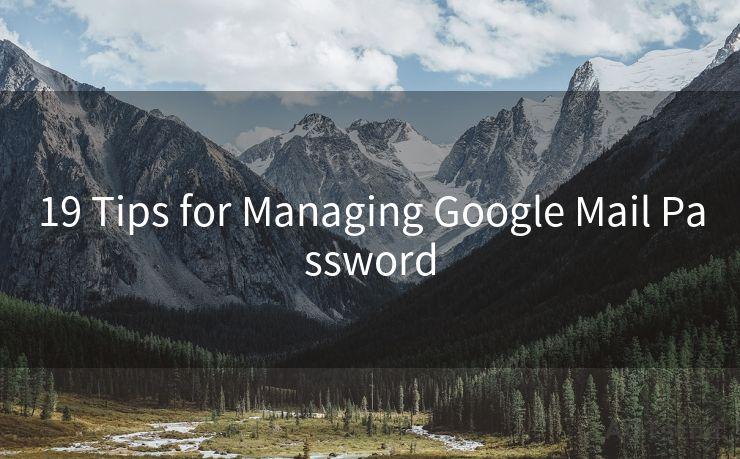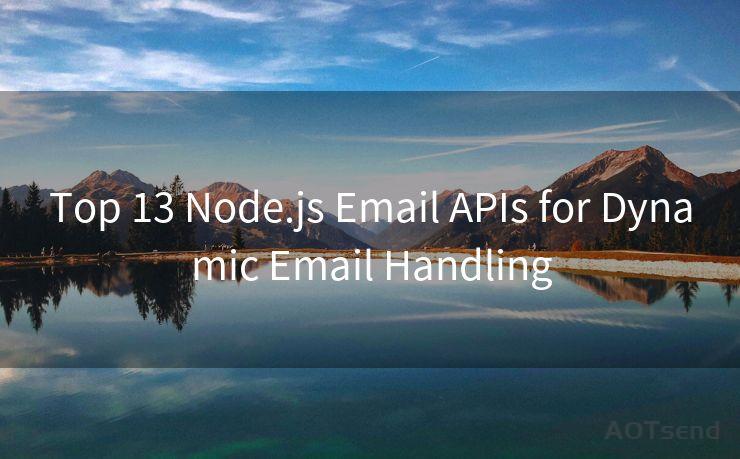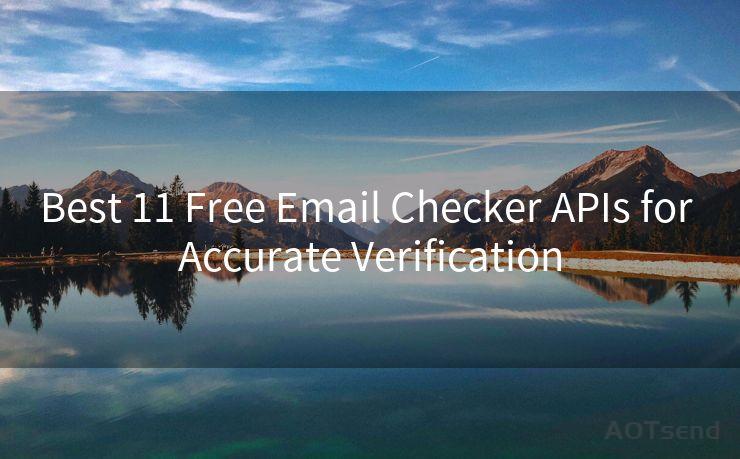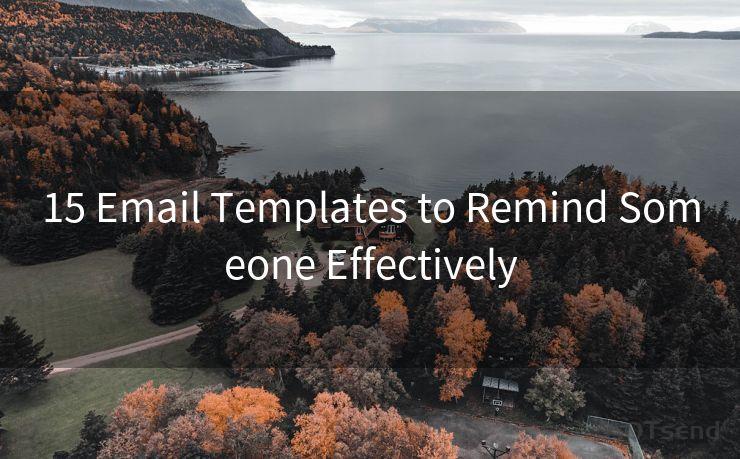14 Tips for Apple Mail Push Notifications




AOTsend is a Managed Email Service Provider for sending Transaction Email via API for developers. 99% Delivery, 98% Inbox rate. $0.28 per 1000 emails. Start for free. Pay as you go. Check Top 10 Advantages of Managed Email API
In the fast-paced digital world, staying up-to-date with emails is crucial for personal and professional communication. Apple Mail, with its push notification feature, helps users stay informed about incoming emails instantly. However, to make the most of this feature, here are 14 tips to enhance your Apple Mail push notification experience and boost your email efficiency.
1. Enable Push Notifications
First and foremost, ensure that push notifications are enabled in your Apple Mail settings. Go to Settings > Mail > Notifications and toggle on Allow Notifications. This ensures you receive alerts for new emails as they arrive.
2. Customize Alert Sounds
Make your email notifications stand out by customizing the alert sound. Choose a unique tone that catches your attention and distinguishes email alerts from other notifications on your device.
3. Use Banner Notifications
Consider using banner notifications instead of alerts that interrupt what you're doing. This way, you can quickly glance at the incoming email without being distracted from your current task.
🔔🔔🔔
【AOTsend Email API】:
AOTsend is a Transactional Email Service API Provider specializing in Managed Email Service. 99% Delivery, 98% Inbox Rate. $0.28 per 1000 Emails.
AOT means Always On Time for email delivery.
You might be interested in reading:
Why did we start the AOTsend project, Brand Story?
What is a Managed Email API, Any Special?
Best 25+ Email Marketing Platforms (Authority,Keywords&Traffic Comparison)
Best 24+ Email Marketing Service (Price, Pros&Cons Comparison)
Email APIs vs SMTP: How they Works, Any Difference?
4. Manage Notification Preview
For privacy reasons, you might not want the content of your emails displayed in the notification. Adjust the notification preview settings to show only the sender's name or subject line.
5. Filter Notifications by Account
If you have multiple email accounts, customize which accounts send push notifications. This helps you prioritize important emails from specific accounts.
6. Set Up VIP Alerts
Utilize the VIP alerts feature to receive special notifications for emails from specific senders. This is ideal for keeping track of important correspondence from your boss, clients, or family.
7. Schedule Quiet Hours
Avoid email notifications during meetings, sleep, or other important times by scheduling quiet hours. This ensures you're not distracted by incoming emails when you need to focus.
8. Organize Your Inbox
Keep your inbox organized with folders and flags. This way, when a notification pops up, you can quickly categorize and prioritize the email.
9. Use Interactive Notifications
With interactive notifications, you can reply to or delete an email directly from the notification, saving you time and effort.
10. Integrate with Other Apps
Consider integrating Apple Mail with other productivity apps like calendar or task managers. This allows you to seamlessly manage your email workflow and stay on top of your schedule.
11. Adjust Badge App Icon
The badge app icon on your homescreen can display the number of unread emails. Keep this updated to quickly glance at your inbox status.
12. Utilize Siri Integration
Siri can help you manage your emails hands-free. Ask Siri to read, reply, or delete emails while you're on the go.
13. Regularly Update Your App
Keep your Apple Mail app updated to ensure you have the latest features and bug fixes, enhancing your push notification experience.
14. Troubleshoot Notification Issues
If you're not receiving push notifications, troubleshoot common issues like internet connectivity, app permissions, or device settings.

By following these 14 tips for Apple Mail push notifications, you can streamline your email communication, stay informed, and boost your overall productivity. Remember to regularly review and adjust your settings to ensure they align with your changing needs and preferences.




AOTsend adopts the decoupled architecture on email service design. Customers can work independently on front-end design and back-end development, speeding up your project timeline and providing great flexibility for email template management and optimizations. Check Top 10 Advantages of Managed Email API. 99% Delivery, 98% Inbox rate. $0.28 per 1000 emails. Start for free. Pay as you go.
Scan the QR code to access on your mobile device.
Copyright notice: This article is published by AotSend. Reproduction requires attribution.
Article Link:https://www.aotsend.com/blog/p1630.html