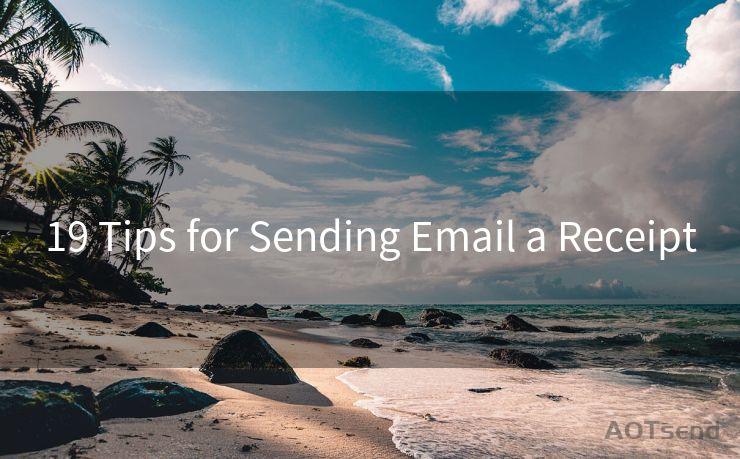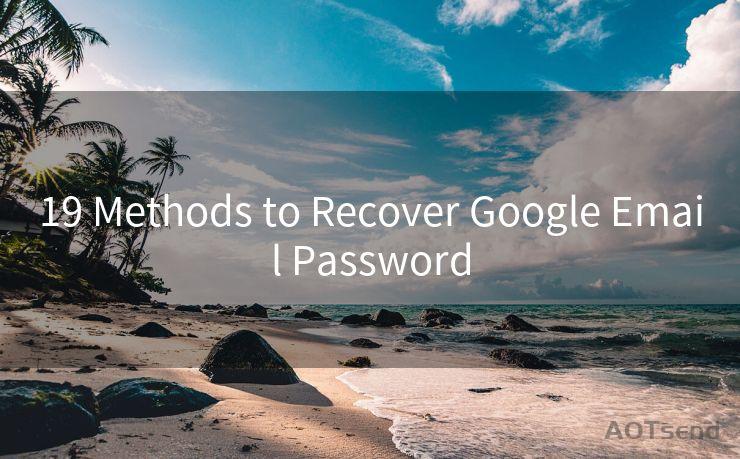19 Gmail Notification Settings You Need to Know




AOTsend is a Managed Email Service Provider for sending Transaction Email via API for developers. 99% Delivery, 98% Inbox rate. $0.28 per 1000 emails. Start for free. Pay as you go. Check Top 10 Advantages of Managed Email API
Gmail, as one of the most popular email services, offers a wide range of notification settings to keep users updated about their emails. Mastering these settings can significantly improve your email management efficiency. Here are 19 Gmail notification settings you need to know.
1. New Email Notifications
Gmail allows you to receive notifications whenever a new email arrives in your inbox. You can choose to receive these notifications on your desktop, mobile, or both.

2. Important Email Notifications
If you don't want to be notified about every email, you can opt to only receive notifications for emails marked as important. Gmail's algorithm identifies important emails based on various factors.
3. Label Notifications
Gmail lets you set up notifications for specific labels. This is useful if you use labels to organize your emails and want to be notified only about certain categories.
4. Custom Sound Notifications
You can customize the sound that plays when you receive a new email notification. This helps you quickly identify incoming Gmail notifications among other app alerts.
5. Vibrate Notifications
For mobile users, Gmail offers the option to enable or disable vibration along with the sound notification. This is useful in noisy environments or when you prefer a more discreet alert.
6. LED Light Notifications
On supported devices, you can choose to have the LED light blink when a new Gmail message arrives. This visual cue can be especially helpful in situations where audio notifications might be missed.
7. Notification Preview
Control whether or not a preview of the email content is displayed in the notification. This can be a privacy concern, so adjust this setting according to your preference.
8. Desktop Notifications
When using Gmail on a web browser, you can enable or disable desktop notifications. These pop-up alerts appear even when Gmail is not the active tab.
9. Mobile Push Notifications
For the Gmail app on your smartphone, you can toggle push notifications on or off. This setting ensures you're only disturbed when you want to be.
10. Email Digest Notifications
If you don't want constant notifications, you can opt for a daily or weekly email digest that summarizes your new messages.
11. Mute Notifications
For those times when you need peace and quiet, Gmail allows you to temporarily mute all notifications.
12. Vacation Responder Notifications
When setting up an automatic vacation response, you can choose whether to be notified when the autoresponder sends a message.
13. Snooze Notifications
If you're busy and can't deal with an email right away, snooze the notification to be reminded later.
14. Notification Bundling
Reduce notification clutter by bundling them together. This is especially useful if you receive a lot of emails in a short period.
15. Notification Priority
Set the priority of Gmail notifications to ensure important emails don't get lost in the shuffle.
16. Do Not Disturb Mode
🔔🔔🔔
【AOTsend Email API】:
AOTsend is a Transactional Email Service API Provider specializing in Managed Email Service. 99% Delivery, 98% Inbox Rate. $0.28 per 1000 Emails.
AOT means Always On Time for email delivery.
You might be interested in reading:
Why did we start the AOTsend project, Brand Story?
What is a Managed Email API, Any Special?
Best 25+ Email Marketing Platforms (Authority,Keywords&Traffic Comparison)
Best 24+ Email Marketing Service (Price, Pros&Cons Comparison)
Email APIs vs SMTP: How they Works, Any Difference?
Similar to muting notifications, Do Not Disturb mode silences all incoming Gmail alerts during specified hours.
17. Advanced Filtering
For more complex notification needs, use advanced filtering to fine-tune which emails trigger notifications.
18. Sync Notifications Across Devices
Ensure your notification settings are synced across multiple devices for a consistent experience.
19. Troubleshooting Notifications
If you're not receiving notifications as expected, Gmail provides troubleshooting tips to help you resolve any issues.
Mastering these 19 Gmail notification settings will help you stay informed and productive while managing your email communication. Remember to periodically review and adjust your settings as your needs change. By doing so, you'll ensure that Gmail notifications work for you, not against you.




AOTsend adopts the decoupled architecture on email service design. Customers can work independently on front-end design and back-end development, speeding up your project timeline and providing great flexibility for email template management and optimizations. Check Top 10 Advantages of Managed Email API. 99% Delivery, 98% Inbox rate. $0.28 per 1000 emails. Start for free. Pay as you go.
Scan the QR code to access on your mobile device.
Copyright notice: This article is published by AotSend. Reproduction requires attribution.
Article Link:https://www.aotsend.com/blog/p2331.html