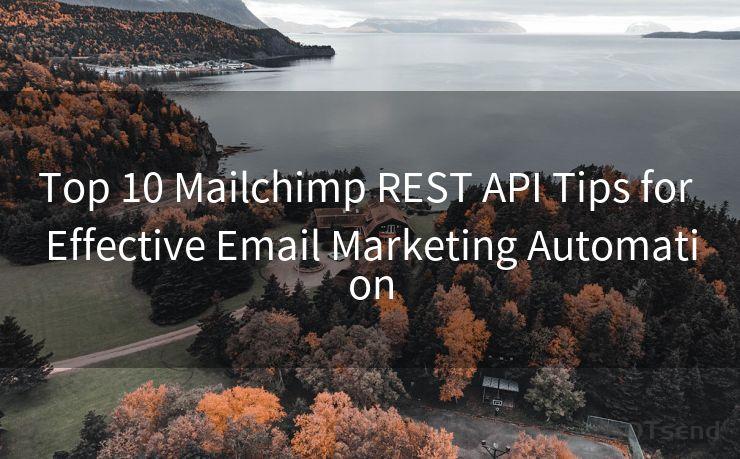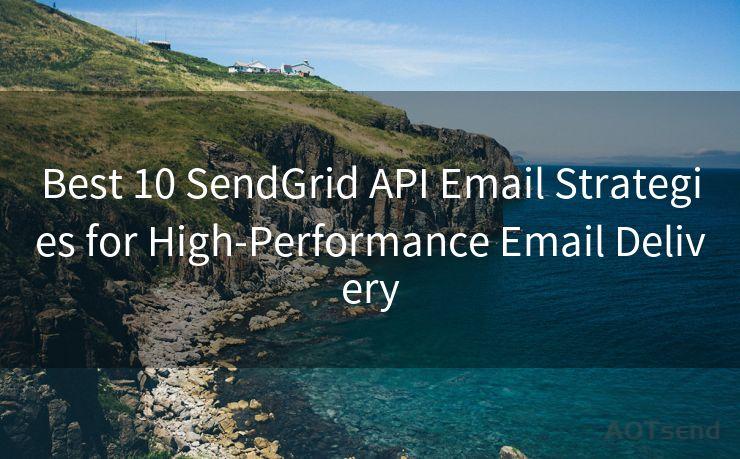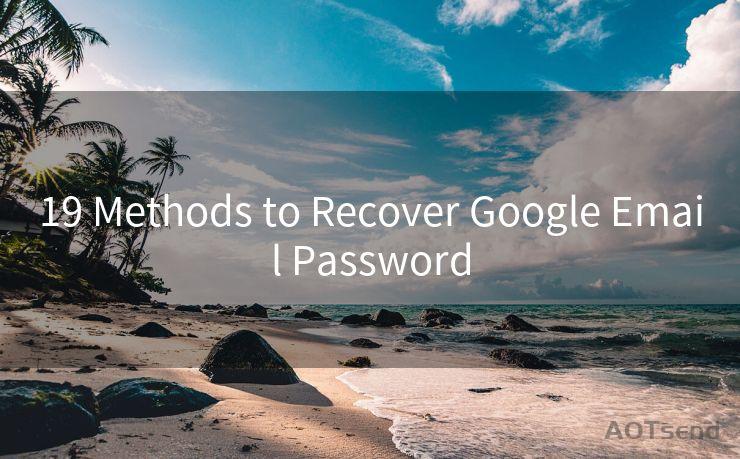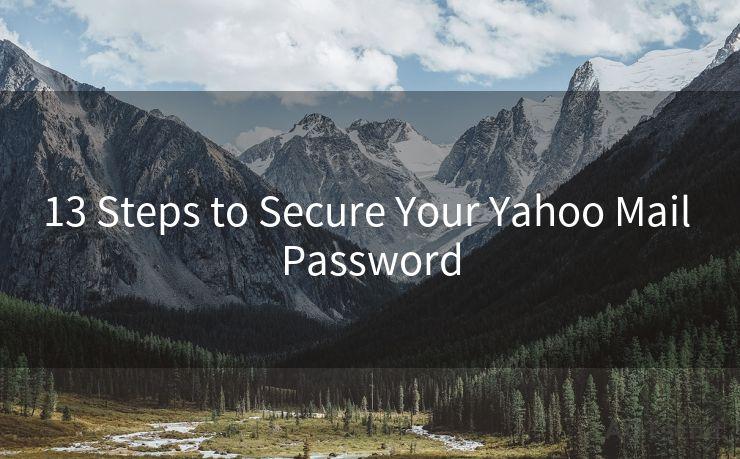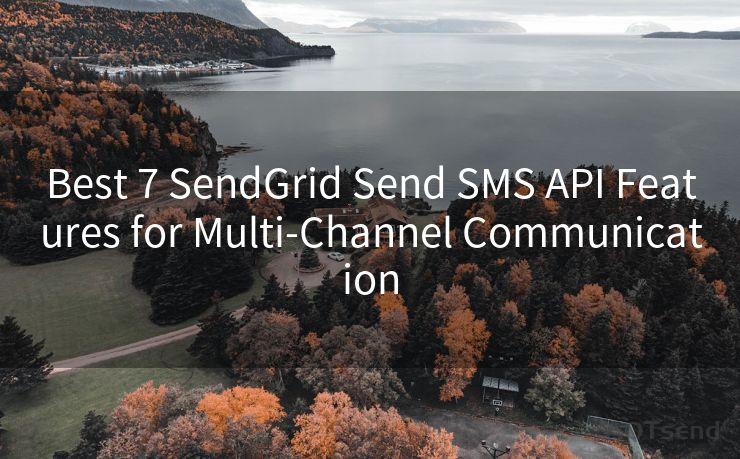15 Common Issues with Push Notifications on Outlook Android




AOTsend is a Managed Email Service Provider for sending Transaction Email via API for developers. 99% Delivery, 98% Inbox rate. $0.28 per 1000 emails. Start for free. Pay as you go. Check Top 10 Advantages of Managed Email API
Push notifications are a crucial feature of any mobile app, especially when it comes to email clients like Outlook for Android. They keep us informed about new emails, meeting invitations, and other important updates. However, like any technology, push notifications on Outlook for Android can sometimes encounter issues. In this article, we'll explore 15 common problems users face and how to troubleshoot them.
1. No Notifications at All
If you're not receiving any push notifications from Outlook, start by checking your notification settings. Ensure that notifications are enabled for Outlook in your Android's settings. Additionally, verify that Outlook's internal notification settings are correctly configured.
2. Delayed Notifications
Delayed notifications can be frustrating. To address this, make sure your device has a stable internet connection. Also, consider restarting your phone and the Outlook app to refresh the connection.
3. Notifications for Unimportant Emails
If you're getting notifications for every email, including spam or unimportant messages, adjust your Outlook notification filters. You can set rules to only receive notifications for emails from specific senders or with certain keywords.
4. Duplicate Notifications
Receiving the same notification multiple times can be annoying. This might happen due to sync issues. Try disabling and then re-enabling push notifications in Outlook's settings.
5. Sound and Vibration Not Working
If your notifications arrive silently, check your device's sound and vibration settings. Ensure that Outlook is allowed to make sound and vibrate when notifications arrive.
6. Incorrect Notification Content
Sometimes, the content of the notification may not match the actual email content. This could be due to a sync error. Try clearing Outlook's cache and data, or reinstalling the app.
7. Battery Optimization Issues
Android's battery optimization feature can sometimes interfere with push notifications. Disable battery optimization for Outlook in your device's settings to ensure timely notifications.
8. Problem with Notification Badges
If the notification badge on the Outlook app icon isn't updating correctly, try force-stopping the app and clearing its cache.
9. Notifications for Deleted Emails

Occasionally, you may receive notifications for emails that you've already deleted. This could be a server-side sync issue. Logging out and back into your Outlook account might help resolve this.
10. Push Notifications Not Working After Update
🔔🔔🔔
【AOTsend Email API】:
AOTsend is a Transactional Email Service API Provider specializing in Managed Email Service. 99% Delivery, 98% Inbox Rate. $0.28 per 1000 Emails.
AOT means Always On Time for email delivery.
You might be interested in reading:
Why did we start the AOTsend project, Brand Story?
What is a Managed Email API, Any Special?
Best 25+ Email Marketing Platforms (Authority,Keywords&Traffic Comparison)
Best 24+ Email Marketing Service (Price, Pros&Cons Comparison)
Email APIs vs SMTP: How they Works, Any Difference?
If push notifications stop working after updating Outlook, check for any new permission requirements or changes in the app's settings.
11. Notifications for Old Emails
Getting notifications for emails you've already read can be confusing. This might be caused by a sync delay. Try manually syncing your inbox to resolve this.
12. Grouped Notifications Not Working
If you've enabled grouped notifications but they're not working as expected, check your Android version and Outlook app version for compatibility.
13. Notification Sounds Not Changing
If you've changed the notification sound in Outlook's settings but it's not taking effect, try restarting your device.
14. Push Notifications Not Clearing
If you've read an email but the notification persists, try swiping away the notification or marking the email as read within the app.
15. Outlook Not Showing in Notification Settings
If Outlook doesn't appear in your device's notification settings, ensure the app is installed correctly and has the necessary permissions.
Troubleshooting push notification issues on Outlook for Android can be a challenge, but by following these tips, you should be able to resolve most problems. Remember to keep your app and device updated for the best performance.




AOTsend adopts the decoupled architecture on email service design. Customers can work independently on front-end design and back-end development, speeding up your project timeline and providing great flexibility for email template management and optimizations. Check Top 10 Advantages of Managed Email API. 99% Delivery, 98% Inbox rate. $0.28 per 1000 emails. Start for free. Pay as you go.
Scan the QR code to access on your mobile device.
Copyright notice: This article is published by AotSend. Reproduction requires attribution.
Article Link:https://www.aotsend.com/blog/p2400.html