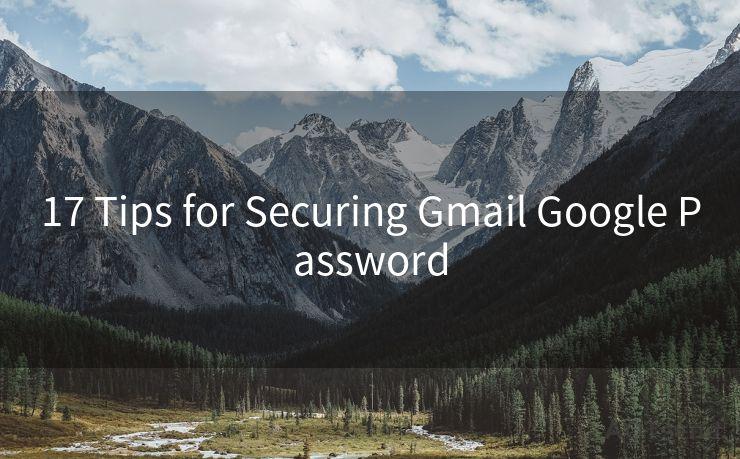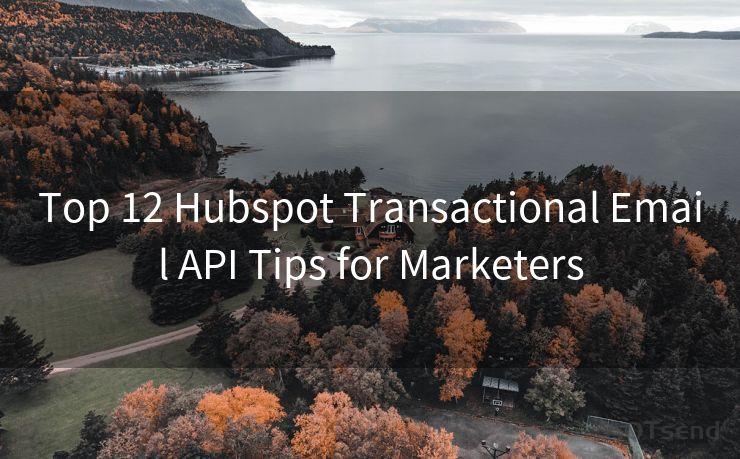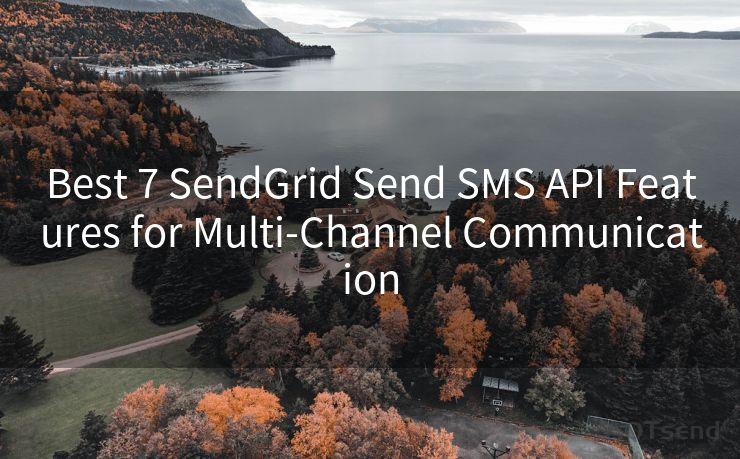15 Best Practices for Outlook Automatic Follow Up Reminder




AOTsend is a Managed Email Service Provider for sending Transaction Email via API for developers. 99% Delivery, 98% Inbox rate. $0.28 per 1000 emails. Start for free. Pay as you go. Check Top 10 Advantages of Managed Email API
Outlook, as one of the most popular email clients, offers a variety of features to enhance communication and productivity. Among these, the Automatic Follow Up Reminder is a powerful tool that helps users stay on top of their emails and ensure timely responses. In this article, we'll explore 15 best practices for using this reminder effectively.
1. Set Clear Reminders
When setting up your follow-up reminders in Outlook, be specific about the date and time. Vagueness can lead to missed deadlines or forgotten tasks.
2. Categorize Your Reminders
Utilize Outlook's categorization feature to organize your reminders. This helps in prioritizing and managing different types of follow-ups.
3. Personalize Your Reminders
Customize your reminders with personal messages or notes. This adds context and can be a great motivator for action.
4. Use Flags for Quick Reference
Outlook's flagging system allows you to mark important emails for follow-up. Use this feature to quickly identify emails that need attention.
5. Integrate with Your Calendar
Linking your reminders to your Outlook calendar ensures that you have a holistic view of your schedule and upcoming tasks.
6. Regularly Review and Update
Periodically review your reminders to ensure they are still relevant. Update or delete outdated reminders to keep your system clean and efficient.
7. Leverage Search and Filter Options
Outlook's search and filter functions are powerful tools to quickly locate specific reminders or groups of reminders.
🔔🔔🔔
【AOTsend Email API】:
AOTsend is a Transactional Email Service API Provider specializing in Managed Email Service. 99% Delivery, 98% Inbox Rate. $0.28 per 1000 Emails.
AOT means Always On Time for email delivery.
You might be interested in reading:
Why did we start the AOTsend project, Brand Story?
What is a Managed Email API, Any Special?
Best 25+ Email Marketing Platforms (Authority,Keywords&Traffic Comparison)
Best 24+ Email Marketing Service (Price, Pros&Cons Comparison)
Email APIs vs SMTP: How they Works, Any Difference?
8. Prioritize Your Reminders
Assign different levels of priority to your reminders. This helps you focus on the most critical tasks first.
9. Utilize Outlook's Quick Steps
Create Quick Steps in Outlook to automate common follow-up tasks, saving you time and effort.
10. Sync Across Devices
Ensure your Outlook is synced across all your devices. This way, you'll never miss a reminder, no matter where you are.
11. Archive Completed Reminders
Once a reminder has been actioned, archive it for future reference. This keeps your active reminder list clean and focused.

12. Use Templates for Repeat Tasks
If you have regular follow-up tasks, create templates to streamline the process and save time.
13. Share Reminders with Team Members
For collaborative projects, share your reminders with team members to ensure everyone is on the same page.
14. Link to External Resources
If a reminder relates to an external document or website, include the link in the reminder for quick access.
15. Continuously Learn and Adapt
As with any tool, the key to mastering Outlook's Automatic Follow Up Reminder is to continuously learn new tips and tricks and adapt your usage based on your changing needs.
By following these 15 best practices, you can maximize the effectiveness of Outlook's Automatic Follow Up Reminder, improving your productivity and ensuring timely responses to important emails. Remember, the key is to tailor these practices to your specific workflow and needs, making the most of Outlook's versatile functionality.




AOTsend adopts the decoupled architecture on email service design. Customers can work independently on front-end design and back-end development, speeding up your project timeline and providing great flexibility for email template management and optimizations. Check Top 10 Advantages of Managed Email API. 99% Delivery, 98% Inbox rate. $0.28 per 1000 emails. Start for free. Pay as you go.
Scan the QR code to access on your mobile device.
Copyright notice: This article is published by AotSend. Reproduction requires attribution.
Article Link:https://www.aotsend.com/blog/p2439.html