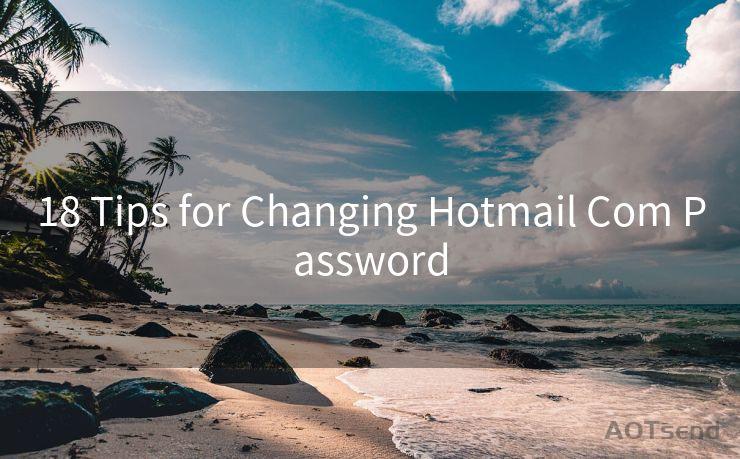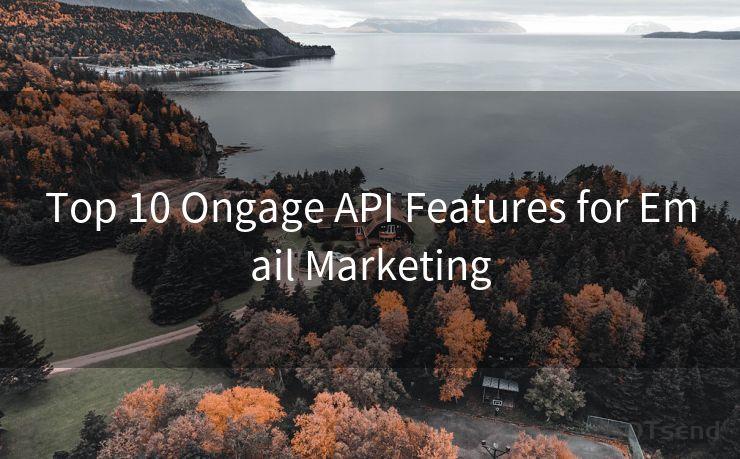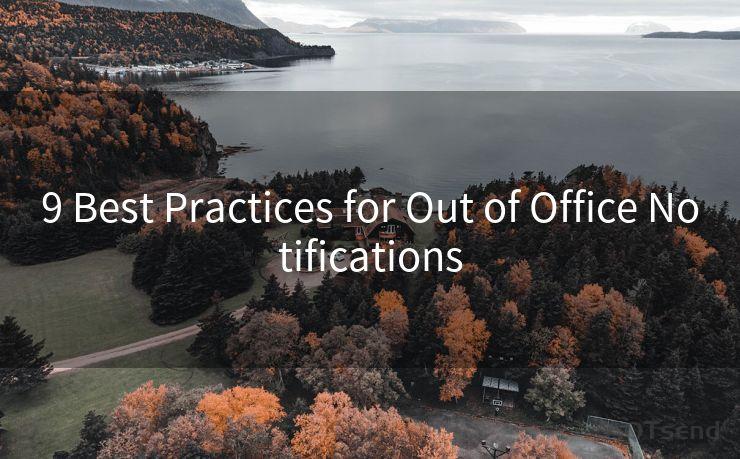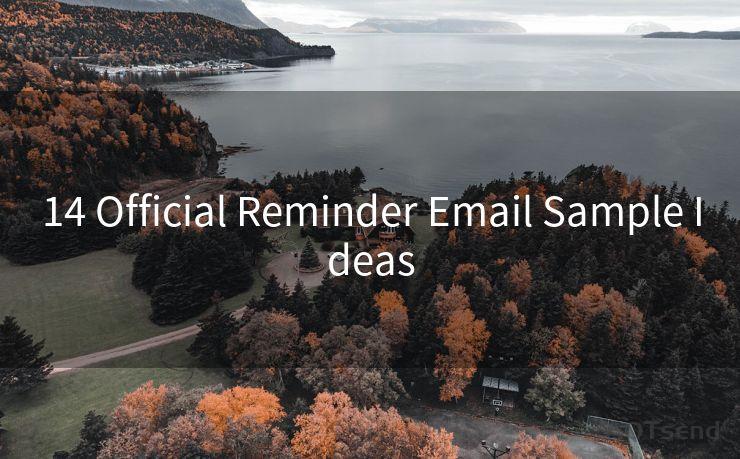15 Common Issues with Outlook iOS Push Notifications




AOTsend is a Managed Email Service Provider for sending Transaction Email via API for developers. 99% Delivery, 98% Inbox rate. $0.28 per 1000 emails. Start for free. Pay as you go. Check Top 10 Advantages of Managed Email API
Outlook for iOS is a popular email client that helps users stay connected and manage their emails on the go. However, like any other app, it can sometimes encounter issues, especially with push notifications. In this article, we'll explore 15 common problems users face with Outlook iOS push notifications and provide solutions to resolve them.
1. Notifications Not Arriving
If you're not receiving any notifications from Outlook on your iOS device, first ensure that notifications are enabled in the app's settings. Go to Settings > Notifications > Outlook and check that Allow Notifications is turned on.

2. Delayed Notifications
Delayed notifications can be caused by various factors, including network issues or server delays. Try restarting your device and ensuring you have a stable internet connection.
3. Duplicate Notifications
Receiving the same notification multiple times can be annoying. This issue might be caused by a sync problem. Try logging out and then logging back into your Outlook account to resync.
4. Incorrect Notification Sound or Vibration
If your Outlook notifications have the wrong sound or vibration pattern, you can change this in your device's settings. Go to Settings > Sounds & Haptics (or Sounds on older iOS versions) and adjust the notification settings for Outlook.
5. Notifications for Junk or Spam Emails
If you're receiving notifications for unwanted emails, consider adjusting your Outlook junk email settings. You can also create rules to filter out specific types of emails from sending notifications.
6. Notification Content Not Displaying Correctly
Sometimes, the content of the notification may not display properly. This could be due to formatting issues or character encoding problems. Try updating the Outlook app to the latest version.
7. Notifications Not Clearing After Reading
If your notifications don't clear even after you've read the email, it might be a sync issue. Try marking the email as read manually or resyncing your account.
8. Notification Badges Not Updating
The app icon's notification badge (the red circle with a number indicating unread emails) might not update correctly. Restarting your device or force-closing and reopening the Outlook app can help resolve this.
9. Push Notifications Not Working After iOS Update
iOS updates can sometimes cause compatibility issues with apps. Ensure you have the latest version of Outlook installed, as updates often include fixes for such problems.
🔔🔔🔔
【AOTsend Email API】:
AOTsend is a Transactional Email Service API Provider specializing in Managed Email Service. 99% Delivery, 98% Inbox Rate. $0.28 per 1000 Emails.
AOT means Always On Time for email delivery.
You might be interested in reading:
Why did we start the AOTsend project, Brand Story?
What is a Managed Email API, Any Special?
Best 25+ Email Marketing Platforms (Authority,Keywords&Traffic Comparison)
Best 24+ Email Marketing Service (Price, Pros&Cons Comparison)
Email APIs vs SMTP: How they Works, Any Difference?
10. Battery Saver Mode Affecting Notifications
If your device is in Battery Saver mode, it might restrict background app activity, affecting push notifications. Disable Battery Saver mode or adjust its settings to allow Outlook notifications.
11. Notifications for Deleted or Moved Emails
If you're still receiving notifications for emails you've deleted or moved, it's likely a sync issue. Try resyncing your account or contacting Outlook support for further assistance.
12. Sound and Banner Notifications Not Working Together
In some cases, having both sound and banner notifications enabled can cause conflicts. Try toggling these settings in your device's Notification Center to find the optimal configuration.
13. Outlook Not Listed in Notification Settings
If Outlook is not appearing in your device's notification settings, it might not have the necessary permissions. Check your app permissions and ensure Outlook has access to send notifications.
14. Grouped Notifications Not Working as Expected
iOS allows you to group notifications by app. If this feature is not working correctly for Outlook, try adjusting your notification grouping settings in the Notification Center.
15. Push Notifications Stopped Working Suddenly
If push notifications stop working unexpectedly, it could be due to a temporary server issue or a problem with your account. Waiting a few hours or contacting Outlook support might resolve the issue.
In conclusion, while Outlook for iOS is a robust email client, it's not immune to occasional glitches. By following the troubleshooting tips outlined above, you should be able to resolve most issues with push notifications. Remember to keep your app and iOS system up to date for the best performance and compatibility.




AOTsend adopts the decoupled architecture on email service design. Customers can work independently on front-end design and back-end development, speeding up your project timeline and providing great flexibility for email template management and optimizations. Check Top 10 Advantages of Managed Email API. 99% Delivery, 98% Inbox rate. $0.28 per 1000 emails. Start for free. Pay as you go.
Scan the QR code to access on your mobile device.
Copyright notice: This article is published by AotSend. Reproduction requires attribution.
Article Link:https://www.aotsend.com/blog/p2440.html