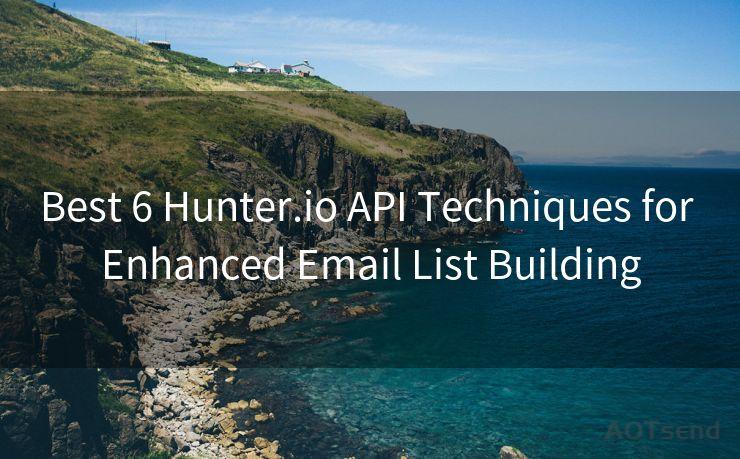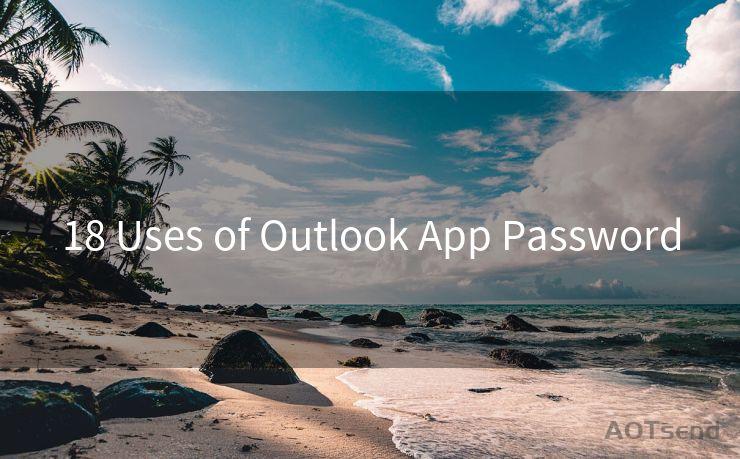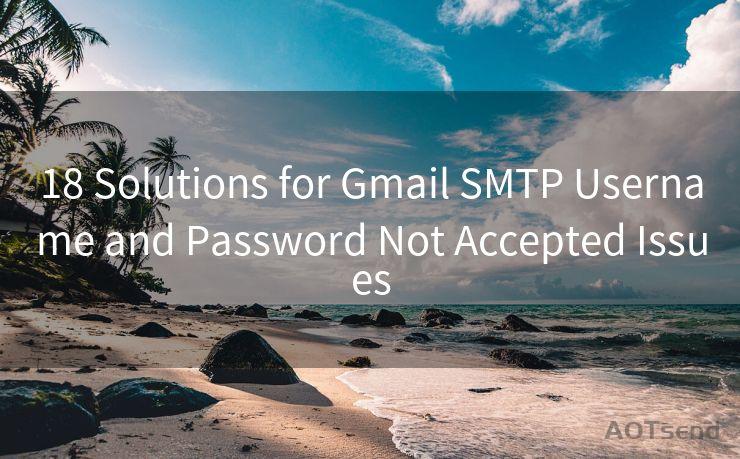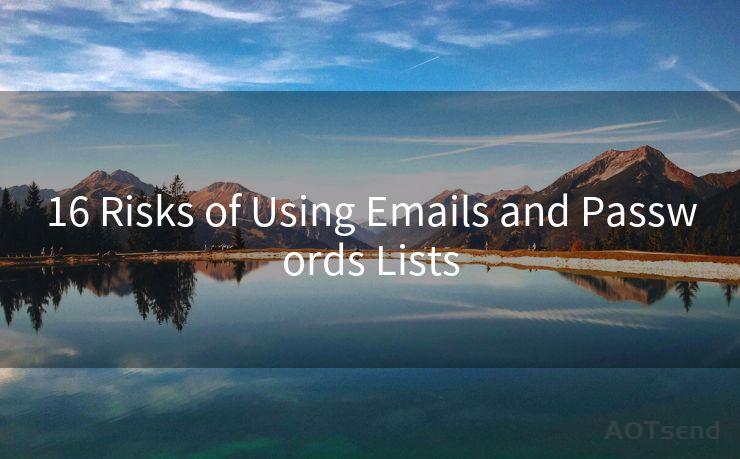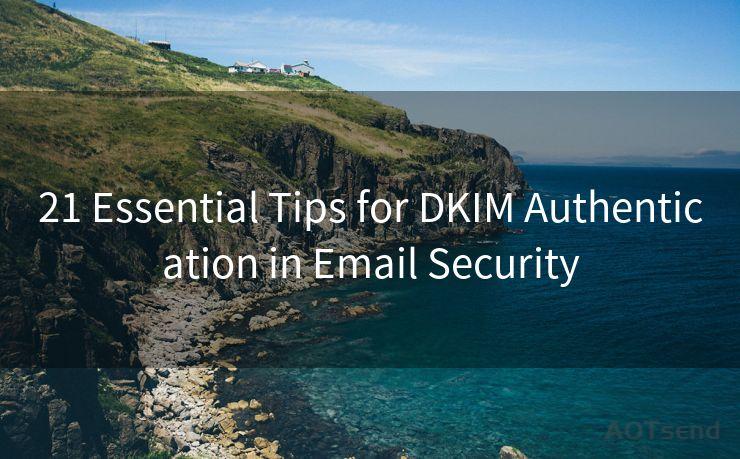15 Tips for Setting Up Out of Office Notification on Outlook




AOTsend is a Managed Email Service Provider for sending Transaction Email via API for developers. 99% Delivery, 98% Inbox rate. $0.28 per 1000 emails. Start for free. Pay as you go. Check Top 10 Advantages of Managed Email API
When you're away from the office, whether it's for a vacation, a business trip, or any other reason, it's essential to set up an Out of Office (OOF) notification in Outlook. This automated message informs senders that you're unavailable and when they can expect a response. Here are 15 tips to help you effectively set up your Out of Office notification in Outlook:
1. Plan Ahead
Before you leave, plan when you want your OOF message to start and end. This ensures that your message is active only during your absence.
2. Craft a Clear Message
Your OOF message should be clear, professional, and informative. Include the dates of your absence, the reason for your unavailability, and when the sender can expect a response.
3. Use Templates
If your organization has standard OOF messages, use them as a template and customize as needed. This ensures consistency and professionalism.
4. Set Expectations
Manage sender expectations by indicating if urgent matters should be directed to a colleague or if there's an alternative contact method.
5. Test Your Message
Send a test email to yourself or a colleague to ensure your OOF message is working correctly.
6. Schedule Your OOF
You can schedule your OOF message to start and end automatically on specific dates. This is useful if you don't want to forget to turn it off when you return.

7. Consider Time Zones
If you're traveling to a different time zone, adjust your OOF message accordingly to reflect your availability in the new time zone.
8. Internal and External Messages
You can set different OOF messages for internal and external senders. This allows you to provide more detailed information to colleagues while maintaining a more general message for external contacts.
9. Avoid Overly Personal Details
While it's tempting to share exciting travel details, keep your OOF message professional and to the point.
10. Update Regularly
If your return date changes or if there's new information to share, update your OOF message accordingly.
11. Check Your Settings
Ensure your Outlook is configured to send OOF messages to external senders. Some organizations restrict this by default.
12. Use Rules Wisely
Outlook rules can help you manage incoming emails while you're away. For example, you can set up a rule to forward urgent emails to a colleague.
13. Inform Your Team
Let your team know when you'll be away and how they can reach you in case of emergencies.
14. Monitor Your Inbox
If possible, check your emails periodically, even when you're away. This helps you stay informed and address urgent matters.
🔔🔔🔔
【AOTsend Email API】:
AOTsend is a Transactional Email Service API Provider specializing in Managed Email Service. 99% Delivery, 98% Inbox Rate. $0.28 per 1000 Emails.
AOT means Always On Time for email delivery.
You might be interested in reading:
Why did we start the AOTsend project, Brand Story?
What is a Managed Email API, Any Special?
Best 25+ Email Marketing Platforms (Authority,Keywords&Traffic Comparison)
Best 24+ Email Marketing Service (Price, Pros&Cons Comparison)
Email APIs vs SMTP: How they Works, Any Difference?
15. Disable OOF Promptly
Upon returning, don't forget to disable your OOF message promptly to avoid confusion.
By following these tips, you can effectively set up your Out of Office notification in Outlook, ensuring that your correspondents are informed of your absence and know when to expect a response. Remember, communication is key, and a well-crafted OOF message can help maintain professional relationships even when you're not in the office.




AOTsend adopts the decoupled architecture on email service design. Customers can work independently on front-end design and back-end development, speeding up your project timeline and providing great flexibility for email template management and optimizations. Check Top 10 Advantages of Managed Email API. 99% Delivery, 98% Inbox rate. $0.28 per 1000 emails. Start for free. Pay as you go.
Scan the QR code to access on your mobile device.
Copyright notice: This article is published by AotSend. Reproduction requires attribution.
Article Link:https://www.aotsend.com/blog/p2442.html