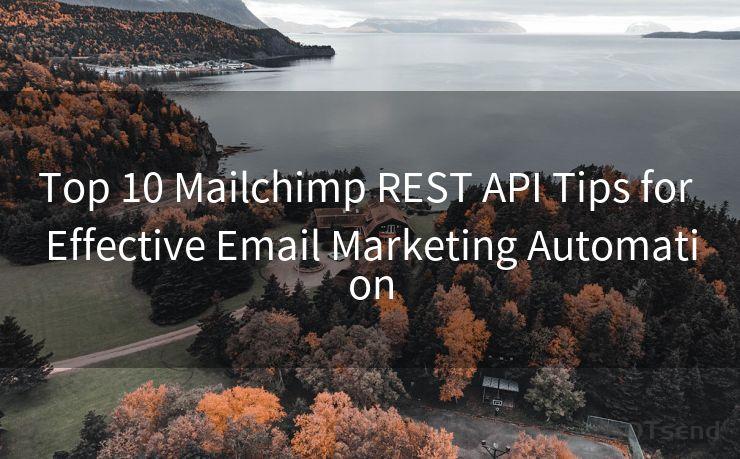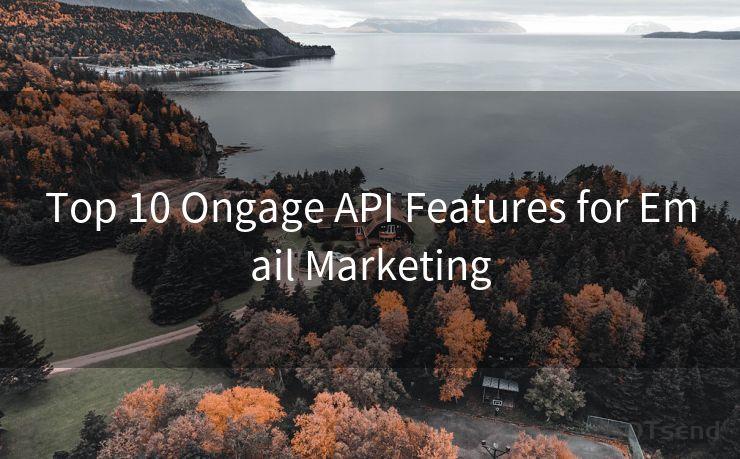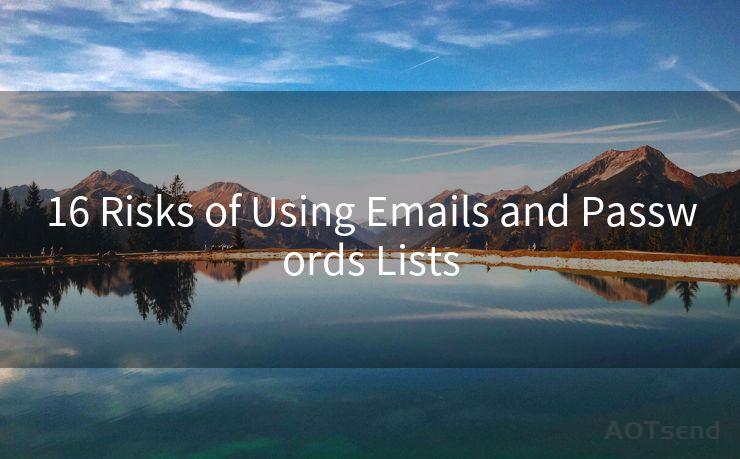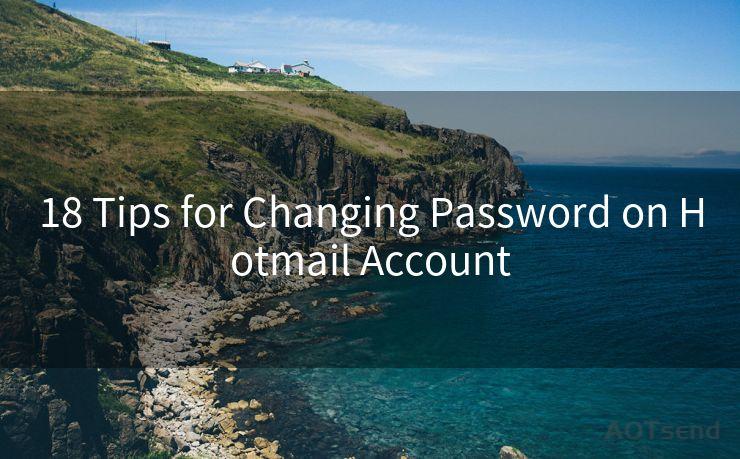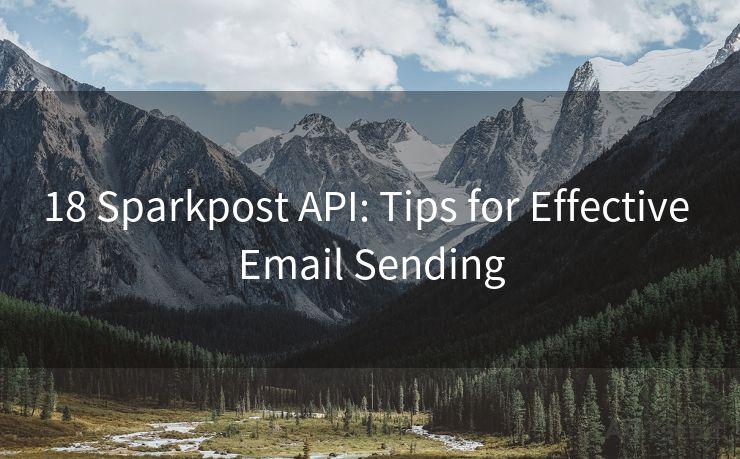15 Ways to Handle Notification of Google Form Submission




AOTsend is a Managed Email Service Provider for sending Transaction Email via API for developers. 99% Delivery, 98% Inbox rate. $0.28 per 1000 emails. Start for free. Pay as you go. Check Top 10 Advantages of Managed Email API
Google Forms is a powerful tool for collecting data, but managing form submissions can be challenging. To streamline this process, here are 15 ways to handle notifications of Google Form submissions efficiently.
1. Set Up Email Notifications
The most basic way to stay updated about new submissions is through email notifications. Google Forms allows you to set up automatic emails that notify you whenever someone submits a response.

2. Utilize Google Sheets Integration
Linking your form to a Google Sheet ensures that all submissions are automatically logged. This way, you can review and analyze data in a structured format.
3. Use Zapier for Automation
Zapier integrates with Google Forms, allowing you to automate tasks like sending thank you emails, updating CRMs, or triggering other workflows based on form submissions.
4. Create a Dashboard in Google Data Studio
For a visual representation of your form data, use Google Data Studio to create interactive dashboards. These dashboards update in real-time, providing instant insights into submission trends.
5. Leverage Add-Ons for Advanced Notifications
🔔🔔🔔
【AOTsend Email API】:
AOTsend is a Transactional Email Service API Provider specializing in Managed Email Service. 99% Delivery, 98% Inbox Rate. $0.28 per 1000 Emails.
AOT means Always On Time for email delivery.
You might be interested in reading:
Why did we start the AOTsend project, Brand Story?
What is a Managed Email API, Any Special?
Best 25+ Email Marketing Platforms (Authority,Keywords&Traffic Comparison)
Best 24+ Email Marketing Service (Price, Pros&Cons Comparison)
Email APIs vs SMTP: How they Works, Any Difference?
Google Forms add-ons, such as Form Notifications, can enhance your notification system. These add-ons provide more customization options, including conditional notifications and formatting.
6. Integrate with Slack
If your team uses Slack for communication, you can integrate Google Forms with Slack to receive real-time notifications of new submissions directly in your team's chat channels.
7. Set Up Webhooks
For more advanced users, webhooks allow you to send form data to a specified URL. This is useful for integrating with custom applications or third-party services.
8. Use IFTTT Recipes
IFTTT (If This Then That) recipes can be created to trigger specific actions when a new Google Form submission is received. For example, you could set up a recipe to log submissions in a spreadsheet and send a push notification to your phone.
9. Customize Notification Templates
Create customized email templates for your notifications. This way, you can control the layout, branding, and messaging of the emails you receive for each submission.
10. Filter Notifications by Response
Set up rules to only receive notifications for specific types of responses. This is helpful if you're only interested in certain data points or if you want to prioritize certain submissions.
11. Utilize Mobile Apps
There are several mobile apps that integrate with Google Forms, allowing you to receive push notifications for new submissions even when you're away from your desk.
12. Archive Old Notifications
To keep your inbox organized, consider setting up a system to archive older notifications. This helps you focus on the most recent submissions while still maintaining a record of past data.
13. Share Notifications with Team Members
Collaborate with your team by sharing notification settings. This ensures that everyone stays up to date on new submissions and can respond accordingly.
14. Monitor Form Performance
Regularly review your form's performance metrics, such as submission rates and response times. This helps you identify any issues or bottlenecks in your notification system.
15. Continuously Optimize Your Notification Strategy
As your needs change, revisit and adjust your notification settings. Experiment with different methods to find the most efficient way to handle Google Form submissions for your specific use case.
By implementing these strategies, you can streamline your Google Form notification process, ensuring that you never miss a submission and can quickly respond to incoming data.




AOTsend adopts the decoupled architecture on email service design. Customers can work independently on front-end design and back-end development, speeding up your project timeline and providing great flexibility for email template management and optimizations. Check Top 10 Advantages of Managed Email API. 99% Delivery, 98% Inbox rate. $0.28 per 1000 emails. Start for free. Pay as you go.
Scan the QR code to access on your mobile device.
Copyright notice: This article is published by AotSend. Reproduction requires attribution.
Article Link:https://www.aotsend.com/blog/p2455.html