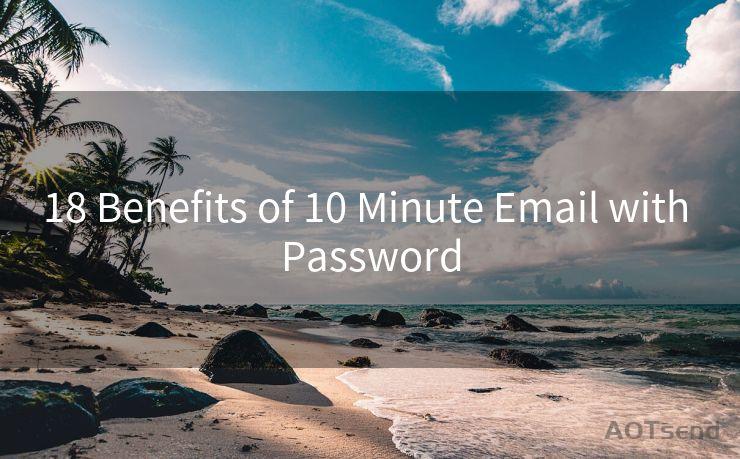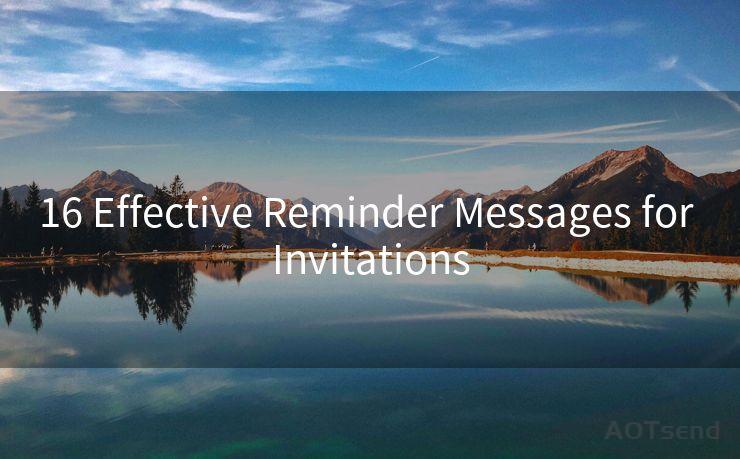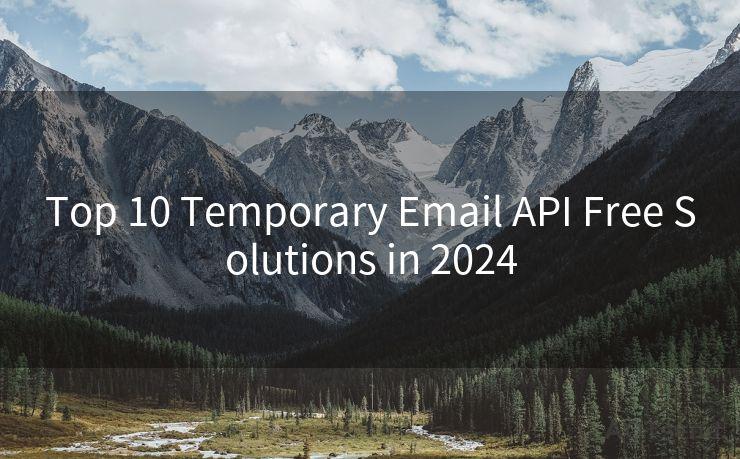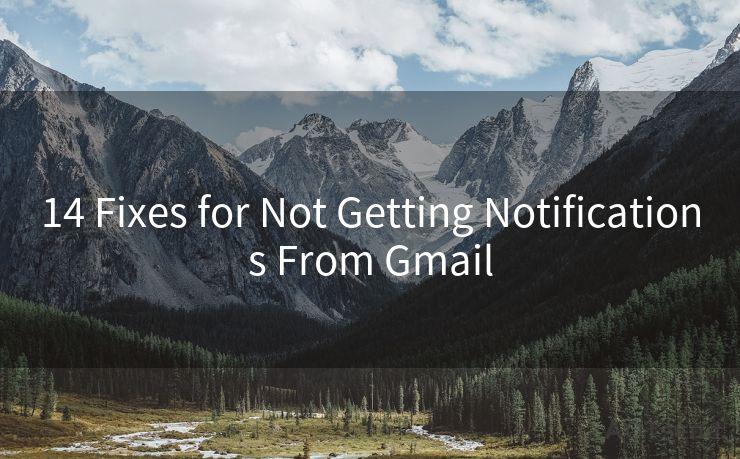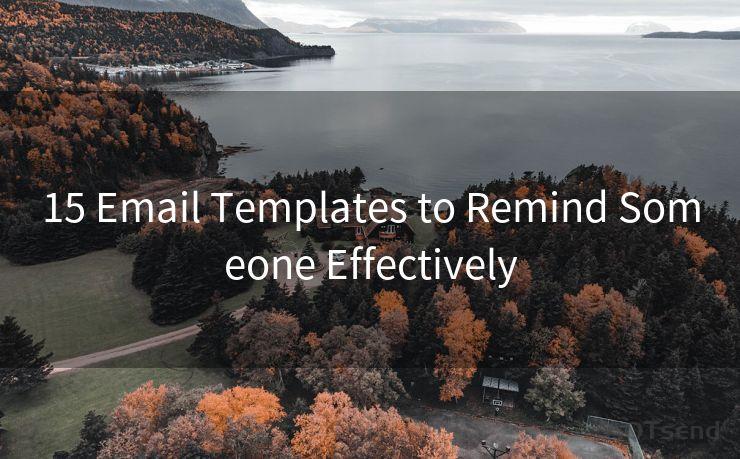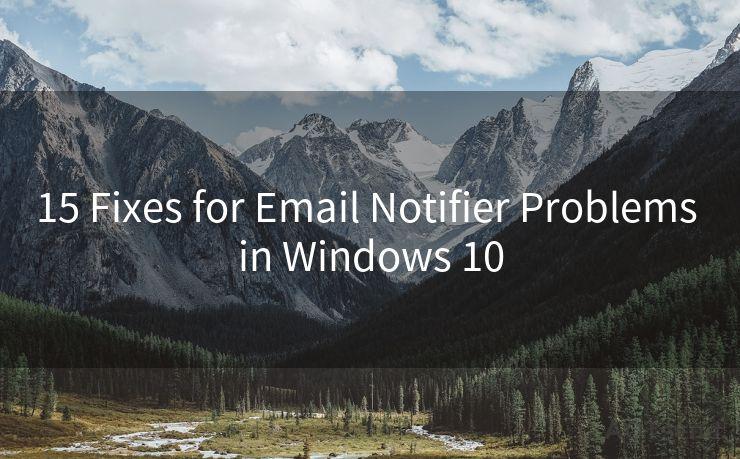14 Essential Steps to Integrate Sendgrid API with .NET Core




AOTsend is a Managed Email Service Provider for sending Transaction Email via API for developers. 99% Delivery, 98% Inbox rate. $0.28 per 1000 emails. Start for free. Pay as you go. Check Top 10 Advantages of Managed Email API
Integrating the SendGrid API with a .NET Core application can significantly enhance your email delivery capabilities. Follow these 14 essential steps to seamlessly integrate SendGrid into your .NET Core project.
Step 1: Set Up Your SendGrid Account
Before integrating SendGrid with your .NET Core application, you need to set up a SendGrid account. Visit the SendGrid website, sign up, and create an API key for your application.
Step 2: Install the SendGrid NuGet Package
In your .NET Core project, install the SendGrid NuGet package using the Package Manager Console or .NET CLI. This will give you access to the SendGrid libraries necessary for integration.
Step 3: Configure Your API Key
Once the NuGet package is installed, configure your SendGrid API key in your application's settings. This can be done by adding it to your appsettings.json file or using environment variables.
Step 4: Initialize the SendGrid Client
Using your API key, initialize the SendGrid client in your .NET Core application. This client will be used to send email messages through the SendGrid API.
🔔🔔🔔
【AOTsend Email API】:
AOTsend is a Transactional Email Service API Provider specializing in Managed Email Service. 99% Delivery, 98% Inbox Rate. $0.28 per 1000 Emails.
AOT means Always On Time for email delivery.
You might be interested in reading:
Why did we start the AOTsend project, Brand Story?
What is a Managed Email API, Any Special?
Best 25+ Email Marketing Platforms (Authority,Keywords&Traffic Comparison)
Best 24+ Email Marketing Service (Price, Pros&Cons Comparison)
Email APIs vs SMTP: How they Works, Any Difference?
Step 5: Create an Email Message
Construct an email message using the SendGridMessage class. Specify the sender, recipient, subject, and body of the email.
Step 6: Set Up Email Content
Customize your email content by adding HTML or plain text, attachments, and any other desired elements.
Step 7: Configure Email Settings
Adjust email settings such as reply-to addresses, CCs, BCCs, and email priorities as needed.
Step 8: Send the Email
Use the initialized SendGrid client to send the email message. Catch any exceptions that may occur during the sending process.
Step 9: Handle Responses
Process the response from the SendGrid API to ensure the email was sent successfully.
Step 10: Test Email Delivery
Test your email delivery by sending a test email to yourself or a colleague. Verify that the email arrives as expected and all content is displayed correctly.

Step 11: Monitor Email Activity
Utilize SendGrid's Email Activity Feed to monitor the status of your sent emails and identify any potential issues.
Step 12: Optimize Email Delivery
Analyze email delivery metrics provided by SendGrid to optimize your email campaigns and improve deliverability.
Step 13: Troubleshoot and Debug
If you encounter any issues with email delivery, use SendGrid's troubleshooting and debugging tools to identify and resolve problems.
Step 14: Scale and Optimize
As your application grows, continue to monitor and optimize your email sending practices to ensure efficient and effective communication with your users.
By following these 14 essential steps, you can successfully integrate the SendGrid API with your .NET Core application, enhancing your email capabilities and improving communication with your users. Remember to regularly review and update your email practices to maintain optimal performance.




AOTsend adopts the decoupled architecture on email service design. Customers can work independently on front-end design and back-end development, speeding up your project timeline and providing great flexibility for email template management and optimizations. Check Top 10 Advantages of Managed Email API. 99% Delivery, 98% Inbox rate. $0.28 per 1000 emails. Start for free. Pay as you go.
Scan the QR code to access on your mobile device.
Copyright notice: This article is published by AotSend. Reproduction requires attribution.
Article Link:https://www.aotsend.com/blog/p2549.html