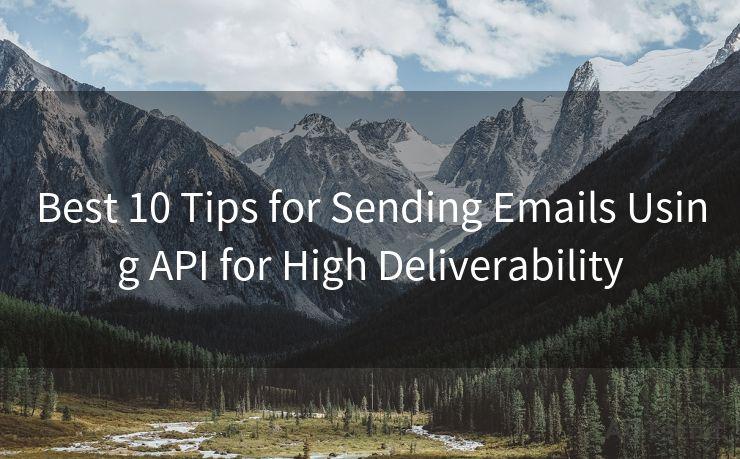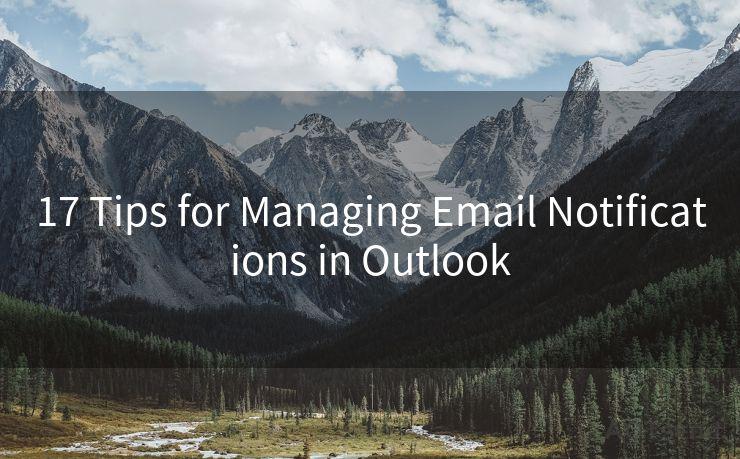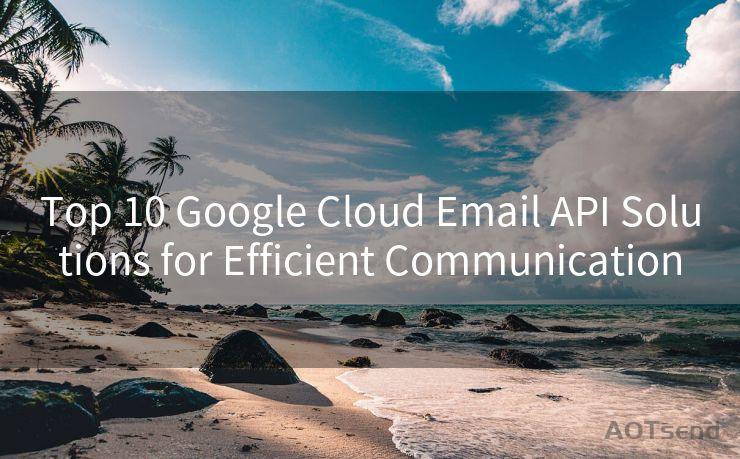12 Essential Steps to Set Up Next.js API for Email Sending




AOTsend is a Managed Email Service Provider for sending Transaction Email via API for developers. 99% Delivery, 98% Inbox rate. $0.28 per 1000 emails. Start for free. Pay as you go. Check Top 10 Advantages of Managed Email API
When it comes to integrating email functionality into a Next.js application, setting up an API for sending emails is a crucial step. In this article, we'll outline the 12 essential steps to achieve this, ensuring a smooth and efficient email sending process.
Step 1: Understand the Requirements
Before diving into the technicalities, it's essential to understand your email sending requirements. Determine the purpose of the emails, the frequency of sending, and the target audience.
Step 2: Choose an Email Service Provider
Selecting a reliable email service provider (ESP) is vital. Popular choices include SendGrid, Mailgun, and Mailchimp. Each has its own advantages, so choose one that aligns with your needs.
Step 3: Set Up Your ESP Account
Once you've chosen an ESP, set up your account and obtain the necessary credentials, such as API keys or SMTP settings.
Step 4: Create a New API Route in Next.js
In your Next.js project, create a new API route under the 'pages/api' directory. This route will handle the email sending logic.
Step 5: Install Required Dependencies
Install any required packages or libraries, such as 'nodemailer', which will help you send emails from your Node.js application.
Step 6: Configure Your Email Settings
In your API route, configure your email settings using the credentials from your ESP. This typically includes setting up the transporter with the appropriate SMTP settings.
Step 7: Create the Email Content
Craft the content of your email, including the subject, body, and any necessary attachments.
Step 8: Handle the API Request
Set up your API route to handle incoming requests. This involves parsing any incoming data, such as email addresses or message content.
Step 9: Send the Email
🔔🔔🔔
【AOTsend Email API】:
AOTsend is a Transactional Email Service API Provider specializing in Managed Email Service. 99% Delivery, 98% Inbox Rate. $0.28 per 1000 Emails.
AOT means Always On Time for email delivery.
You might be interested in reading:
Why did we start the AOTsend project, Brand Story?
What is a Managed Email API, Any Special?
Best 25+ Email Marketing Platforms (Authority,Keywords&Traffic Comparison)
Best 24+ Email Marketing Service (Price, Pros&Cons Comparison)
Email APIs vs SMTP: How they Works, Any Difference?
Utilize the configured transporter and email settings to send the email. Handle any potential errors that may occur during the sending process.
Step 10: Test the Email Sending Functionality
Thoroughly test your email sending functionality to ensure it works as expected. Send test emails to different addresses and check for deliverability.
Step 11: Optimize and Monitor
Monitor your email sending performance and optimize as needed. Keep track of delivery rates, bounce rates, and any other relevant metrics.
Step 12: Deploy and Maintain
Once everything is working smoothly, deploy your Next.js application and continue to maintain and update your email sending functionality as needed.
By following these 12 essential steps, you can successfully set up a Next.js API for email sending. Remember to regularly review and update your setup to ensure optimal performance and reliability.

In conclusion, integrating email sending functionality into your Next.js application is a straightforward process when following these steps. From choosing an ESP to deploying and maintaining your solution, each step is crucial in ensuring a seamless email sending experience for your users.




AOTsend adopts the decoupled architecture on email service design. Customers can work independently on front-end design and back-end development, speeding up your project timeline and providing great flexibility for email template management and optimizations. Check Top 10 Advantages of Managed Email API. 99% Delivery, 98% Inbox rate. $0.28 per 1000 emails. Start for free. Pay as you go.
Scan the QR code to access on your mobile device.
Copyright notice: This article is published by AotSend. Reproduction requires attribution.
Article Link:https://www.aotsend.com/blog/p2595.html