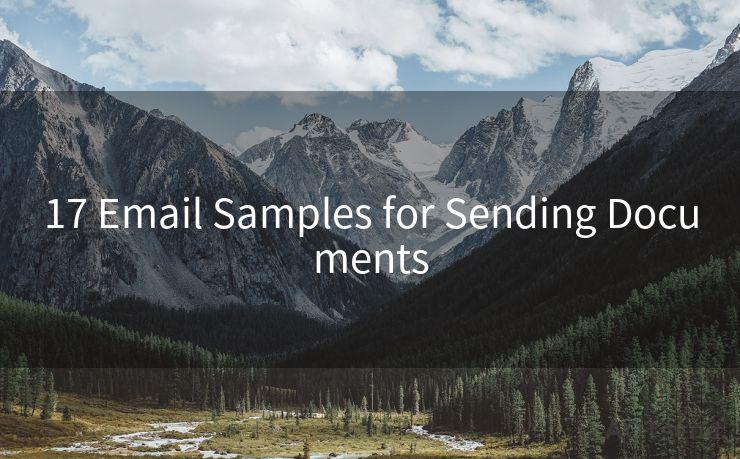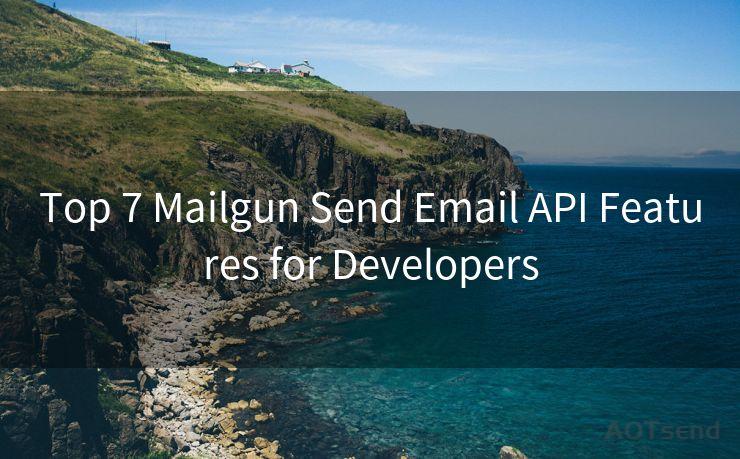18 Tips for Reminder Email in Gmail




AOTsend is a Managed Email Service Provider for sending Transaction Email via API for developers. 99% Delivery, 98% Inbox rate. $0.28 per 1000 emails. Start for free. Pay as you go. Check Top 10 Advantages of Managed Email API
When it comes to effective communication in the workplace, emails play a crucial role. Gmail, being one of the most popular email services, offers a great platform for sending reminders, updates, and other important messages. However, crafting an effective reminder email is an art that requires finesse and attention to detail. Here are 18 tips to help you write impactful reminder emails in Gmail:
1. Clear and Concise Subject Line
Start with a subject line that summarizes the reminder's purpose. For example, "Reminder: Upcoming Project Deadline on XYZ."
2. Personalize the Greeting
Use the recipient's name in the greeting to make the email feel more personal and less like a mass email.
3. State the Purpose Directly
Begin the email by clearly stating the reminder's purpose. Whether it's a meeting, a deadline, or an event, make it known immediately.
4. Provide Specific Details
Include all the necessary details like date, time, location, or any other relevant information that the recipient might need.
5. Use Bullet Points for Clarity
If there are multiple points to remember, use bullet points to list them out. This makes the email easier to scan and understand.
6. Keep It Professional
Maintain a professional tone in your email, even if you're reminding a colleague about a casual event.
7. Avoid Excessively Long Emails
Keep your reminder emails short and to the point. Long emails are often ignored or overlooked.
8. Use Bold or Italics for Emphasis
If there's a crucial piece of information, like a deadline, you can use bold or italics to draw attention to it.
9. Attach Relevant Files or Links
If there are any supporting documents or links that the recipient might need, don't forget to attach or link them.
10. Double-Check for Accuracy
Before sending, make sure all the information in your email is accurate and up-to-date.
11. Use a Friendly but Assertive Tone
Strike a balance between being friendly and assertive. You want to get your message across without being too aggressive or passive.
12. Avoid Using All Caps
Writing in all caps can be interpreted as shouting or being rude, so avoid it in your reminder emails.
13. Proofread for Grammar and Spelling
Always proofread your emails for any grammatical errors or spelling mistakes. These can affect your professionalism.
14. Consider the Recipient's Time Zone
When scheduling meetings or events, be mindful of the recipient's time zone to avoid any confusion.
15. Use Templates for Efficiency
If you frequently send similar reminder emails, consider creating a template to save time and ensure consistency.

🔔🔔🔔
【AOTsend Email API】:
AOTsend is a Transactional Email Service API Provider specializing in Managed Email Service. 99% Delivery, 98% Inbox Rate. $0.28 per 1000 Emails.
AOT means Always On Time for email delivery.
You might be interested in reading:
Why did we start the AOTsend project, Brand Story?
What is a Managed Email API, Any Special?
Best 25+ Email Marketing Platforms (Authority,Keywords&Traffic Comparison)
Best 24+ Email Marketing Service (Price, Pros&Cons Comparison)
Email APIs vs SMTP: How they Works, Any Difference?
16. Follow Up If Necessary
If the reminder is crucial, don't hesitate to send a follow-up email to confirm receipt and understanding.
17. Utilize Gmail's Scheduling Feature
Gmail allows you to schedule emails to be sent later. Use this feature to ensure your reminder is sent at an optimal time.
18. Test Different Strategies
Experiment with different email formats and strategies to see what works best for your recipients.
By following these 18 tips, you can craft effective reminder emails in Gmail that get the job done while maintaining professionalism and clarity. Remember, the key is to keep it simple, direct, and tailored to your audience.




AOTsend adopts the decoupled architecture on email service design. Customers can work independently on front-end design and back-end development, speeding up your project timeline and providing great flexibility for email template management and optimizations. Check Top 10 Advantages of Managed Email API. 99% Delivery, 98% Inbox rate. $0.28 per 1000 emails. Start for free. Pay as you go.
Scan the QR code to access on your mobile device.
Copyright notice: This article is published by AotSend. Reproduction requires attribution.
Article Link:https://www.aotsend.com/blog/p3422.html