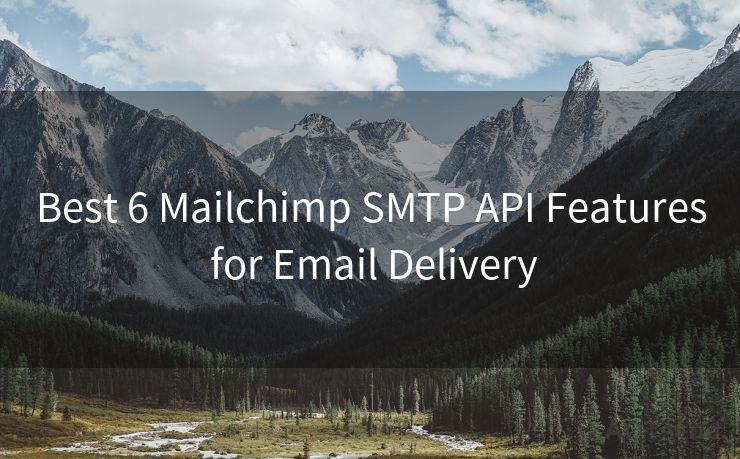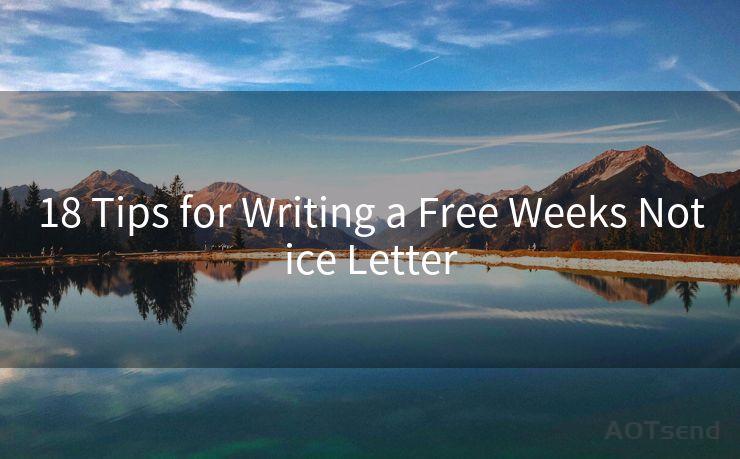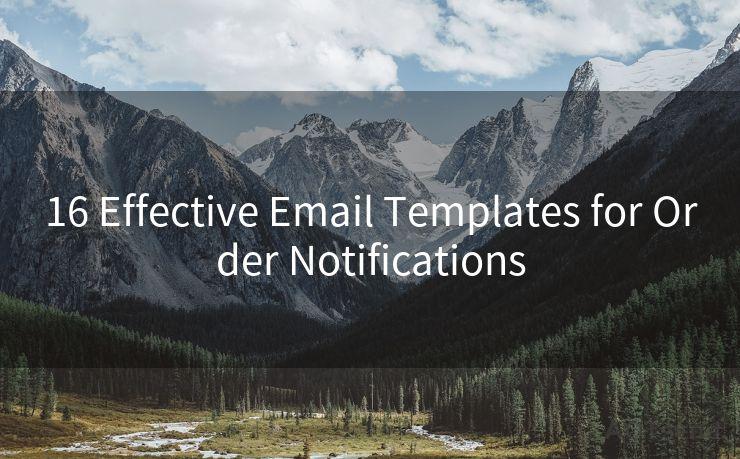19 Steps to Send Reminder Email with Power Automate




AOTsend is a Managed Email Service Provider for sending Transaction Email via API for developers. 99% Delivery, 98% Inbox rate. $0.28 per 1000 emails. Start for free. Pay as you go. Check Top 10 Advantages of Managed Email API
In the modern workplace, automation is key to streamlining processes and improving efficiency. Microsoft's Power Automate, formerly known as Microsoft Flow, is a powerful tool that helps users automate repetitive tasks, including sending reminder emails. In this blog post, we'll outline 19 steps to set up an automated reminder email using Power Automate.
Step 1: Log into Power Automate
Begin by logging into your Power Automate account. If you don't have an account, you can sign up for free.

Step 2: Create a New Flow
Once logged in, click on "Create" and then select "Automated Cloud Flow" to start building your automation.
Step 3: Choose a Trigger
For a reminder email, a common trigger is a schedule. Select "Schedule" from the trigger options and set the frequency and interval for your reminders.
Step 4: Initialize Variables
You might want to set up variables to store information like the email subject, body, and recipient list. Use the "Initialize Variable" action to create these variables.
Step 5: Compose the Email
Utilize the "Send an Email" action from Outlook 365 or your preferred email service. Fill in the necessary details like the recipient, subject, and email body.
Step 6: Customize the Email Body
You can use dynamic content, like the variables you initialized in Step 4, to personalize the email body.
Step 7: Set the Reminder Date
If your reminder is based on a specific date, use the "Add to Time" function to calculate the reminder date.
Step 8: Add Conditions
You might want to send reminders only if certain conditions are met. Use the "Condition" action to set these rules.
Step 9: Loop Through Recipients
If you have multiple recipients, use the "Apply to Each" action to loop through the recipient list and send emails to each person.
Step 10: Test the Flow
Before activating the flow, it's crucial to test it. Use the "Test" button in Power Automate to ensure everything works as expected.
Step 11: Activate the Flow
Once you've tested and are satisfied with the results, activate the flow by turning it on.
Step 12: Monitor the Flow
Regularly check the flow's run history to ensure it's functioning properly.
Step 13: Troubleshoot Issues
If there are any errors or failures, Power Automate provides detailed logs to help you troubleshoot.
Step 14: Optimize the Flow
As you gain experience, you might find ways to optimize your flow for better performance.
Step 15: Update Recipient List
Periodically update your recipient list to ensure the right people receive the reminders.
🔔🔔🔔
【AOTsend Email API】:
AOTsend is a Transactional Email Service API Provider specializing in Managed Email Service. 99% Delivery, 98% Inbox Rate. $0.28 per 1000 Emails.
AOT means Always On Time for email delivery.
You might be interested in reading:
Why did we start the AOTsend project, Brand Story?
What is a Managed Email API, Any Special?
Best 25+ Email Marketing Platforms (Authority,Keywords&Traffic Comparison)
Best 24+ Email Marketing Service (Price, Pros&Cons Comparison)
Email APIs vs SMTP: How they Works, Any Difference?
Step 16: Adjust the Schedule
If needed, adjust the schedule of your reminders based on feedback or changing requirements.
Step 17: Expand Functionality
Consider adding additional actions to your flow, like logging reminders to a spreadsheet or integrating with other services.
Step 18: Document the Process
Document your flow for future reference and to aid in troubleshooting.
Step 19: Stay Up to Date
Keep up with Power Automate updates and new features to enhance your automated processes.
By following these 19 steps, you can effectively set up an automated reminder email system using Power Automate. This not only saves time but also ensures that important reminders are sent out consistently and reliably.




AOTsend adopts the decoupled architecture on email service design. Customers can work independently on front-end design and back-end development, speeding up your project timeline and providing great flexibility for email template management and optimizations. Check Top 10 Advantages of Managed Email API. 99% Delivery, 98% Inbox rate. $0.28 per 1000 emails. Start for free. Pay as you go.
Scan the QR code to access on your mobile device.
Copyright notice: This article is published by AotSend. Reproduction requires attribution.
Article Link:https://www.aotsend.com/blog/p3451.html