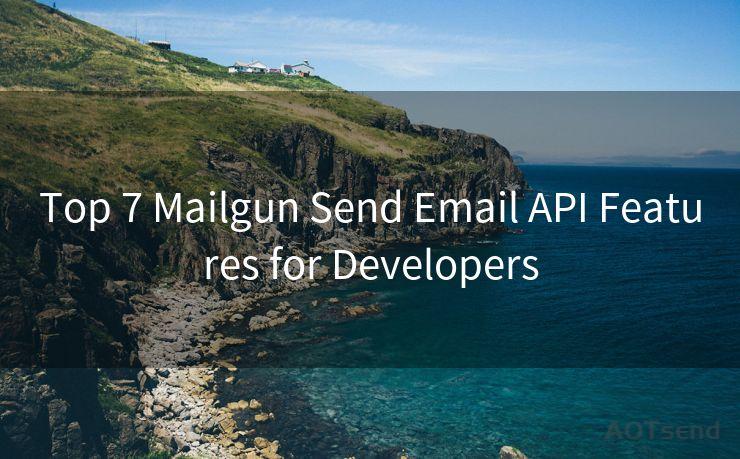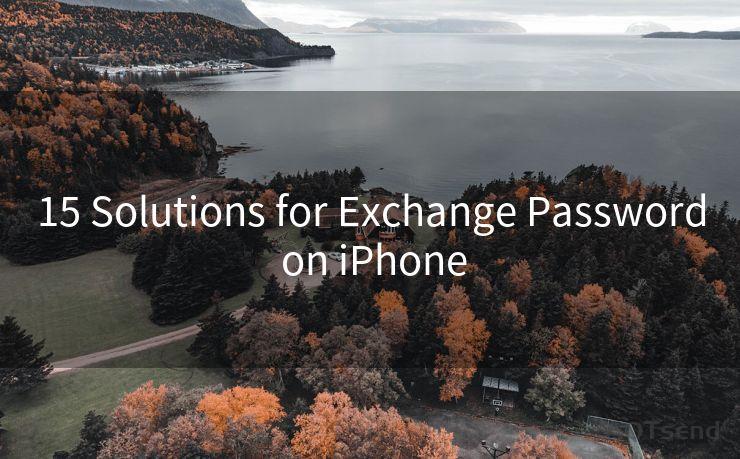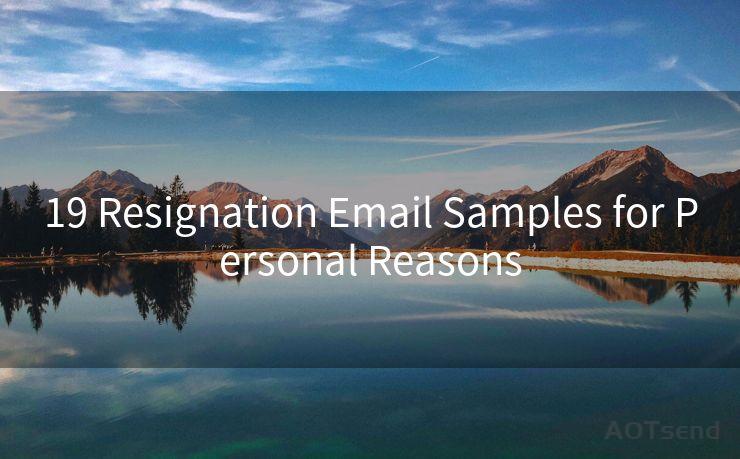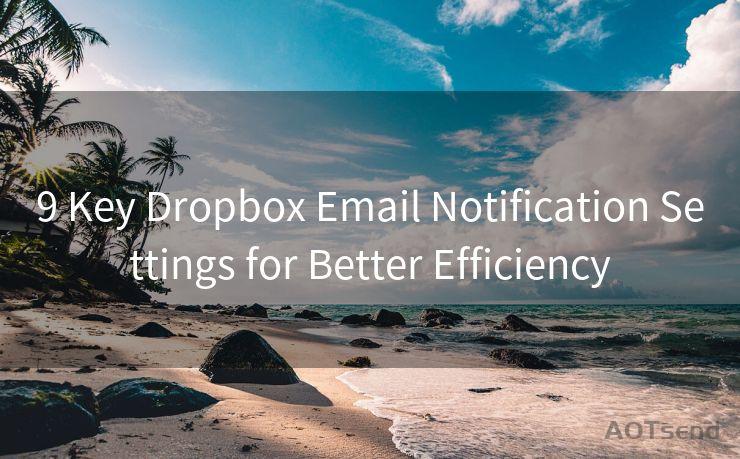16 Best Practices for Outlook Appointment Email Reminders




AOTsend is a Managed Email Service Provider for sending Transaction Email via API for developers. 99% Delivery, 98% Inbox rate. $0.28 per 1000 emails. Start for free. Pay as you go. Check Top 10 Advantages of Managed Email API
When it comes to managing your schedule and appointments, Outlook remains a popular choice. One of its most useful features is the ability to send appointment email reminders. However, to make the most of this functionality, there are certain best practices you should follow. Here are 16 tips to help you optimize your Outlook appointment email reminders.
1. Clear and Concise Subject Lines
Start with a clear and concise subject line that summarizes the appointment's purpose. This helps recipients quickly understand the email's content and priority.
2. Use Templates for Consistency
Create and use templates for your appointment reminders. This ensures a consistent format and reduces the chances of omitting important information.
3. Include All Relevant Details
Your reminder should include the date, time, location, and purpose of the meeting. If there are any pre-meeting requirements or materials to be reviewed, mention them as well.
4. Keep It Professional
Maintain a professional tone in your reminders. Avoid colloquial language or informal greetings, especially when communicating with external parties.
5. Personalize the Message
While maintaining professionalism, personalize the message by addressing the recipient directly. This adds a friendly touch and improves engagement.
6. Use Strong Call-to-Actions
Include a clear call-to-action, such as "Please confirm your attendance by [date]." This prompts recipients to take action and reduces no-shows.
7. Optimize for Mobile Devices
Ensure your emails are mobile-friendly. Many people check their emails on the go, so it's essential that your reminders display correctly on mobile devices.
8. Test Your Reminders
Send test emails to yourself or a colleague to check how the reminder looks and functions before sending it to actual recipients.
9. Schedule Reminders in Advance
Send reminders a reasonable time before the appointment to allow adequate preparation. Avoid sending them too close to the meeting time, which may cause confusion or stress.
10. Follow Up After the Appointment
Consider sending a follow-up email after the appointment, summarizing the key points discussed and any action items assigned.
11. Use Reminders for Recurring Meetings

For recurring meetings, set up automatic reminders to ensure participants are always prepared.
12. Respect Privacy
When sending reminders to multiple recipients, use the "Bcc" field to protect their email addresses from being visible to others.
13. Link to Additional Resources
If there are any relevant documents or resources for the meeting, include links in the reminder for easy access.
14. Proofread Before Sending
Always proofread your reminders for grammar and spelling errors. This reflects professionalism and attention to detail.
15. Customize Reminder Settings
Outlook allows you to customize reminder settings, such as the time before the appointment when the reminder should pop up. Use this feature to ensure reminders are timely and effective.
16. Monitor and Adjust
Periodically review the effectiveness of your reminders. If you notice a high no-show rate or lack of engagement, consider adjusting your strategies accordingly.
By following these 16 best practices for Outlook appointment email reminders, you can improve communication, reduce no-shows, and ensure meetings are productive and efficient. Remember to continually monitor and adjust your strategies based on feedback and results to achieve optimal performance.




AOTsend adopts the decoupled architecture on email service design. Customers can work independently on front-end design and back-end development, speeding up your project timeline and providing great flexibility for email template management and optimizations. Check Top 10 Advantages of Managed Email API. 99% Delivery, 98% Inbox rate. $0.28 per 1000 emails. Start for free. Pay as you go.
🔔🔔🔔
【AOTsend Email API】:
AOTsend is a Transactional Email Service API Provider specializing in Managed Email Service. 99% Delivery, 98% Inbox Rate. $0.28 per 1000 Emails.
AOT means Always On Time for email delivery.
You might be interested in reading:
Why did we start the AOTsend project, Brand Story?
What is a Managed Email API, Any Special?
Best 25+ Email Marketing Platforms (Authority,Keywords&Traffic Comparison)
Best 24+ Email Marketing Service (Price, Pros&Cons Comparison)
Email APIs vs SMTP: How they Works, Any Difference?
Scan the QR code to access on your mobile device.
Copyright notice: This article is published by AotSend. Reproduction requires attribution.
Article Link:https://www.aotsend.com/blog/p3534.html