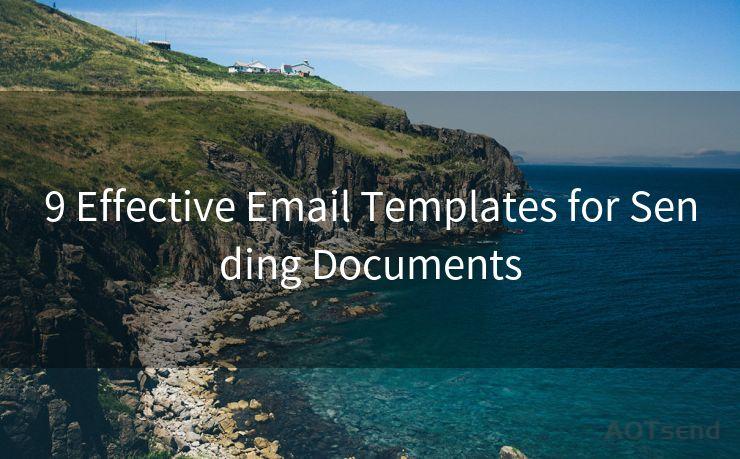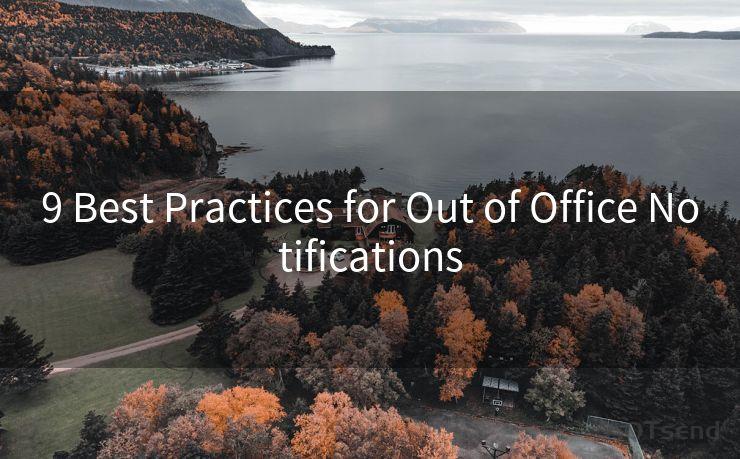18 Tips for Mail Notifications on iPhone Not Working iOS 15




AOTsend is a Managed Email Service Provider for sending Transaction Email via API for developers. 99% Delivery, 98% Inbox rate. $0.28 per 1000 emails. Start for free. Pay as you go. Check Top 10 Advantages of Managed Email API
iOS 15 brought a slew of new features and improvements to the iPhone, but like any major update, it can also introduce new bugs or issues. One common problem users have reported is with email notifications not working properly after updating to iOS 15. If you're among those who have encountered this issue, here are 18 tips to help you troubleshoot and fix mail notifications on your iPhone.
1. Check Notification Settings
First and foremost, ensure that your notification settings are correctly configured. Go to Settings > Notifications > Mail and make sure that Allow Notifications is turned on. Adjust the alert style, sounds, and badges to your preference.
2. Verify Mail Accounts
Double-check that your email accounts are properly set up and synced. Go to Settings > Mail > Accounts and review each account's settings.
3. Restart Your iPhone
Sometimes, a simple restart can fix minor software glitches. Try turning your iPhone off and on again to see if it resolves the notification issue.
4. Update iOS
Apple frequently releases updates to address bugs and improve system stability. Go to Settings > General > Software Update and install any pending updates.
5. Reset Network Settings
Network-related issues can affect notifications. Try resetting your network settings by going to Settings > General > Reset > Reset Network Settings.
6. Check Do Not Disturb
If Do Not Disturb is enabled, it can silence notifications. Go to Settings > Do Not Disturb and make sure it's disabled or properly configured.
7. Review Focus Modes
iOS 15 introduced Focus modes, which can filter notifications. Check your Focus settings to ensure they're not blocking mail notifications.
8. Force Quit the Mail App
Sometimes, force quitting and reopening the Mail app can refresh its connection to the server and restore notifications.
9. Re-add Email Accounts
Try removing and re-adding your email accounts. This can sometimes resolve syncing and notification issues.
10. Check Email Provider Settings
Some email providers have their own notification settings. Log into your email account via a web browser and check those settings.
11. Disable and Re-enable Notifications
Toggle the Allow Notifications setting for the Mail app off and then on again. This can reset the notification system for the app.
12. Clear the Mail App's Cache
While iOS doesn't have a direct way to clear the cache for individual apps, restarting your device or uninstalling and reinstalling the Mail app can help.
13. Check for App Conflicts
If you've installed third-party mail apps, they might be conflicting with the native Mail app. Try uninstalling or disabling them.
14. Use a Different Network
🔔🔔🔔
【AOTsend Email API】:
AOTsend is a Transactional Email Service API Provider specializing in Managed Email Service. 99% Delivery, 98% Inbox Rate. $0.28 per 1000 Emails.
AOT means Always On Time for email delivery.
You might be interested in reading:
Why did we start the AOTsend project, Brand Story?
What is a Managed Email API, Any Special?
Best 25+ Email Marketing Platforms (Authority,Keywords&Traffic Comparison)
Best 24+ Email Marketing Service (Price, Pros&Cons Comparison)
Email APIs vs SMTP: How they Works, Any Difference?
Network issues can sometimes cause notification problems. Try switching to a different Wi-Fi network or using cellular data to see if the issue persists.
15. Contact Your Email Provider
If the problem seems to be related to a specific email account, contact your email provider for support.
16. Reset All Settings
As a last resort, you can try resetting all your iPhone's settings. Go to Settings > General > Reset > Reset All Settings. Note that this won't erase your data, but it will reset all your settings to their defaults.
17. Backup and Restore
If none of the above tips work, consider backing up your iPhone and then restoring it from the backup. This can sometimes resolve deep-seated software issues.
18. Seek Professional Help
If you've tried everything and the problem persists, it might be time to visit an Apple Store or contact Apple Support for further assistance.
Remember, these tips are general solutions, and the effectiveness might vary depending on your specific situation. Always backup your data before performing any major troubleshooting steps, and if you're unsure about a particular step, seek professional advice.





AOTsend adopts the decoupled architecture on email service design. Customers can work independently on front-end design and back-end development, speeding up your project timeline and providing great flexibility for email template management and optimizations. Check Top 10 Advantages of Managed Email API. 99% Delivery, 98% Inbox rate. $0.28 per 1000 emails. Start for free. Pay as you go.
Scan the QR code to access on your mobile device.
Copyright notice: This article is published by AotSend. Reproduction requires attribution.
Article Link:https://www.aotsend.com/blog/p3591.html