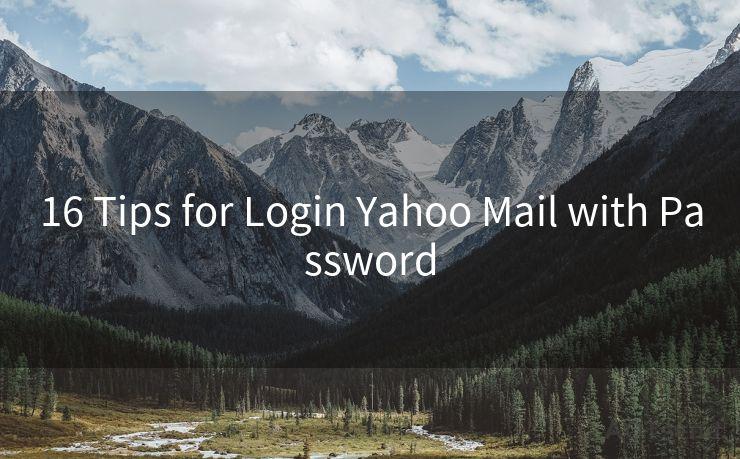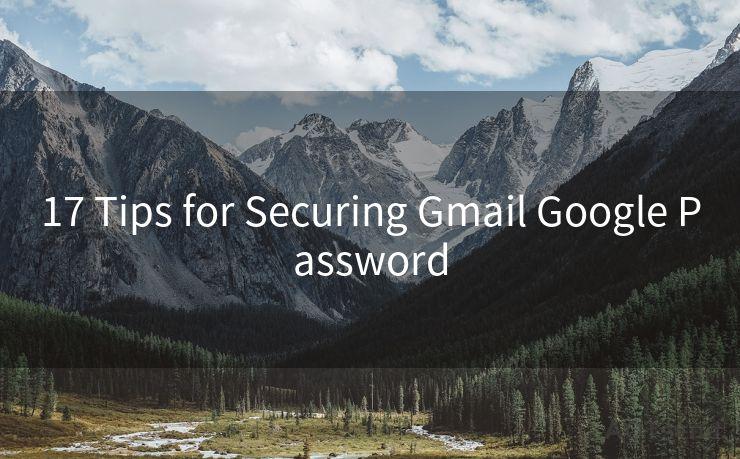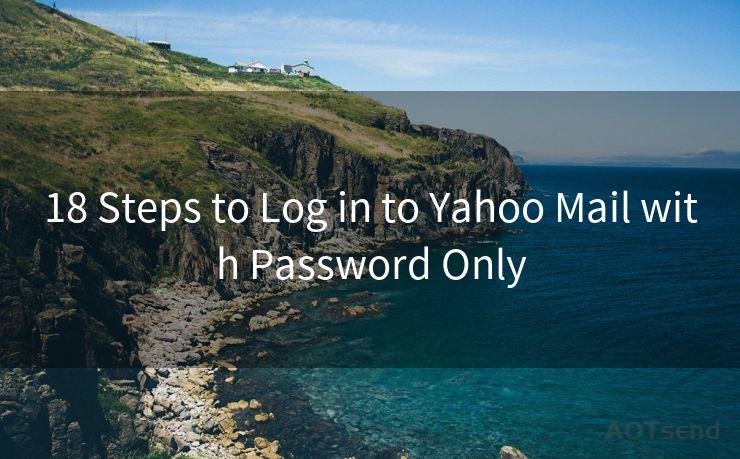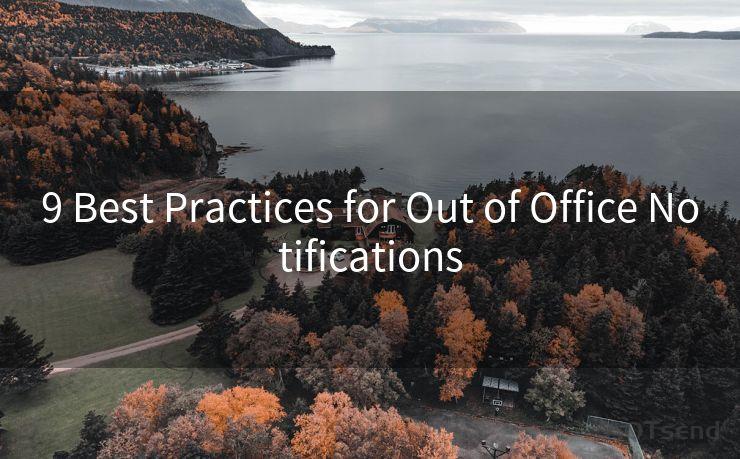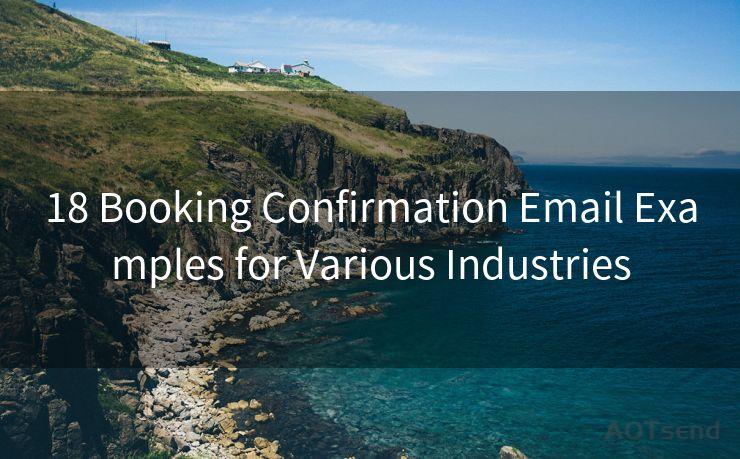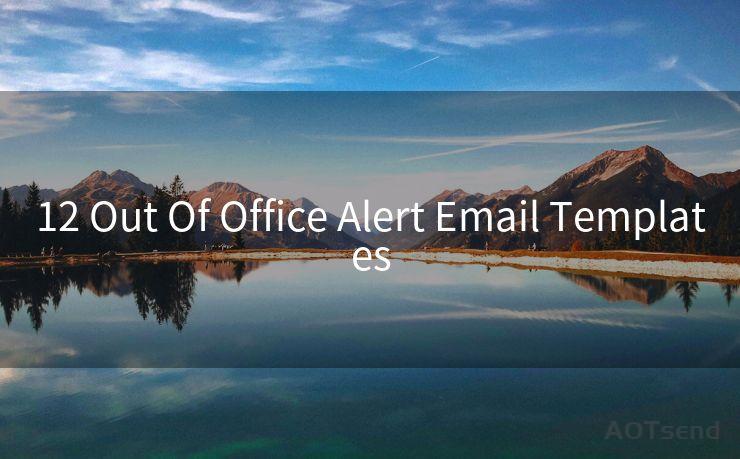16 Tips for iPhone Push Notifications for Email




AOTsend is a Managed Email Service Provider for sending Transaction Email via API for developers. 99% Delivery, 98% Inbox rate. $0.28 per 1000 emails. Start for free. Pay as you go. Check Top 10 Advantages of Managed Email API
When it comes to staying connected and up-to-date with your emails on the go, iPhone push notifications play a crucial role. These notifications ensure you never miss an important message, whether it's for work, personal use, or anything else. Here are 16 tips to help you optimize your iPhone push notifications for email.
1. Enable Push Notifications
First and foremost, make sure push notifications are enabled for your email app. Go to Settings > Notifications and check that your email app is allowed to send notifications.
2. Customize Notification Sounds
Stand out from the crowd by customizing your notification sound. This way, when you hear the alert, you'll know it's for your emails, distinguishing them from other app notifications.
3. Use Badge App Icon
Turning on the badge app icon feature will display the number of unread emails on your email app icon. This visual cue can be a quick reminder to check your inbox.
4. Adjust Notification Banners
You can choose how long notification banners stay on your screen. Adjust this setting based on your preference to ensure you have enough time to read the notification before it disappears.
5. Show on Lock Screen
Allowing email notifications to show on your lock screen gives you a quick glimpse of new messages without unlocking your phone.
6. Preview Content
Decide if you want to see a preview of the email content in your notifications. This can be handy for quickly assessing the importance of an email.
7. Group Notifications
If you receive multiple emails in a short period, consider grouping notifications. This declutters your notification center and makes it easier to manage incoming messages.
8. Set Quiet Hours
To avoid distractions during specific times, like when you're sleeping or in a meeting, use the Do Not Disturb feature to silence notifications temporarily.
9. VIP Notifications
For important senders, you can set up VIP notifications that alert you with a special tone or vibration, ensuring you never miss crucial emails.
10. Filter Notifications
Use your email app's settings to filter out less important notifications, such as promotional emails, to reduce noise and focus on what's essential.
11. Utilize Interactive Notifications
With interactive notifications, you can quickly respond to or archive an email without opening the app, saving you time and effort.
12. Personalize Lock Screen Notifications
Customize how notifications appear on your lock screen, including their size and the amount of detail displayed.
13. Manage Notification Center
Regularly clear out old notifications from the Notification Center to keep it organized and up-to-date.
14. Use Widgets
Add an email widget to your iPhone's home screen for a quick overview of your inbox and unread messages.
15. Test Notifications
Periodically test your notification settings to ensure they're working as intended, especially after updating your iOS or email app.
16. Stay Updated
Keep your iOS and email apps updated to the latest versions to ensure you have access to all the latest notification features and improvements.
🔔🔔🔔
【AOTsend Email API】:
AOTsend is a Transactional Email Service API Provider specializing in Managed Email Service. 99% Delivery, 98% Inbox Rate. $0.28 per 1000 Emails.
AOT means Always On Time for email delivery.
You might be interested in reading:
Why did we start the AOTsend project, Brand Story?
What is a Managed Email API, Any Special?
Best 25+ Email Marketing Platforms (Authority,Keywords&Traffic Comparison)
Best 24+ Email Marketing Service (Price, Pros&Cons Comparison)
Email APIs vs SMTP: How they Works, Any Difference?
By following these 16 tips, you can effectively manage your iPhone push notifications for email, staying connected and productive on the go. Remember to periodically review and adjust your settings as your needs change, ensuring your notification system works for you, not against you.





AOTsend adopts the decoupled architecture on email service design. Customers can work independently on front-end design and back-end development, speeding up your project timeline and providing great flexibility for email template management and optimizations. Check Top 10 Advantages of Managed Email API. 99% Delivery, 98% Inbox rate. $0.28 per 1000 emails. Start for free. Pay as you go.
Scan the QR code to access on your mobile device.
Copyright notice: This article is published by AotSend. Reproduction requires attribution.
Article Link:https://www.aotsend.com/blog/p3602.html