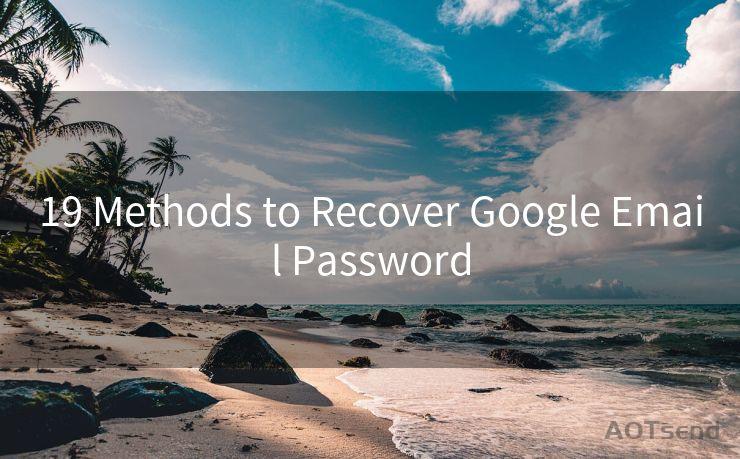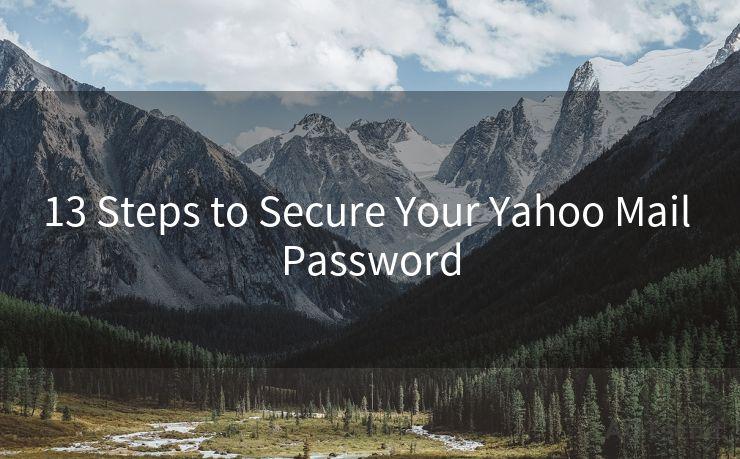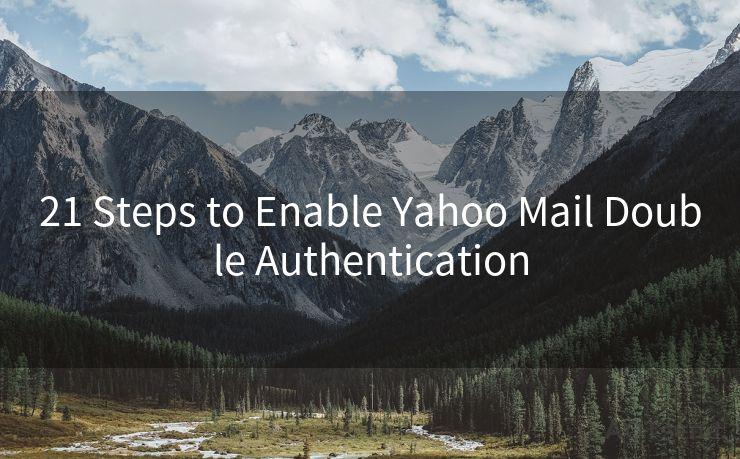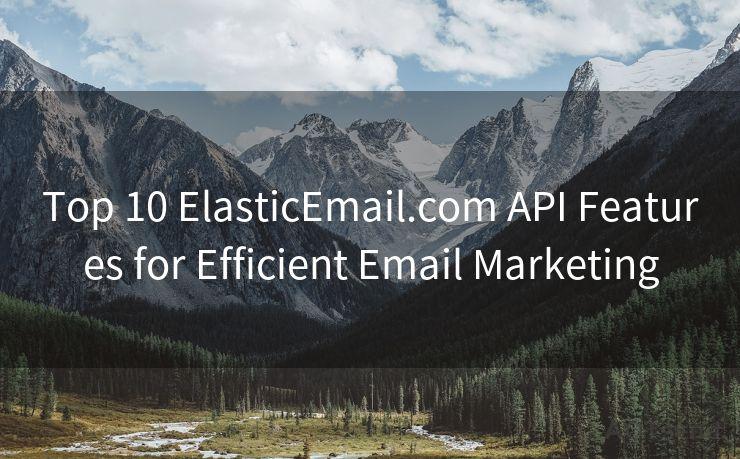12 Steps to Configure Thunderbird Gmail OAuth 2.0




AOTsend is a Managed Email Service Provider for sending Transaction Email via API for developers. 99% Delivery, 98% Inbox rate. $0.28 per 1000 emails. Start for free. Pay as you go. Check Top 10 Advantages of Managed Email API
When it comes to email clients, Mozilla Thunderbird stands out as a popular choice due to its flexibility and customizability. However, with the increasing emphasis on security, it's crucial to ensure that your email access is secure, especially when using third-party clients. That's where OAuth 2.0 comes into play, providing a secure way to authorize Thunderbird to access your Gmail account. In this article, we'll guide you through the 12 steps to configure Thunderbird for Gmail OAuth 2.0.
Step 1: Update Thunderbird
Before starting the configuration process, ensure that you have the latest version of Thunderbird installed. Updates often include security patches and bug fixes, essential for smooth OAuth 2.0 integration.
Step 2: Enable IMAP in Gmail
Log into your Gmail account and navigate to Settings. Under the "Forwarding and POP/IMAP" tab, ensure that IMAP is enabled. This allows Thunderbird to access your Gmail messages.
Step 3: Open Thunderbird Account Settings
Launch Thunderbird and go to "Tools" > "Account Settings". This will open a new window where you can manage your email accounts.
Step 4: Add a New Account
Click on the "Account Actions" button and select "Add Mail Account". A wizard will guide you through the process of setting up a new account.
Step 5: Enter Your Gmail Credentials
In the wizard, enter your name, Gmail address, and password. Thunderbird will attempt to automatically configure your account.
Step 6: Manual Configuration (If Needed)
If automatic configuration fails, you may need to manually set up your account. Select "Manual config" and enter the following details:
- Incoming: IMAP, imap.gmail.com, Port 993, SSL/TLS
- Outgoing: SMTP, smtp.gmail.com, Port 587, STARTTLS
Step 7: Select OAuth 2.0 as Authentication Method
In the account settings, find the authentication method for both incoming and outgoing servers and select OAuth 2.0.
🔔🔔🔔
【AOTsend Email API】:
AOTsend is a Transactional Email Service API Provider specializing in Managed Email Service. 99% Delivery, 98% Inbox Rate. $0.28 per 1000 Emails.
AOT means Always On Time for email delivery.
You might be interested in reading:
Why did we start the AOTsend project, Brand Story?
What is a Managed Email API, Any Special?
Best 25+ Email Marketing Platforms (Authority,Keywords&Traffic Comparison)
Best 24+ Email Marketing Service (Price, Pros&Cons Comparison)
Email APIs vs SMTP: How they Works, Any Difference?
Step 8: Authorize Thunderbird
A browser window will open, prompting you to authorize Thunderbird to access your Gmail account. Follow the instructions to complete the authorization process.
Step 9: Synchronize Folders
Once OAuth 2.0 is set up, ensure that Thunderbird is synchronizing your Gmail folders correctly. You can adjust these settings in the "Synchronization & Storage" section of account settings.

Step 10: Test Your Account
Send a test email from Thunderbird to ensure that everything is working correctly. Check both sending and receiving functionalities.
Step 11: Adjust Additional Settings (Optional)
You can further customize your Thunderbird experience by adjusting various settings like message filters, junk mail controls, and more.
Step 12: Stay Updated
Regularly check for Thunderbird updates to ensure your client remains secure and compatible with the latest Gmail and OAuth 2.0 standards.
By following these 12 steps, you can securely configure Thunderbird to use OAuth 2.0 with your Gmail account, enhancing the security of your email communications. Remember, security is paramount in today's digital world, and OAuth 2.0 provides a robust framework to protect your data.




AOTsend adopts the decoupled architecture on email service design. Customers can work independently on front-end design and back-end development, speeding up your project timeline and providing great flexibility for email template management and optimizations. Check Top 10 Advantages of Managed Email API. 99% Delivery, 98% Inbox rate. $0.28 per 1000 emails. Start for free. Pay as you go.
Scan the QR code to access on your mobile device.
Copyright notice: This article is published by AotSend. Reproduction requires attribution.
Article Link:https://www.aotsend.com/blog/p3699.html