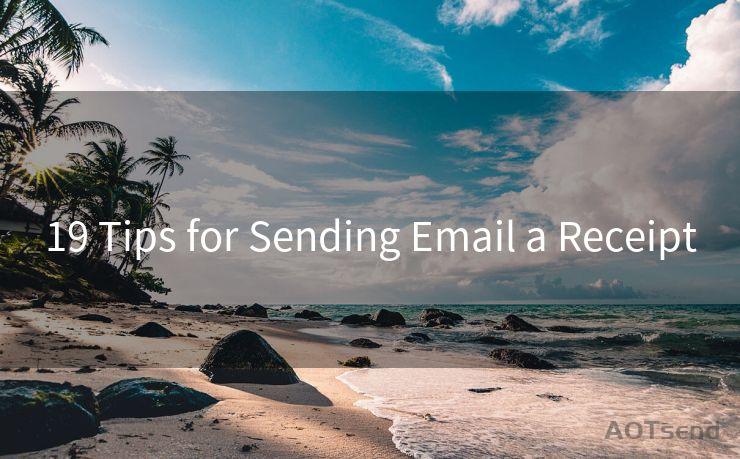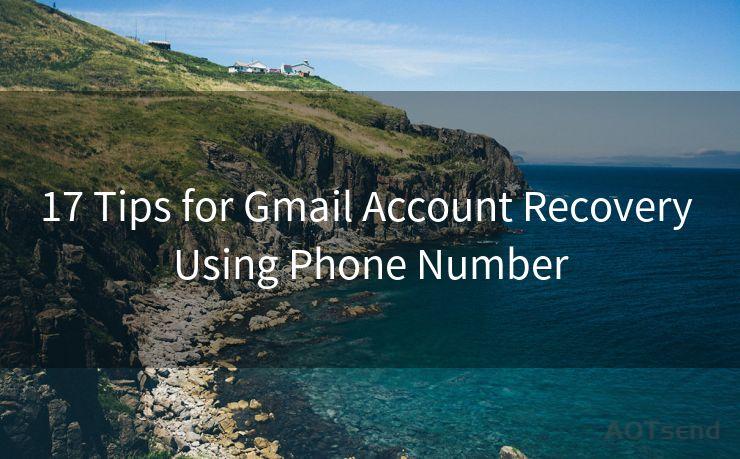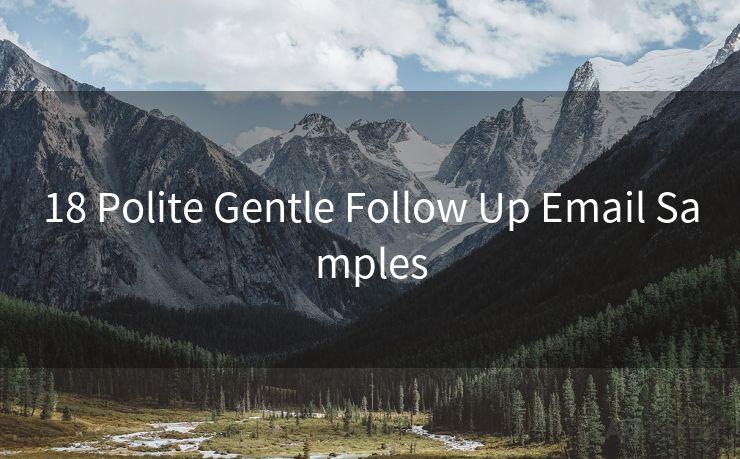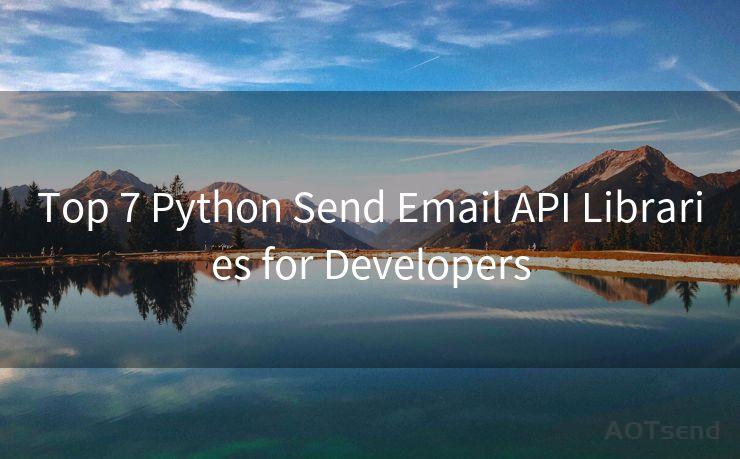12 Steps to Enable SMTP Office 365 OAuth2




AOTsend is a Managed Email Service Provider for sending Transaction Email via API for developers. 99% Delivery, 98% Inbox rate. $0.28 per 1000 emails. Start for free. Pay as you go. Check Top 10 Advantages of Managed Email API
Introduction
In the modern workplace, email communication is essential. Office 365, with its cloud-based email service, has become a popular choice for businesses. However, to fully utilize its capabilities, especially when integrating with external applications or services, you might need to enable SMTP authentication using OAuth2. This blog post outlines the 12 steps to enable SMTP Office 365 OAuth2, enhancing security and functionality.
Step 1: Understanding OAuth2
OAuth2 is an authorization framework that allows third-party applications to access user accounts without storing their passwords. It provides secure access to protected resources without compromising user credentials.
Step 2: Register Your Application
To use OAuth2 with Office 365, you first need to register your application in Azure Active Directory. This process involves providing basic information about your app, including its name, logo, and required permissions.
Step 3: Configuring Permissions
Once your application is registered, you need to configure the necessary permissions. For SMTP access, ensure your app has the 'Send mail as any user' and 'Read and write mail in all mailboxes' permissions.
Step 4: Understanding Scopes
Scopes define the level of access an application has to a user's data. For SMTP access, you'll typically need the 'Mail.Send' and 'Mail.ReadWrite' scopes.
Step 5: Acquiring an Access Token
Using the registered application's client ID and secret, you can now request an access token from Azure Active Directory. This token will be used to authenticate your SMTP requests.
Step 6: Setting Up SMTP Connection
Configure your SMTP client to use the Office 365 SMTP server (Smtp.office365.com) on port 587 with TLS encryption. Use the access token obtained in Step 5 for authentication.
Step 7: Testing SMTP Connection
Send a test email to verify that your SMTP connection is working correctly. Monitor the response from the SMTP server to ensure there are no errors.
Step 8: Handling Token Expiration
Access tokens have an expiration time, typically one hour. Implement a mechanism to refresh the token before it expires to ensure uninterrupted service.
Step 9: Error Handling
Prepare your application to handle potential errors gracefully, such as expired tokens, network issues, or rejected authentication attempts.

Step 10: Monitoring and Logging
Set up monitoring and logging to track the health and performance of your SMTP integration. This helps identify and troubleshoot issues quickly.
Step 11: Securing Your Application
Ensure your application securely stores credentials, such as the client ID and secret, and follows best practices for OAuth2 authentication.
Step 12: Ongoing Maintenance
🔔🔔🔔
【AOTsend Email API】:
AOTsend is a Transactional Email Service API Provider specializing in Managed Email Service. 99% Delivery, 98% Inbox Rate. $0.28 per 1000 Emails.
AOT means Always On Time for email delivery.
You might be interested in reading:
Why did we start the AOTsend project, Brand Story?
What is a Managed Email API, Any Special?
Best 25+ Email Marketing Platforms (Authority,Keywords&Traffic Comparison)
Best 24+ Email Marketing Service (Price, Pros&Cons Comparison)
Email APIs vs SMTP: How they Works, Any Difference?
Regularly review and update your application to ensure compatibility with any changes made by Microsoft to their OAuth2 implementation or SMTP service.
Conclusion
By following these 12 steps, you can successfully enable SMTP Office 365 OAuth2 authentication for your application, enhancing its security and functionality. Remember to keep your application up to date and monitor its performance regularly.
By integrating OAuth2 authentication, you're not only securing your application but also providing a seamless user experience when accessing Office 365 email services.




AOTsend adopts the decoupled architecture on email service design. Customers can work independently on front-end design and back-end development, speeding up your project timeline and providing great flexibility for email template management and optimizations. Check Top 10 Advantages of Managed Email API. 99% Delivery, 98% Inbox rate. $0.28 per 1000 emails. Start for free. Pay as you go.
Scan the QR code to access on your mobile device.
Copyright notice: This article is published by AotSend. Reproduction requires attribution.
Article Link:https://www.aotsend.com/blog/p3715.html