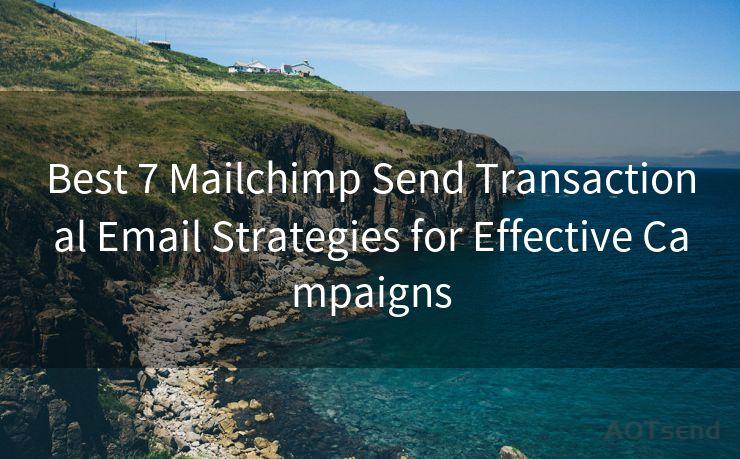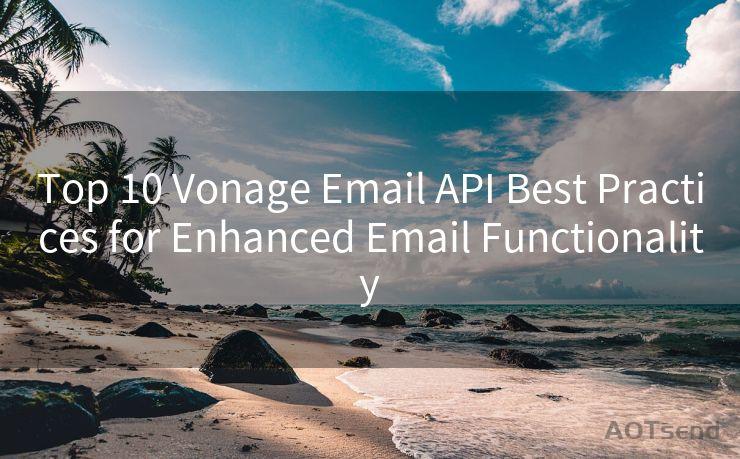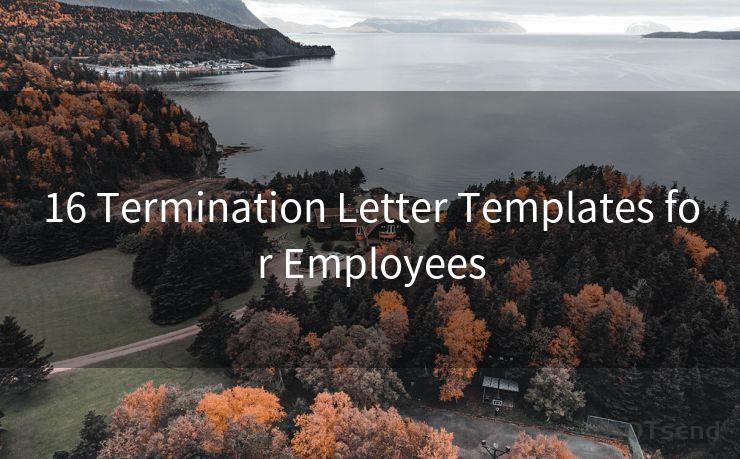14 Steps to Implement Office 365 SMTP OAuth2 in C#




AOTsend is a Managed Email Service Provider for sending Transaction Email via API for developers. 99% Delivery, 98% Inbox rate. $0.28 per 1000 emails. Start for free. Pay as you go. Check Top 10 Advantages of Managed Email API
When it comes to integrating Office 365 SMTP with OAuth2 authentication in C#, it's essential to follow a step-by-step process to ensure a smooth and secure implementation. In this blog post, we'll outline the 14 key steps to achieve this integration, focusing on clarity and simplicity.
Step 1: Understanding OAuth2 and SMTP
Before diving into the implementation, it's crucial to have a basic understanding of OAuth2 and SMTP. OAuth2 is an authorization framework that enables applications to obtain limited access to user accounts on an HTTP service. SMTP, on the other hand, is a protocol used for sending emails.
Step 2: Setting Up Your Office 365 Account
To use Office 365 SMTP with OAuth2, you need an Office 365 account. Make sure your account has the necessary permissions to send emails via SMTP.
Step 3: Registering Your Application
You need to register your application in Azure Active Directory (Azure AD). This allows you to obtain the necessary credentials for OAuth2 authentication.
Step 4: Configuring Permissions
In Azure AD, configure the permissions required for your application to send emails. This typically involves granting access to the Office 365 Mail API.
Step 5: Acquiring an Access Token
Using the credentials obtained during application registration, you need to acquire an access token from Azure AD. This token will be used for authentication when sending emails.
Step 6: Setting Up Your C# Project
Create a new C# project in your preferred IDE and set up the necessary NuGet packages for OAuth2 and SMTP functionality.
Step 7: Implementing OAuth2 Authentication
In your C# code, implement the OAuth2 authentication process using the access token acquired in Step 5.
Step 8: Configuring SMTP Settings
Set up the SMTP settings for Office 365, including the SMTP server address, port, and encryption method.
Step 9: Creating a Mail Message
Construct the email message you want to send, including the sender, recipient, subject, and body.
Step 10: Authenticating with SMTP
Use the OAuth2 access token to authenticate with the SMTP server when sending the email.
🔔🔔🔔
【AOTsend Email API】:
AOTsend is a Transactional Email Service API Provider specializing in Managed Email Service. 99% Delivery, 98% Inbox Rate. $0.28 per 1000 Emails.
AOT means Always On Time for email delivery.
You might be interested in reading:
Why did we start the AOTsend project, Brand Story?
What is a Managed Email API, Any Special?
Best 25+ Email Marketing Platforms (Authority,Keywords&Traffic Comparison)
Best 24+ Email Marketing Service (Price, Pros&Cons Comparison)
Email APIs vs SMTP: How they Works, Any Difference?
Step 11: Sending the Email
Send the email message through the authenticated SMTP connection.

Step 12: Handling Responses and Errors
Implement error handling and response validation to ensure the email was sent successfully.
Step 13: Testing and Debugging
Test your implementation by sending test emails and debugging any issues that arise.
Step 14: Deploying and Monitoring
Once your code is working as expected, deploy it to your production environment and monitor its performance and reliability.
By following these 14 steps, you can successfully implement Office 365 SMTP with OAuth2 authentication in C#. Remember to refer back to this guide if you encounter any challenges during the process. With the right setup and code implementation, you'll be able to securely and efficiently send emails from your C# application using Office 365.




AOTsend adopts the decoupled architecture on email service design. Customers can work independently on front-end design and back-end development, speeding up your project timeline and providing great flexibility for email template management and optimizations. Check Top 10 Advantages of Managed Email API. 99% Delivery, 98% Inbox rate. $0.28 per 1000 emails. Start for free. Pay as you go.
Scan the QR code to access on your mobile device.
Copyright notice: This article is published by AotSend. Reproduction requires attribution.
Article Link:https://www.aotsend.com/blog/p3776.html