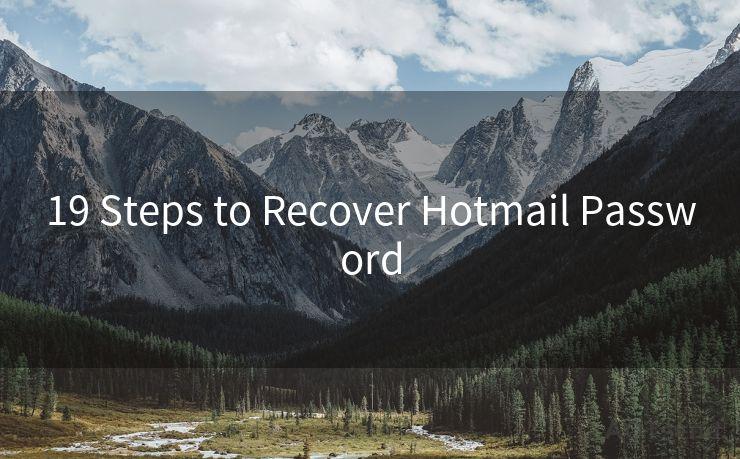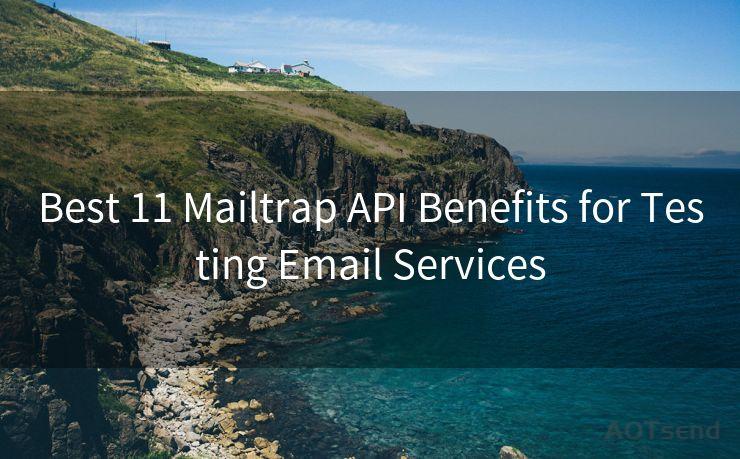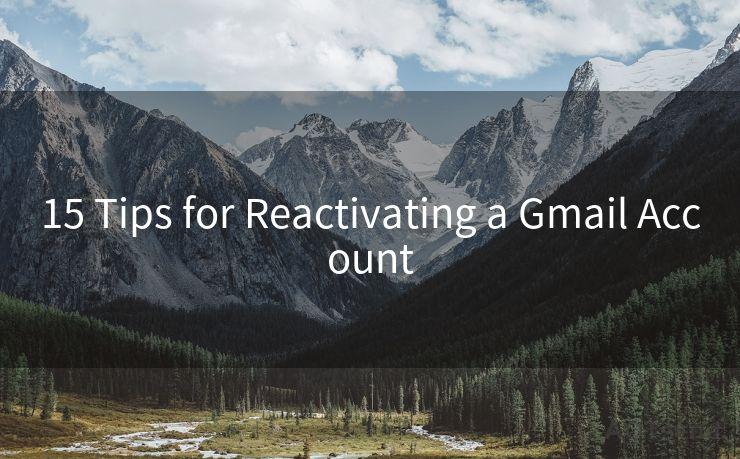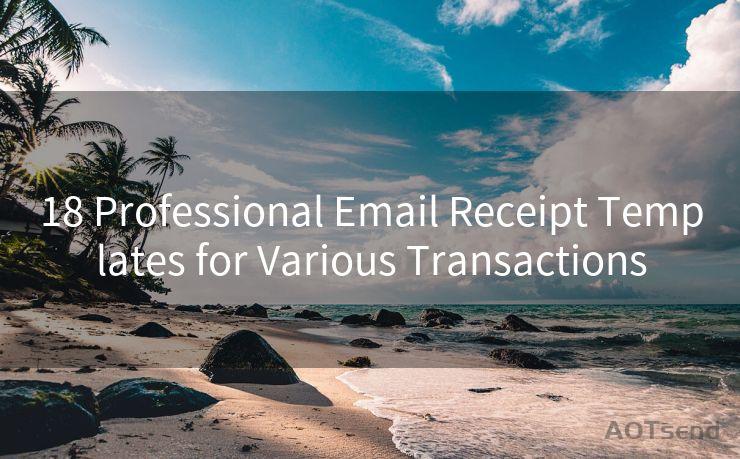15 Tips for iPhone Push Notifications for Email




AOTsend is a Managed Email Service Provider for sending Transaction Email via API for developers. 99% Delivery, 98% Inbox rate. $0.28 per 1000 emails. Start for free. Pay as you go. Check Top 10 Advantages of Managed Email API
When it comes to staying connected and up-to-date with emails on your iPhone, push notifications play a crucial role. These notifications alert you instantly when a new email arrives, allowing you to respond quickly and stay on top of your communication. Here are 15 tips to help you optimize iPhone push notifications for email.
1. Enable Push Notifications
First and foremost, ensure that push notifications are enabled for your email app. Go to Settings > Notifications > Mail and toggle on Allow Notifications.
2. Customize Alert Styles
Tailor your notification alerts to suit your preferences. You can choose from various alert styles, including banners, alerts, or badges, depending on how you want to be notified.
3. Set Notification Sounds
Make sure you recognize when an email arrives by setting a unique sound for email notifications. This helps you distinguish them from other types of notifications.
4. Manage Notification Grouping
🔔🔔🔔
【AOTsend Email API】:
AOTsend is a Transactional Email Service API Provider specializing in Managed Email Service. 99% Delivery, 98% Inbox Rate. $0.28 per 1000 Emails.
AOT means Always On Time for email delivery.
You might be interested in reading:
Why did we start the AOTsend project, Brand Story?
What is a Managed Email API, Any Special?
Best 25+ Email Marketing Platforms (Authority,Keywords&Traffic Comparison)
Best 24+ Email Marketing Service (Price, Pros&Cons Comparison)
Email APIs vs SMTP: How they Works, Any Difference?
If you receive multiple emails in a short period, consider enabling notification grouping. This way, your notifications won't be overwhelming, and you can view them as a stacked group.

5. Preview Content or Not
Decide if you want to preview message content in your notifications. This can be convenient, but it may also pose a privacy risk if your phone is often accessible to others.
6. Adjust Badge App Icon
The badge app icon can show you the number of unread emails. This is a quick way to glance at your phone and know if you have new messages.
7. Utilize the Lock Screen
Enable notifications on your lock screen for quick access to new emails without unlocking your phone.
8. Prioritize Your Inbox
Use VIP or focused inbox features to prioritize notifications from important senders, ensuring you're not distracted by every incoming email.
9. Quiet Hours
Set quiet hours or a do-not-disturb schedule to avoid notifications during meetings, sleep, or other important times.
10. Interactive Notifications
Utilize interactive notifications to quickly reply, archive, or delete emails without opening the app.
11. Sync Across Devices
Ensure your email is synced across all your Apple devices. This way, when you read or respond to an email on one device, the notification will clear on all your devices.
12. Filter Notifications
Use rules or filters to only receive notifications for emails that meet certain criteria, such as those from specific senders or containing specific keywords.
13. Update Your Email App
Keep your email app updated to ensure compatibility with the latest iOS features and bug fixes related to push notifications.
14. Test Notifications
Periodically test your notifications to ensure they're working as intended. Send yourself a test email and check that the notification arrives as expected.
15. Troubleshoot Issues
If you're not receiving notifications, troubleshoot by checking your internet connection, restarting your device, and ensuring that your email provider supports push notifications.
By following these tips, you can ensure that your iPhone push notifications for email are optimized for efficiency and convenience. Stay connected and responsive with these helpful settings and adjustments.




AOTsend adopts the decoupled architecture on email service design. Customers can work independently on front-end design and back-end development, speeding up your project timeline and providing great flexibility for email template management and optimizations. Check Top 10 Advantages of Managed Email API. 99% Delivery, 98% Inbox rate. $0.28 per 1000 emails. Start for free. Pay as you go.
Scan the QR code to access on your mobile device.
Copyright notice: This article is published by AotSend. Reproduction requires attribution.
Article Link:https://www.aotsend.com/blog/p4063.html