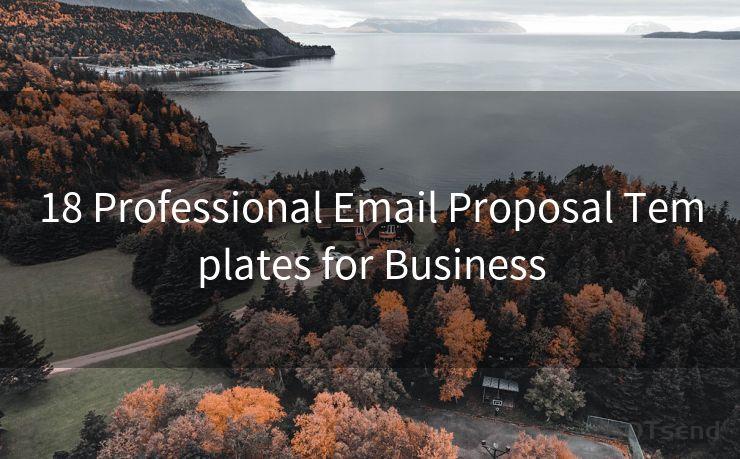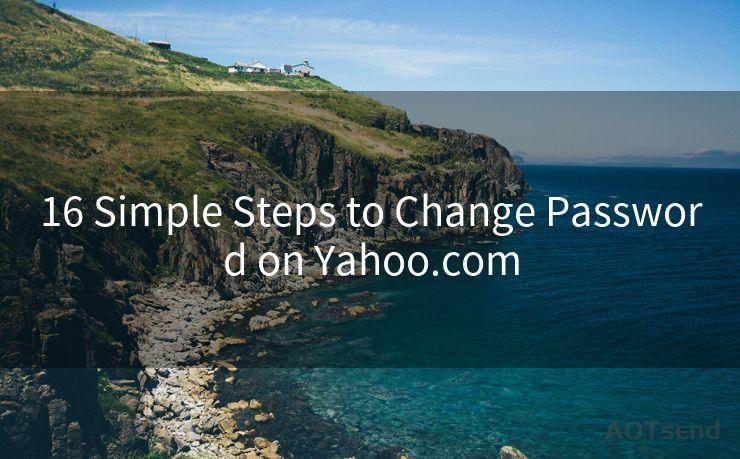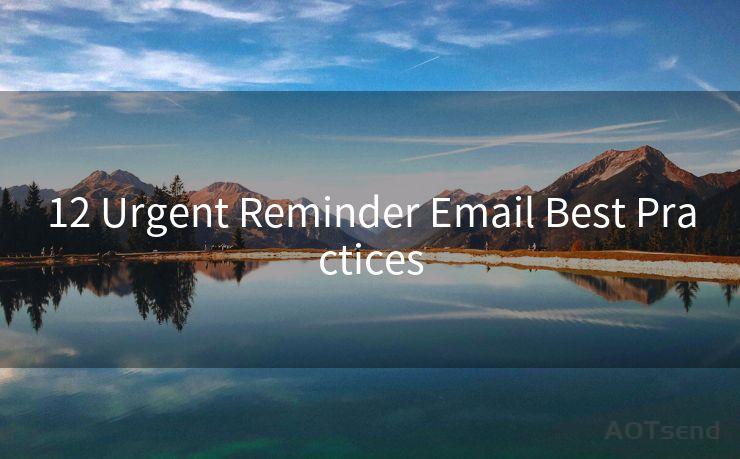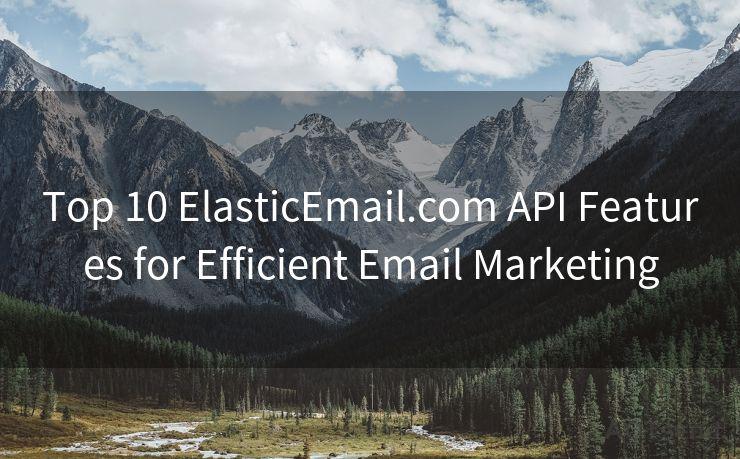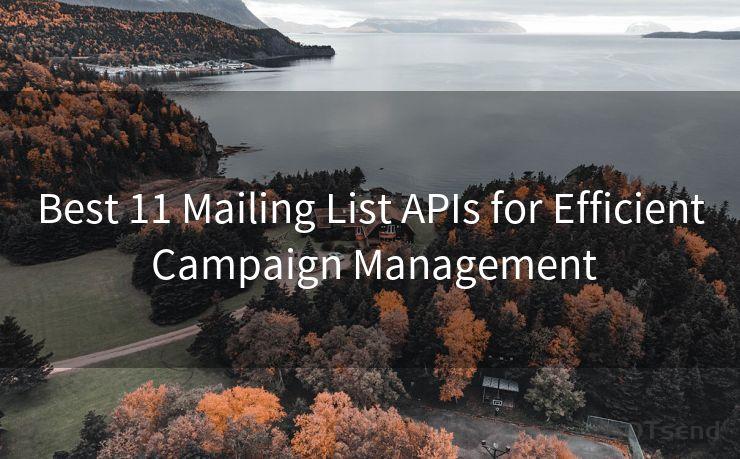19 Fixes for Email Notification Issues on iPhone




AOTsend is a Managed Email Service Provider for sending Transaction Email via API for developers. 99% Delivery, 98% Inbox rate. $0.28 per 1000 emails. Start for free. Pay as you go. Check Top 10 Advantages of Managed Email API
Email notifications are crucial for staying up-to-date with important messages, but sometimes iPhone users may encounter issues with these notifications. If you're facing problems with email notifications on your iPhone, here are 19 fixes that can help resolve them.
Fix 1: Restart Your iPhone
Often, a simple restart can solve minor software glitches. Try restarting your iPhone and check if the notification issue is resolved.
Fix 2: Ensure iMessage is Enabled
Sometimes, disabling iMessage can affect email notifications. Go to Settings > Messages and ensure iMessage is enabled.
Fix 3: Check Notification Settings
Go to Settings > Notifications and check the settings for your email app. Ensure that notifications are enabled and adjust the alert style, sound, and badge app icon if needed.
Fix 4: Update iOS
An outdated iOS version can cause various issues, including notification problems. Go to Settings > General > Software Update and install any available updates.
Fix 5: Check Email App Settings
Within the email app, ensure that notifications are turned on for each account. Also, check the sync settings to make sure emails are being fetched regularly.
Fix 6: Verify Email Provider Settings
Sometimes, the issue might be with your email provider's server settings. Log into your email provider's website and check if there are any specific settings you need to enable for push notifications.
Fix 7: Reset Network Settings
Network issues can affect notifications. Try resetting your network settings by going to Settings > General > Reset > Reset Network Settings.
Fix 8: Check Do Not Disturb Mode
If Do Not Disturb mode is enabled, it can silence notifications. Go to Settings > Do Not Disturb and disable it or adjust its schedule.

Fix 9: Clear App Cache
Some email apps allow you to clear the cache, which can resolve notification issues. Check your email app's settings for this option.
Fix 10: Reinstall Email App
If the issue persists, try deleting and reinstalling your email app. This can resolve corrupted app data or other software conflicts.
Fix 11: Check for App Updates
Ensure that your email app is up to date. Outdated apps may have bugs that affect notifications.
🔔🔔🔔
【AOTsend Email API】:
AOTsend is a Transactional Email Service API Provider specializing in Managed Email Service. 99% Delivery, 98% Inbox Rate. $0.28 per 1000 Emails.
AOT means Always On Time for email delivery.
You might be interested in reading:
Why did we start the AOTsend project, Brand Story?
What is a Managed Email API, Any Special?
Best 25+ Email Marketing Platforms (Authority,Keywords&Traffic Comparison)
Best 24+ Email Marketing Service (Price, Pros&Cons Comparison)
Email APIs vs SMTP: How they Works, Any Difference?
Fix 12: Disable Content Blockers
If you use content blockers, they might interfere with notifications. Try disabling them and see if it resolves the issue.
Fix 13: Check Battery Saver Mode
Battery saver mode can affect background app refresh and notifications. Disable it to see if it resolves the problem.
Fix 14: Reset All Settings
As a last resort, you can reset all settings on your iPhone. Go to Settings > General > Reset > Reset All Settings. Note that this will not delete your data but will reset all settings to their defaults.
Fix 15: Contact Your Email Provider
If none of the above fixes work, contact your email provider for assistance. They might have specific instructions or be able to identify a server-side issue.
Fix 16: Check for Hardware Issues
If you suspect a hardware issue, such as a faulty speaker or vibration motor, take your iPhone to an Apple Store for diagnosis.
Fix 17: Use Alternative Notification Methods
Consider using alternative notification methods, such as LED flash alerts for incoming notifications, especially if you have hearing difficulties.
Fix 18: Disable Other Apps' Notifications
Sometimes, notifications from other apps can interfere. Try disabling notifications for other apps and see if it resolves the issue with your email notifications.
Fix 19: Seek Professional Help
If all else fails, consider seeking professional help from an Apple-certified technician or visiting an Apple Store for further assistance.
Remember to regularly check for updates and backups to prevent any data loss during troubleshooting. By following these fixes, you should be able to resolve email notification issues on your iPhone. If the problem persists, don't hesitate to reach out to Apple support or your email provider for further assistance.




AOTsend adopts the decoupled architecture on email service design. Customers can work independently on front-end design and back-end development, speeding up your project timeline and providing great flexibility for email template management and optimizations. Check Top 10 Advantages of Managed Email API. 99% Delivery, 98% Inbox rate. $0.28 per 1000 emails. Start for free. Pay as you go.
Scan the QR code to access on your mobile device.
Copyright notice: This article is published by AotSend. Reproduction requires attribution.
Article Link:https://www.aotsend.com/blog/p408.html