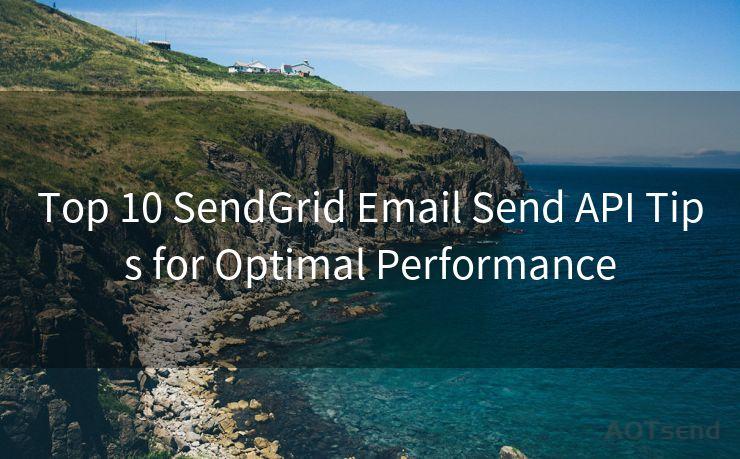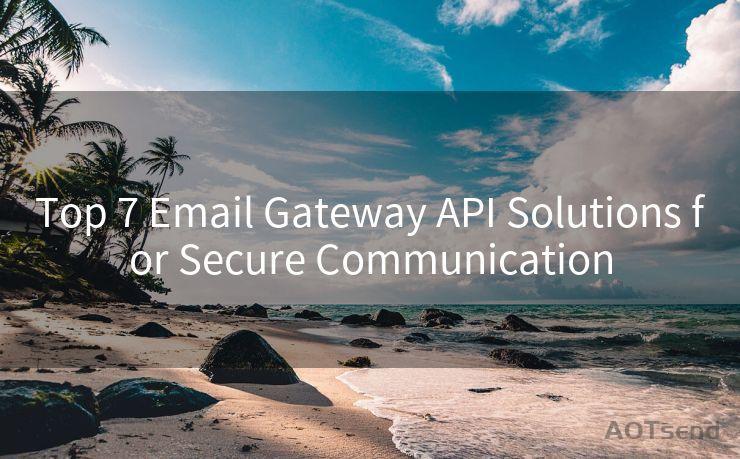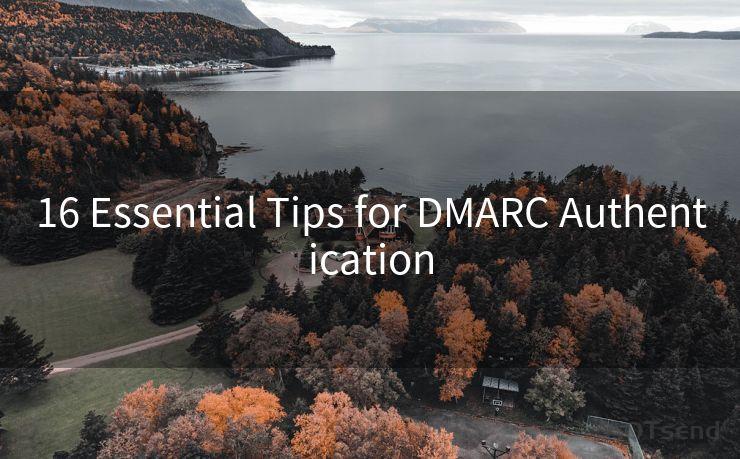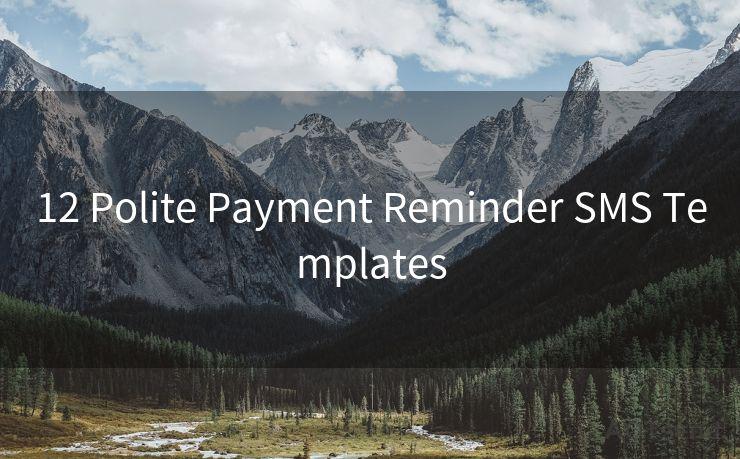16 Steps to Fix iPhone 11 Email Notifications Not Working




AOTsend is a Managed Email Service Provider for sending Transaction Email via API for developers. 99% Delivery, 98% Inbox rate. $0.28 per 1000 emails. Start for free. Pay as you go. Check Top 10 Advantages of Managed Email API
Owning an iPhone 11 can be a delightful experience, but it can also bring its own set of challenges. One common issue that many users face is with email notifications not working properly. If you're struggling with this problem, here are 16 steps to help you fix iPhone 11 email notifications that are not working.
1. Check Notification Settings
First and foremost, ensure that your notification settings are correctly configured. Go to Settings > Notifications and check that notifications are enabled for Mail.
2. Verify Email Account Settings
Within the Mail app, confirm that your email accounts are set up correctly and that the notification settings for each account are as desired.
3. Update iOS
Make sure your iPhone's iOS is up to date. Apple constantly releases updates to fix bugs and improve functionality, so it's essential to keep your system updated.
4. Restart Your iPhone
Sometimes, a simple restart can solve minor software glitches. Try restarting your iPhone 11 and see if that resolves the notification issue.
5. Check Do Not Disturb
If Do Not Disturb is enabled, it could be silencing your notifications. Go to Settings > Do Not Disturb and make sure it's disabled or properly configured.
6. Check for App Updates
Ensure that all your apps, especially the Mail app, are up to date. Outdated apps can cause compatibility issues with the latest iOS versions.
7. Reset Network Settings
Network issues can sometimes interfere with notifications. Try resetting your network settings by going to Settings > General > Reset > Reset Network Settings.
8. Check Email Provider Settings
Some email providers have their own notification settings. Log into your email account via a web browser and check if there are any relevant notification options to adjust.

9. Toggle Notifications Off and On
A simple toggle off and on of notifications in the Settings app can sometimes refresh the notification system and resolve issues.
10. Clear the Mail App's Cache
Clearing the cache of the Mail app can help if corrupted data is causing the problem. You can do this by deleting and re-adding your email account in the Mail settings.
11. Check for Restrictions
Go to Settings > Screen Time > Content & Privacy Restrictions and ensure that there are no restrictions in place that might be blocking email notifications.
12. Reset All Settings
If none of the above steps work, you can try resetting all settings to their default values. Go to Settings > General > Reset > Reset All Settings. Note that this will not delete any personal data or apps.
13. Contact Your Email Provider
If the issue persists, it might be related to your email provider. Contact their support team for assistance.
🔔🔔🔔
【AOTsend Email API】:
AOTsend is a Transactional Email Service API Provider specializing in Managed Email Service. 99% Delivery, 98% Inbox Rate. $0.28 per 1000 Emails.
AOT means Always On Time for email delivery.
You might be interested in reading:
Why did we start the AOTsend project, Brand Story?
What is a Managed Email API, Any Special?
Best 25+ Email Marketing Platforms (Authority,Keywords&Traffic Comparison)
Best 24+ Email Marketing Service (Price, Pros&Cons Comparison)
Email APIs vs SMTP: How they Works, Any Difference?
14. Check for Hardware Issues
In rare cases, hardware issues might be the cause. If you suspect this, take your iPhone to an Apple Store or authorized service center for diagnosis.
15. Use Alternative Email Apps
Try using a different email app to see if the notification issue persists. This can help determine if the problem is with the Mail app specifically.
16. Seek Expert Help
If all else fails, it might be time to seek professional help. Visit an Apple Store or contact Apple Support for further assistance.
By following these 16 steps, you should be able to fix the iPhone 11 email notification issues you're facing. Remember to troubleshoot systematically and check each potential cause until you find the solution that works for you.




AOTsend adopts the decoupled architecture on email service design. Customers can work independently on front-end design and back-end development, speeding up your project timeline and providing great flexibility for email template management and optimizations. Check Top 10 Advantages of Managed Email API. 99% Delivery, 98% Inbox rate. $0.28 per 1000 emails. Start for free. Pay as you go.
Scan the QR code to access on your mobile device.
Copyright notice: This article is published by AotSend. Reproduction requires attribution.
Article Link:https://www.aotsend.com/blog/p4300.html