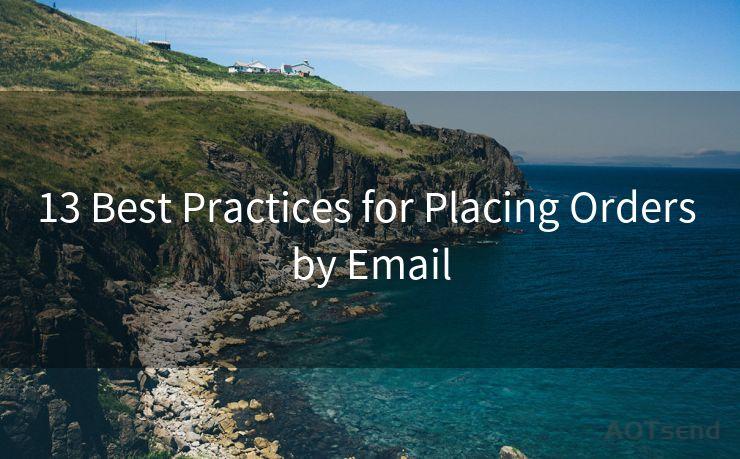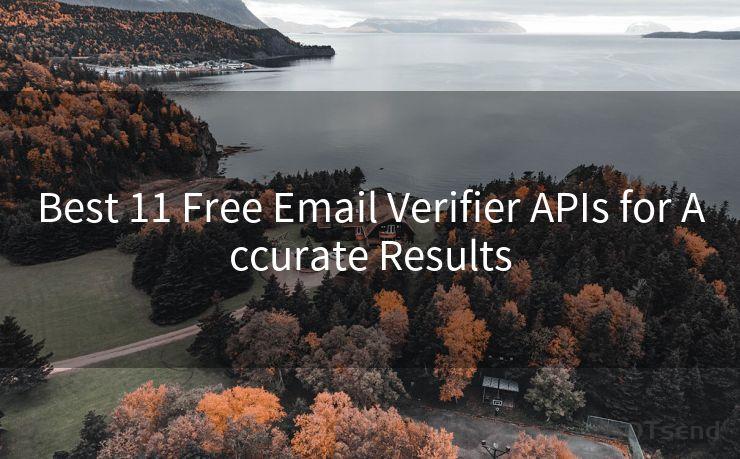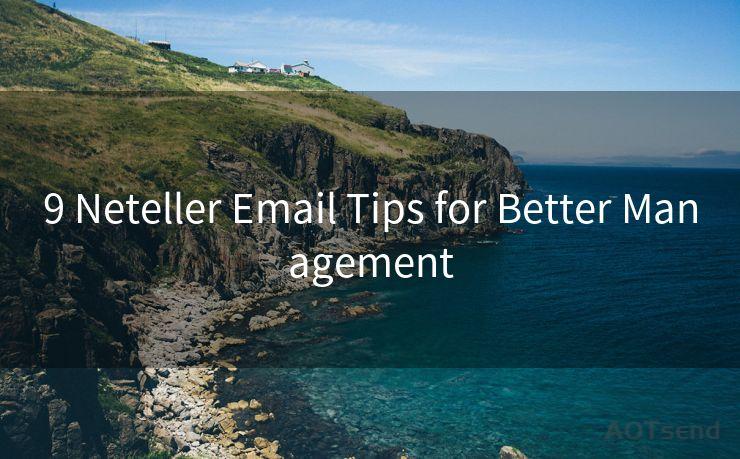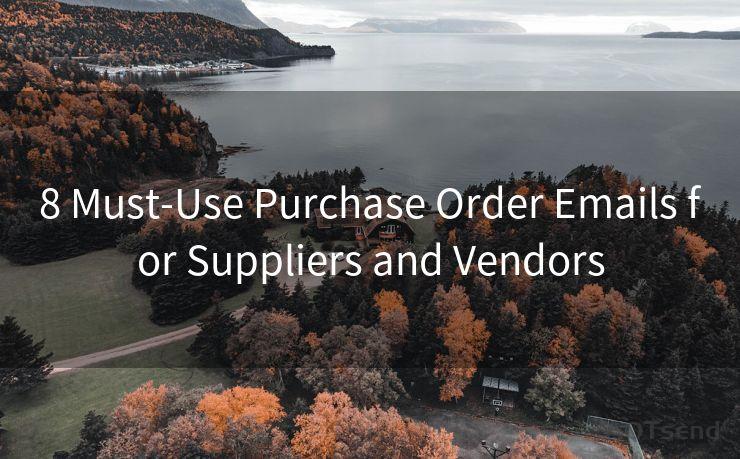15 Solutions for iPhone Email No Notification




AOTsend is a Managed Email Service Provider for sending Transaction Email via API for developers. 99% Delivery, 98% Inbox rate. $0.28 per 1000 emails. Start for free. Pay as you go. Check Top 10 Advantages of Managed Email API
1. Check Notification Settings
If you're not receiving email notifications on your iPhone, the first step is to check your notification settings. Go to Settings > Notifications > Mail and ensure that Allow Notifications is turned on. Here, you can customize your notification preferences, including alert style, sound, and badge app icon.
2. Verify Email Account Settings
It's essential to ensure that your email account settings are correct. Open the Settings app, go to Passwords & Accounts (or Mail, Contacts, Calendars on older iOS versions), and select your email account. Confirm that the account is properly set up and that notifications are enabled for incoming mail.
3. Check for Do Not Disturb
The Do Not Disturb feature can silence all notifications, including emails. To check if this is enabled, go to Settings > Do Not Disturb and make sure it's turned off, or at least scheduled for times when you want to receive notifications.
4. Update iOS and Apps
Keeping your iOS and apps up to date is crucial for optimal performance and bug fixes. Go to Settings > General > Software Update to check for and install any available updates. Additionally, update your email app if it's a third-party one.
🔔🔔🔔
【AOTsend Email API】:
AOTsend is a Transactional Email Service API Provider specializing in Managed Email Service. 99% Delivery, 98% Inbox Rate. $0.28 per 1000 Emails.
AOT means Always On Time for email delivery.
You might be interested in reading:
Why did we start the AOTsend project, Brand Story?
What is a Managed Email API, Any Special?
Best 25+ Email Marketing Platforms (Authority,Keywords&Traffic Comparison)
Best 24+ Email Marketing Service (Price, Pros&Cons Comparison)
Email APIs vs SMTP: How they Works, Any Difference?
5. Restart Your iPhone
Sometimes, a simple restart can resolve notification issues. Press and hold the power button until the "slide to power off" option appears, slide it to turn off your iPhone, and then turn it back on.
6. Check for App-Specific Issues
If you're using a third-party email app, there might be app-specific settings or issues causing the notification problem. Check the app's settings and support forums for potential solutions.

7. Reset Network Settings
Network issues can interfere with notifications. Try resetting your network settings by going to Settings > General > Reset > Reset Network Settings. Note that this will remove all saved Wi-Fi networks and passwords, so make sure you have those details before proceeding.
8. Check Email Provider Settings
Sometimes, the issue might be with your email provider's servers or settings. Log into your email account via a web browser and check if there are any notifications or server-side settings that need to be adjusted.
9. Disable and Re-Enable Notifications
As a troubleshooting step, you can try disabling and then re-enabling email notifications. Go to Settings > Notifications > Mail, turn off Allow Notifications, wait a few seconds, and then turn it back on.
10. Check for Restrictions
If you have Restrictions enabled on your iPhone, they might be blocking email notifications. Go to Settings > Screen Time > Content & Privacy Restrictions and ensure that notifications are not restricted for the Mail app.
11. Clear the Mail App's Cache
Over time, the Mail app's cache can become corrupted, affecting notifications. While there's no direct way to clear the cache in the Mail app, restarting your iPhone or force-quitting the app can help.
12. Use Fetch New Data
Go to Settings > Passwords & Accounts > Fetch New Data and ensure that your email account is set to fetch data automatically. You can also try adjusting the fetch interval to see if it improves notification delivery.
13. Check for a Blocked Number
If you're using a phone number for email notifications and don't receive them, check if that number is accidentally blocked in your iPhone's settings.
14. Contact Your Carrier
If you suspect a network issue, contacting your carrier might provide insights into potential service outages or issues affecting notification delivery.
15. Seek Professional Help
If none of the above solutions work, it might be time to seek professional help. Visit an Apple Store or contact Apple Support for further assistance.
Remember to regularly check for updates and backups to prevent any data loss during troubleshooting. By following these steps, you should be able to resolve the issue of not receiving email notifications on your iPhone.




AOTsend adopts the decoupled architecture on email service design. Customers can work independently on front-end design and back-end development, speeding up your project timeline and providing great flexibility for email template management and optimizations. Check Top 10 Advantages of Managed Email API. 99% Delivery, 98% Inbox rate. $0.28 per 1000 emails. Start for free. Pay as you go.
Scan the QR code to access on your mobile device.
Copyright notice: This article is published by AotSend. Reproduction requires attribution.
Article Link:https://www.aotsend.com/blog/p5123.html