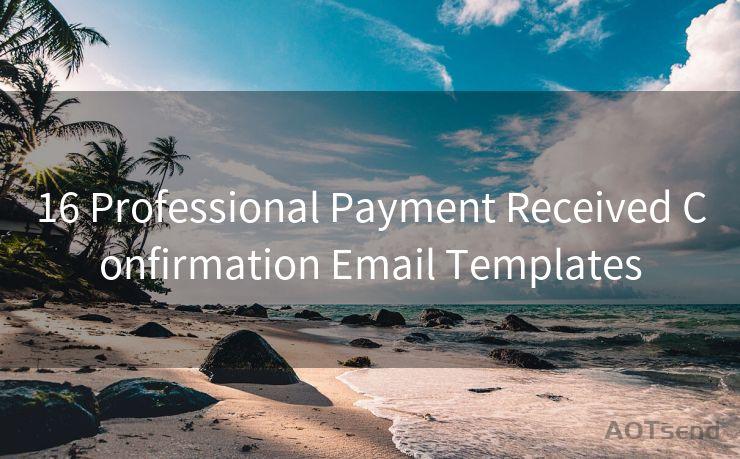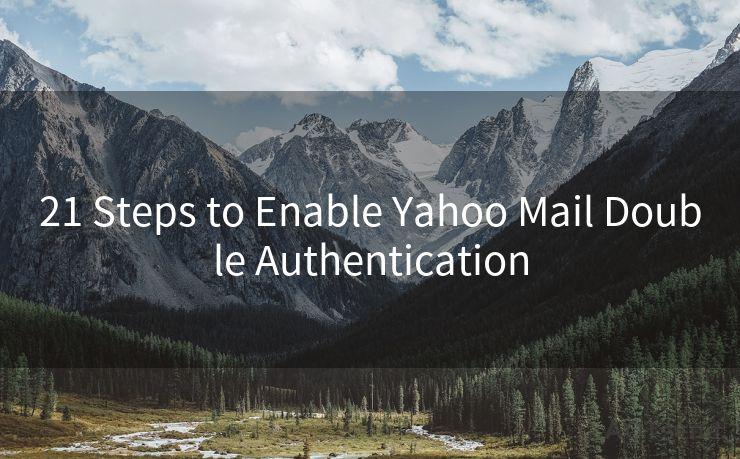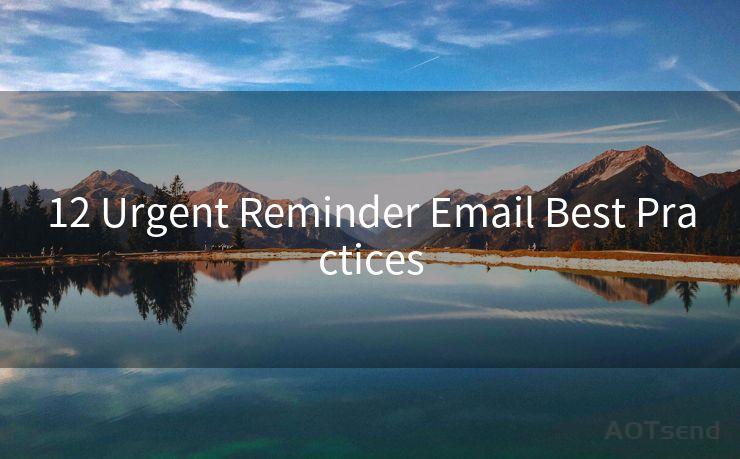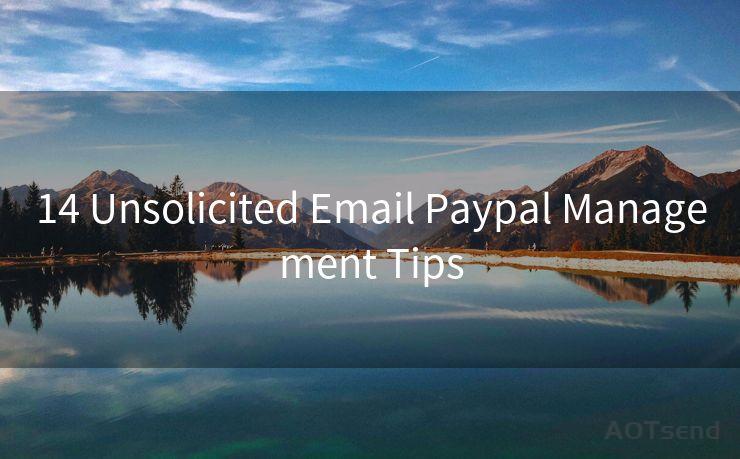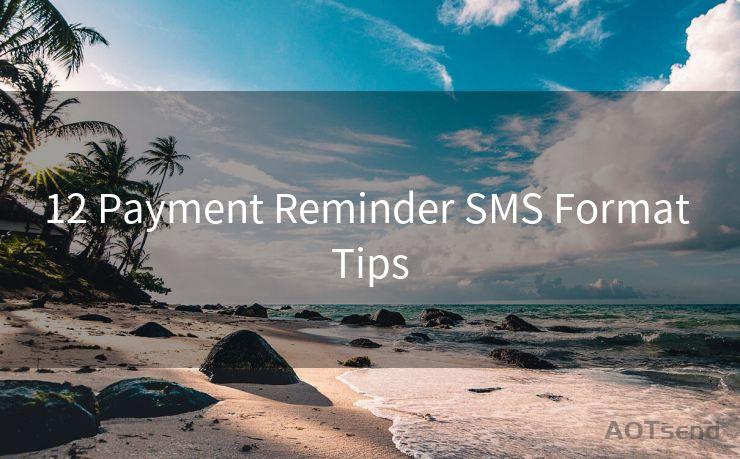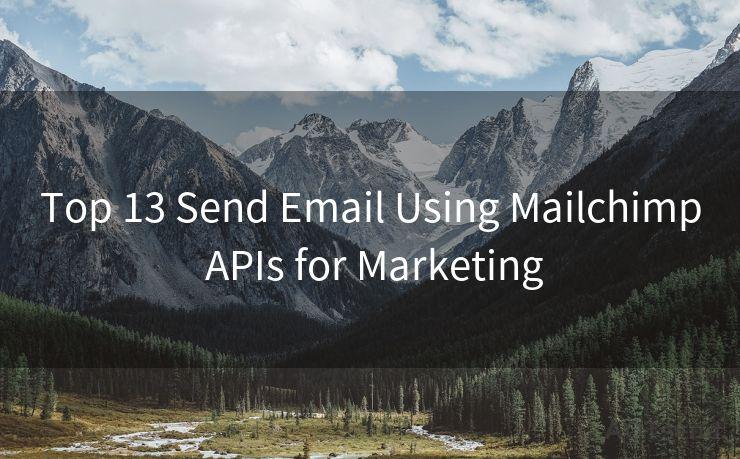14 Fixes for iPhone 12 Email Notification Not Working




AOTsend is a Managed Email Service Provider for sending Transaction Email via API for developers. 99% Delivery, 98% Inbox rate. $0.28 per 1000 emails. Start for free. Pay as you go. Check Top 10 Advantages of Managed Email API
iPhone 12 users may sometimes encounter issues with email notifications not working properly. This can be frustrating, especially if you rely on timely notifications for important emails. Fortunately, there are several potential fixes you can try to resolve this problem. In this article, we'll outline 14 different methods you can use to troubleshoot and fix iPhone 12 email notification issues.
Fix 1: Check Notification Settings
First and foremost, ensure that your notification settings are correctly configured. Go to Settings > Notifications > Mail and make sure that Allow Notifications is enabled. Adjust the alert style, banners, and sounds to your preference.
Fix 2: Verify Email Account Settings
Double-check your email account settings to ensure they are correct. Go to Settings > Mail > Accounts and select your email account. Verify that Fetch New Data is set to Push (if supported by your email provider) or set an appropriate fetch interval.
Fix 3: Restart Your iPhone
Sometimes, a simple restart can fix minor software glitches. Press and hold the side button and either volume button until the power off slider appears. Drag the slider to turn off your iPhone, then press and hold the side button again to turn it back on.

Fix 4: Update iOS
Keeping your iOS system up to date is crucial for bug fixes and improved functionality. Go to Settings > General > Software Update and install any available updates.
Fix 5: Check Do Not Disturb
If Do Not Disturb is enabled, it can silence all notifications. Go to Settings > Do Not Disturb and make sure it's disabled, or adjust its schedule and allowed contacts accordingly.
Fix 6: Reset Network Settings
Network issues can sometimes interfere with notifications. Try resetting your network settings by going to Settings > General > Reset > Reset Network Settings.
Fix 7: Check Email App Permissions
Make sure the Mail app has the necessary permissions to send notifications. Go to Settings > Privacy > Notifications and check that Mail is allowed to send notifications.
Fix 8: Force Quit and Relaunch Mail App
Double-press the Home button (or swipe up from the bottom of the screen and pause on iPhone X and later models) and swipe up on the Mail app card to force quit. Then, relaunch the Mail app.
Fix 9: Delete and Re-add Email Account
In some cases, deleting and re-adding your email account can resolve notification issues. Go to Settings > Mail > Accounts, select your account, and tap Delete Account. Then, re-add the account.
Fix 10: Check for App Updates
If you're using a third-party email app, make sure it's up to date. Open the App Store, search for the app, and install any available updates.
Fix 11: Disable Low Power Mode
Low Power Mode can affect background app refresh and notifications. Disable it by going to Settings > Battery and toggling off Low Power Mode.
Fix 12: Check Email Provider Settings
Sometimes, the issue might be with your email provider's server settings. Contact your email provider to ensure that your account is properly configured for push notifications.
Fix 13: Reset All Settings
If none of the above solutions work, you can try resetting all settings on your iPhone. Go to Settings > General > Reset > Reset All Settings. Note that this will not delete any personal data or apps, but it will reset all your settings to default.
Fix 14: Contact Apple Support
If you've tried everything and the problem persists, it might be a good idea to contact Apple Support for further assistance.
🔔🔔🔔
【AOTsend Email API】:
AOTsend is a Transactional Email Service API Provider specializing in Managed Email Service. 99% Delivery, 98% Inbox Rate. $0.28 per 1000 Emails.
AOT means Always On Time for email delivery.
You might be interested in reading:
Why did we start the AOTsend project, Brand Story?
What is a Managed Email API, Any Special?
Best 25+ Email Marketing Platforms (Authority,Keywords&Traffic Comparison)
Best 24+ Email Marketing Service (Price, Pros&Cons Comparison)
Email APIs vs SMTP: How they Works, Any Difference?
By following these 14 fixes, you should be able to resolve iPhone 12 email notification issues. Remember to always backup your data before performing any resets or major changes to your device settings.




AOTsend adopts the decoupled architecture on email service design. Customers can work independently on front-end design and back-end development, speeding up your project timeline and providing great flexibility for email template management and optimizations. Check Top 10 Advantages of Managed Email API. 99% Delivery, 98% Inbox rate. $0.28 per 1000 emails. Start for free. Pay as you go.
Scan the QR code to access on your mobile device.
Copyright notice: This article is published by AotSend. Reproduction requires attribution.
Article Link:https://www.aotsend.com/blog/p5125.html