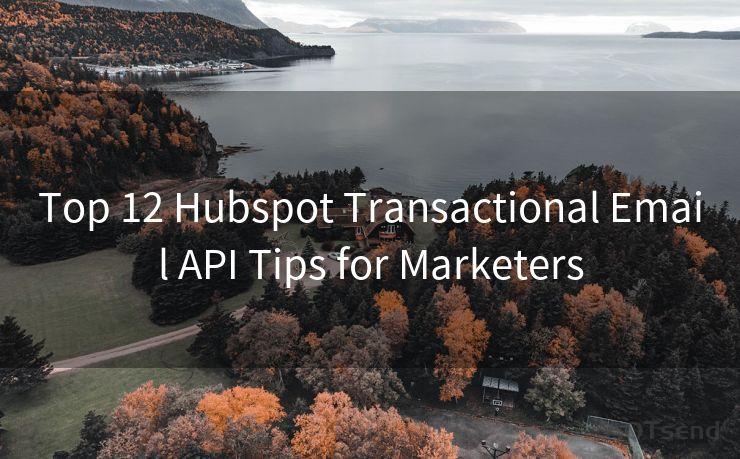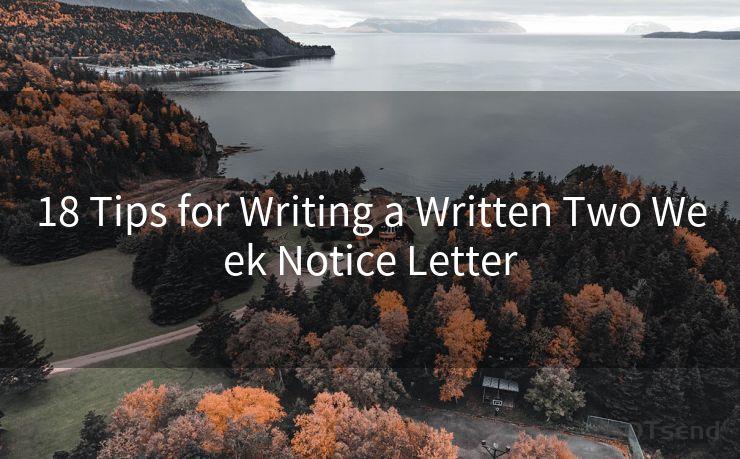13 Fixes for Not Receiving Email Notifications on iPhone




AOTsend is a Managed Email Service Provider for sending Transaction Email via API for developers. 99% Delivery, 98% Inbox rate. $0.28 per 1000 emails. Start for free. Pay as you go. Check Top 10 Advantages of Managed Email API
Owning an iPhone means enjoying seamless connectivity and instant notifications, but sometimes, users may face issues with not receiving email notifications. If you're among those who've encountered this problem, here are 13 fixes to help you resolve it.
Fix 1: Check Your Notification Settings
First and foremost, ensure that your iPhone's notification settings are correctly configured for email. Go to Settings > Notifications > Mail and verify that Allow Notifications is turned on. Adjust the alert style, sound, and badges according to your preference.
Fix 2: Verify Email Account Settings
It's essential to check your email account settings. Open the Settings app, navigate to Passwords & Accounts (or Accounts & Passwords, depending on your iOS version), and select your email account. Ensure that Fetch New Data is set to Push or a reasonable fetch interval.
Fix 3: Check for Do Not Disturb
The Do Not Disturb feature can silently disable notifications. Go to Settings > Do Not Disturb and make sure it's turned off, or adjust its schedule to suit your needs.
Fix 4: Update iOS and Apps
Keeping your iOS and email app up to date is crucial. Go to Settings > General > Software Update to check for and install the latest iOS update. Similarly, update your email app through the App Store.
Fix 5: Restart Your iPhone
Sometimes, a simple restart can fix minor software glitches. Press and hold the power button and either volume button until the slide to power off appears. Slide to shut down and then restart your device.
Fix 6: Check Email Provider Settings
Some email providers allow you to manage push notification settings on their servers. Log into your email provider's web interface and ensure that push notifications are enabled for your account.
Fix 7: Reset Network Settings
Network issues can interfere with notification delivery. Try resetting your network settings by going to Settings > General > Reset > Reset Network Settings. Note that this will erase all saved Wi-Fi passwords.
Fix 8: Check for App-Specific Issues
If you're using a third-party email app, ensure it has the necessary permissions to send notifications. Go to Settings > [App Name] and verify that notifications are allowed.
Fix 9: Clear the App's Cache
For third-party email apps, clearing the cache can resolve notification issues. This option is typically found in the app's settings or preferences menu.
Fix 10: Disable Low Power Mode
Low Power Mode can affect background app refresh and notification delivery. Disable it by going to Settings > Battery and turning off Low Power Mode.
Fix 11: Check for Restrictions
If you have Restrictions enabled, ensure that notifications aren't disabled for the Mail app. Go to Settings > Screen Time > Content & Privacy Restrictions > Allowed Apps and make sure Mail is allowed.
Fix 12: Re-add Your Email Account
Sometimes, removing and re-adding your email account can fix notification issues. Go to Settings > Passwords & Accounts, delete your account, and then re-add it.

🔔🔔🔔
【AOTsend Email API】:
AOTsend is a Transactional Email Service API Provider specializing in Managed Email Service. 99% Delivery, 98% Inbox Rate. $0.28 per 1000 Emails.
AOT means Always On Time for email delivery.
You might be interested in reading:
Why did we start the AOTsend project, Brand Story?
What is a Managed Email API, Any Special?
Best 25+ Email Marketing Platforms (Authority,Keywords&Traffic Comparison)
Best 24+ Email Marketing Service (Price, Pros&Cons Comparison)
Email APIs vs SMTP: How they Works, Any Difference?
Fix 13: Contact Your Email Provider
If none of the above solutions work, there might be an issue with your email provider's servers. Contact their support team for further assistance.
By following these 13 fixes, you should be able to resolve the issue of not receiving email notifications on your iPhone. Remember to periodically check and update your settings to ensure optimal performance.




AOTsend adopts the decoupled architecture on email service design. Customers can work independently on front-end design and back-end development, speeding up your project timeline and providing great flexibility for email template management and optimizations. Check Top 10 Advantages of Managed Email API. 99% Delivery, 98% Inbox rate. $0.28 per 1000 emails. Start for free. Pay as you go.
Scan the QR code to access on your mobile device.
Copyright notice: This article is published by AotSend. Reproduction requires attribution.
Article Link:https://www.aotsend.com/blog/p5138.html