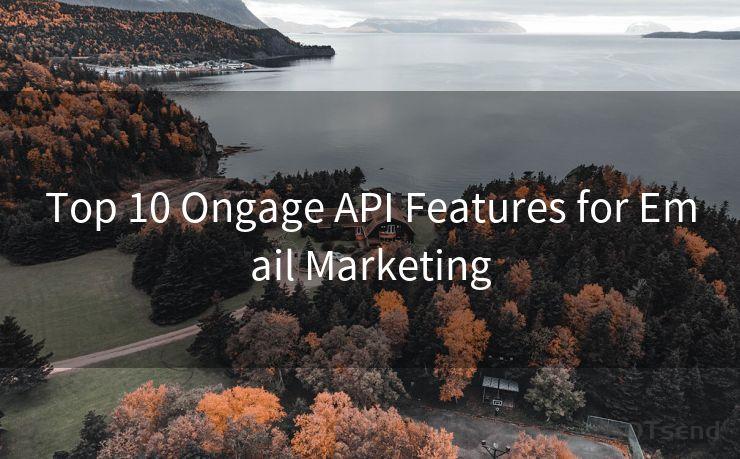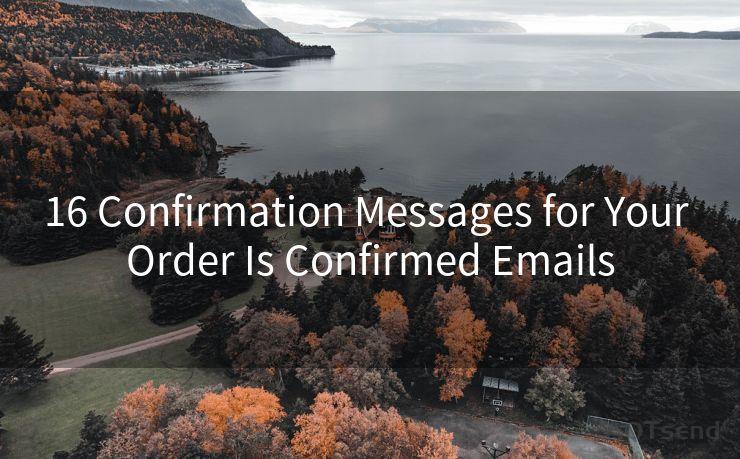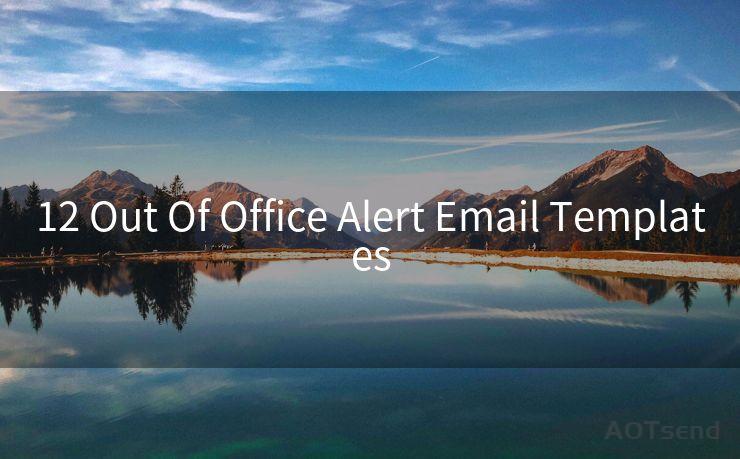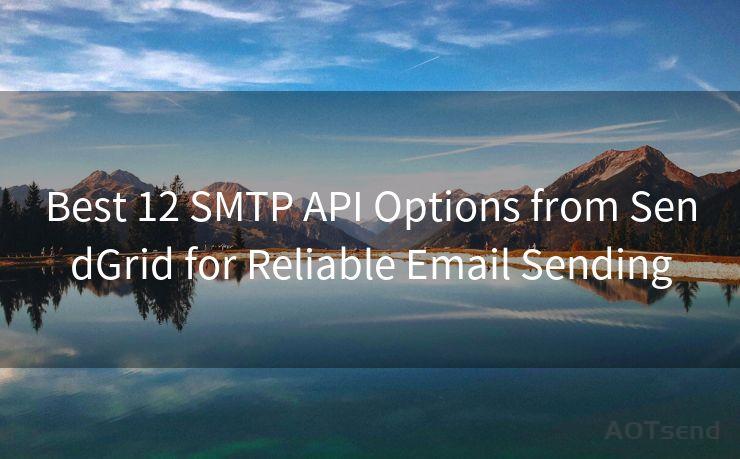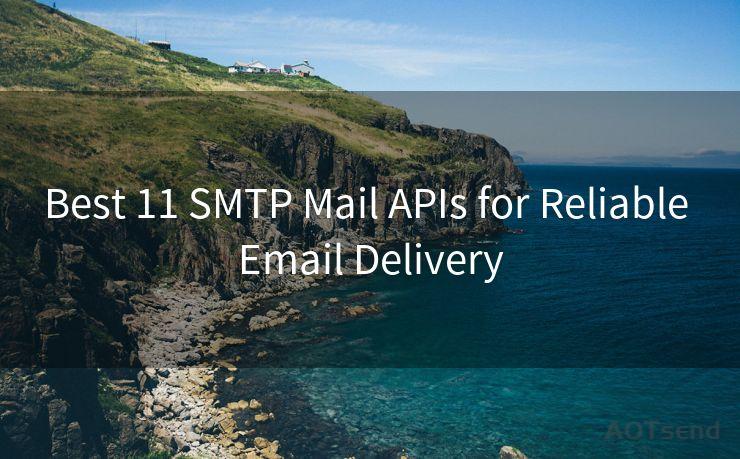13 Tips to Get Notifications from Google Forms




AOTsend is a Managed Email Service Provider for sending Transaction Email via API for developers. 99% Delivery, 98% Inbox rate. $0.28 per 1000 emails. Start for free. Pay as you go. Check Top 10 Advantages of Managed Email API
Google Forms is a powerful tool for collecting information, but it's even more useful when you can get real-time notifications for new form submissions. Here are 13 tips to help you set up and manage notifications from Google Forms efficiently.
1. Enable Email Notifications
The first step to getting notifications from Google Forms is to ensure that email notifications are enabled. When creating or editing a form, navigate to the "Responses" section and select "Get email notifications for new responses." This ensures that every time someone submits a response, you'll receive an email alert.
2. Customize Notification Emails
To make notifications more useful, customize the email content. You can include specific form fields in the email subject or body, allowing you to quickly identify the key information from each submission without opening the form.
3. Use Add-Ons for Advanced Notifications
Consider using Google Forms add-ons that provide advanced notification features. These can include options to send notifications to multiple recipients, customize the notification format, or integrate with other services like Slack or Trello.
4. Set Up Zapier Integrations
Zapier is a powerful automation tool that can integrate Google Forms with various other applications. By setting up a Zap, you can trigger notifications in other platforms whenever a new form response is submitted. This is especially useful if you want to integrate Forms with your CRM, project management tool, or any other system.
5. Create a Spreadsheet for Responses
Linking your Google Form to a Google Sheet allows you to view and analyze form data in a spreadsheet format. You can then set up alerts or notifications within the spreadsheet itself, using scripts or add-ons, to monitor specific changes or new entries.
6. Utilize Google Scripts for Automation
If you're familiar with coding, you can use Google Apps Script to automate notifications. This allows for more advanced customizations, like sending notifications only when certain conditions are met within the form submission.
7. Manage Notification Frequency
To avoid being overwhelmed with notifications, manage their frequency. You can set up rules to receive digest emails at specific intervals, such as daily or weekly summaries of all new form submissions.
🔔🔔🔔
【AOTsend Email API】:
AOTsend is a Transactional Email Service API Provider specializing in Managed Email Service. 99% Delivery, 98% Inbox Rate. $0.28 per 1000 Emails.
AOT means Always On Time for email delivery.
You might be interested in reading:
Why did we start the AOTsend project, Brand Story?
What is a Managed Email API, Any Special?
Best 25+ Email Marketing Platforms (Authority,Keywords&Traffic Comparison)
Best 24+ Email Marketing Service (Price, Pros&Cons Comparison)
Email APIs vs SMTP: How they Works, Any Difference?
8. Filter Notifications by Criteria
Use the "Section" feature in Google Forms to segment your form into different parts. This allows you to set up notifications based on specific sections or even individual questions, ensuring you only receive alerts for the information that's most relevant to you.
9. Forward Notifications
If you use a different email address for managing your forms, consider setting up email forwarding rules to ensure notifications reach your primary inbox. This way, you won't miss any important updates.
10. Leverage Mobile Notifications
For immediate updates on the go, consider using the Google Forms mobile app or integrating your form notifications with a mobile notification service. This ensures you're always up to date, even when away from your desk.
11. Test Your Notification Setup
Regularly test your notification setup to ensure it's working as intended. Submit a test response to your form and verify that you receive the expected notifications.

12. Monitor and Adjust as Needed
As your needs or the form's purpose changes, don't forget to adjust your notification settings accordingly. Regularly review and update your preferences to ensure they align with your current requirements.
13. Stay Updated on Google Forms Updates
Google Forms continues to evolve, so it's essential to stay updated on any new features or improvements that could enhance your notification setup. Follow Google's official channels for the latest news and updates.
By following these tips, you can effectively manage and customize your Google Forms notifications, ensuring you never miss a beat when it comes to collecting and responding to important data.




AOTsend adopts the decoupled architecture on email service design. Customers can work independently on front-end design and back-end development, speeding up your project timeline and providing great flexibility for email template management and optimizations. Check Top 10 Advantages of Managed Email API. 99% Delivery, 98% Inbox rate. $0.28 per 1000 emails. Start for free. Pay as you go.
Scan the QR code to access on your mobile device.
Copyright notice: This article is published by AotSend. Reproduction requires attribution.
Article Link:https://www.aotsend.com/blog/p5190.html