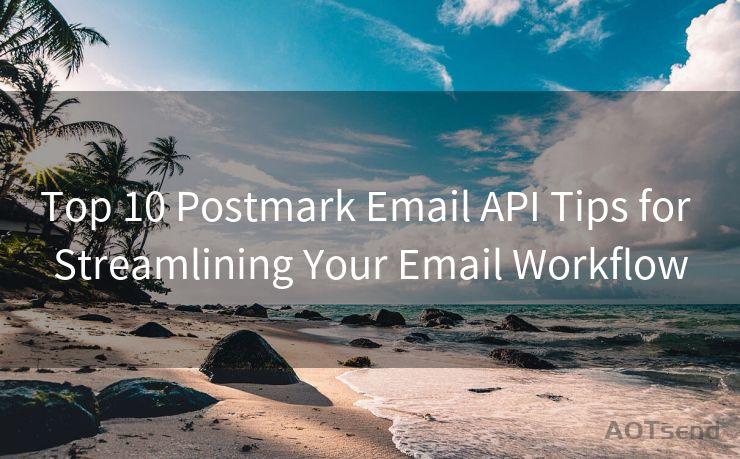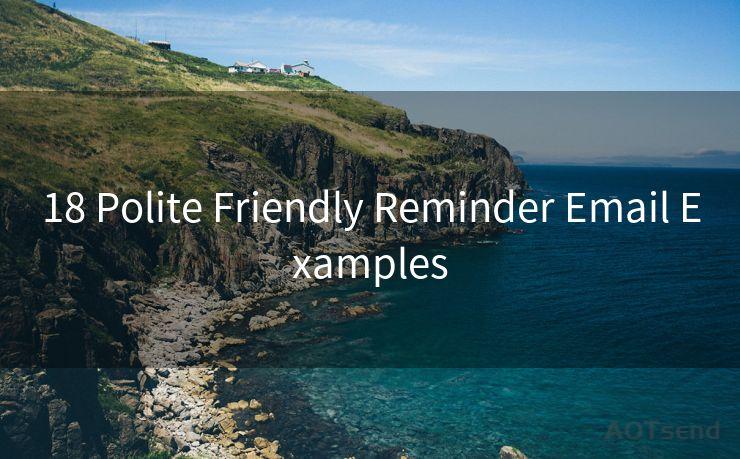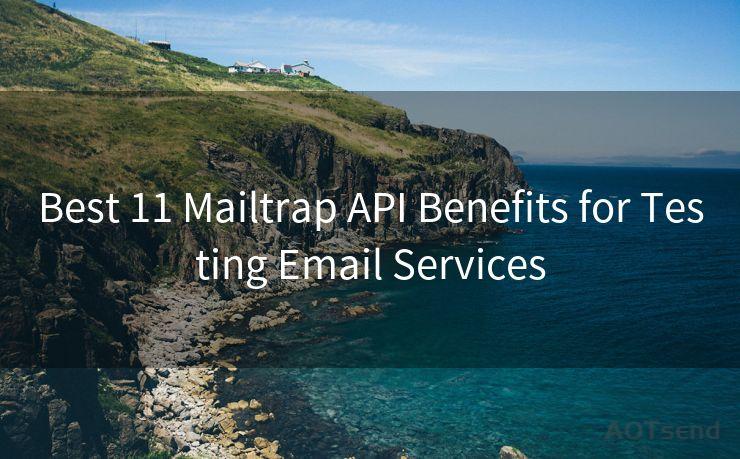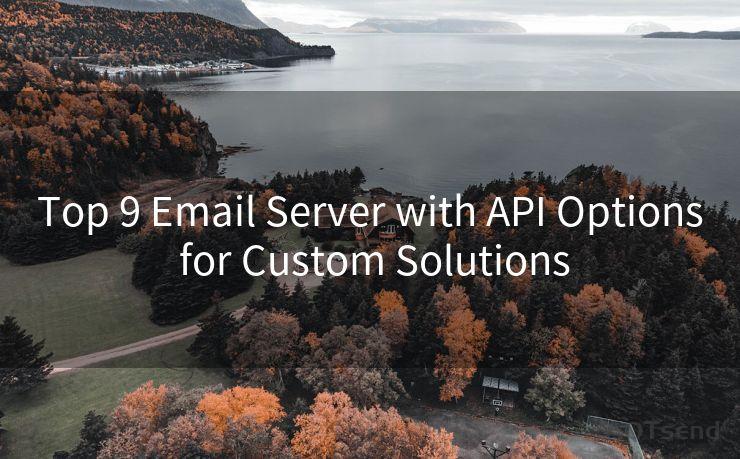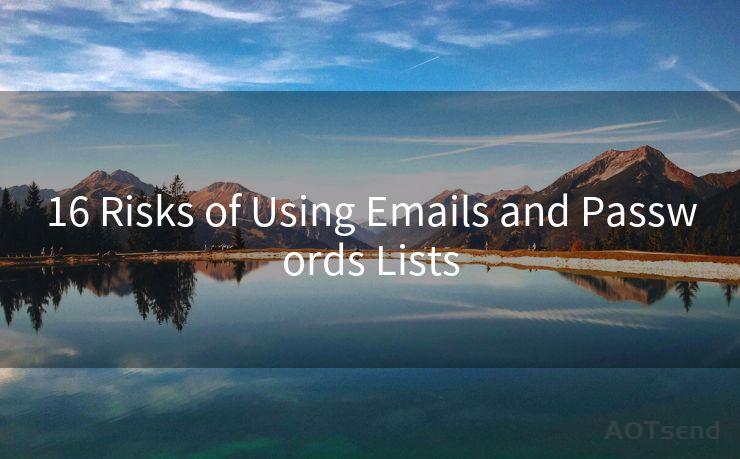18 Advanced Techniques for Conditional Email Notifications in Google Forms




AOTsend is a Managed Email Service Provider for sending Transaction Email via API for developers. 99% Delivery, 98% Inbox rate. $0.28 per 1000 emails. Start for free. Pay as you go. Check Top 10 Advantages of Managed Email API
🔔🔔🔔
【AOTsend Email API】:
AOTsend is a Transactional Email Service API Provider specializing in Managed Email Service. 99% Delivery, 98% Inbox Rate. $0.28 per 1000 Emails.
AOT means Always On Time for email delivery.
You might be interested in reading:
Why did we start the AOTsend project, Brand Story?
What is a Managed Email API, Any Special?
Best 25+ Email Marketing Platforms (Authority,Keywords&Traffic Comparison)
Best 24+ Email Marketing Service (Price, Pros&Cons Comparison)
Email APIs vs SMTP: How they Works, Any Difference?
Google Forms is a powerful tool for collecting data, but its functionality can be greatly expanded through conditional email notifications. These notifications allow you to send customized emails based on specific form responses, enhancing your workflow and improving respondent engagement. Here are 18 advanced techniques to help you master conditional email notifications in Google Forms.
Technique 1: Setting Up Basic Conditional Notifications
To begin, you'll need to use a script or a third-party addon to enable conditional emails. These tools allow you to set rules that trigger emails when certain conditions are met within the form responses.
Technique 2: Utilizing Multiple Conditions
You can set multiple conditions for a single notification. For example, if you want to send an email when a respondent selects "Yes" to attending an event and also indicates they are a member, you can set both these conditions in your rule.
Technique 3: Personalizing Email Content
Use form response data to personalize the email content. This could include the respondent's name, their answers to specific questions, or even customized messages based on their responses.
Technique 4: Delayed Notifications
Set up delayed notifications if you want to send a reminder or a follow-up email after a certain period. This is useful for sending reminders about upcoming events or deadlines.
Technique 5: Integrating with Other Systems
Connect your Google Form to other systems like CRM or marketing automation tools using Zapier or similar integration platforms. This allows you to trigger more complex workflows based on form responses.
Technique 6: Testing and Debugging
Always test your conditional email notifications before deploying them. Use test responses to ensure that the emails are triggered correctly and the content is accurate.
Technique 7: Optimizing for Mobile
Ensure that your email notifications are optimized for mobile devices. Most email clients have a significant mobile user base, so it's crucial to make sure your emails display correctly on smaller screens.
Technique 8: Tracking and Analytics
Utilize email tracking tools to monitor the performance of your notifications. This helps you understand open rates, click-through rates, and other engagement metrics.
Technique 9: A/B Testing Email Content
Experiment with different email subject lines, body content, and calls to action to see which versions resonate best with your audience.
Technique 10: Segmenting Your Audience
Use form response data to segment your audience and send more targeted email notifications. For example, you can send different messages to respondents based on their industry, job role, or interests.
Technique 11: Automating Follow-Ups
Set up automated follow-up emails for respondents who don't engage with your initial notification. This helps to keep them engaged and increases the chances of a response.
Technique 12: Complying with Email Regulations
Ensure that your email notifications comply with email marketing regulations like CAN-SPAM and GDPR. This includes obtaining consent, providing an unsubscribe option, and securing personal data.
Technique 13: Using Templates
Create reusable email templates to streamline your workflow. This saves time when setting up new notifications and ensures consistency in your messaging.
Technique 14: Monitoring Bounce Rates
Keep track of email bounce rates to identify and address any delivery issues promptly. High bounce rates can affect your email sender reputation and deliverability.
Technique 15: Including Social Media Links
Include links to your social media profiles in your email notifications to encourage respondents to connect with you on multiple channels.
Technique 16: Leveraging Automation Tools
Utilize automation tools like Google Apps Script or third-party services to streamline the process of setting up and managing conditional email notifications.
Technique 17: Providing Value in Emails
Ensure that your email notifications provide value to the respondent. This could include exclusive content, discounts, or relevant resources based on their form responses.

Technique 18: Continuously Improving
Regularly review the performance of your conditional email notifications and make adjustments based on the data. Continuously improving your strategy will help you achieve better results.
By implementing these advanced techniques, you can take full advantage of conditional email notifications in Google Forms, enhancing your data collection process and improving engagement with your respondents.




AOTsend adopts the decoupled architecture on email service design. Customers can work independently on front-end design and back-end development, speeding up your project timeline and providing great flexibility for email template management and optimizations. Check Top 10 Advantages of Managed Email API. 99% Delivery, 98% Inbox rate. $0.28 per 1000 emails. Start for free. Pay as you go.
Scan the QR code to access on your mobile device.
Copyright notice: This article is published by AotSend. Reproduction requires attribution.
Article Link:https://www.aotsend.com/blog/p5296.html