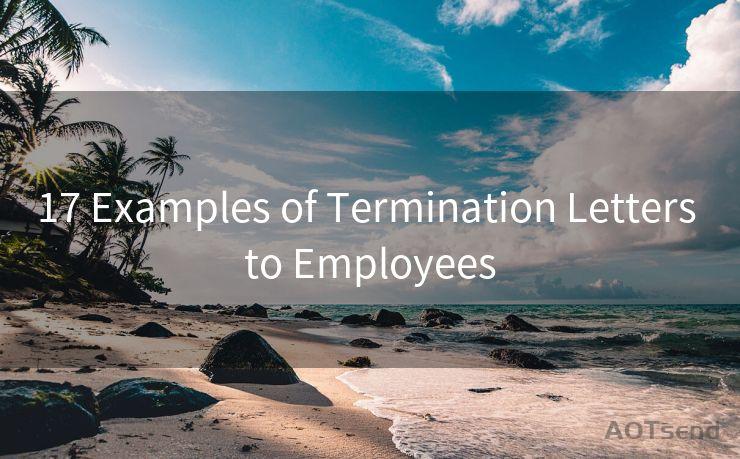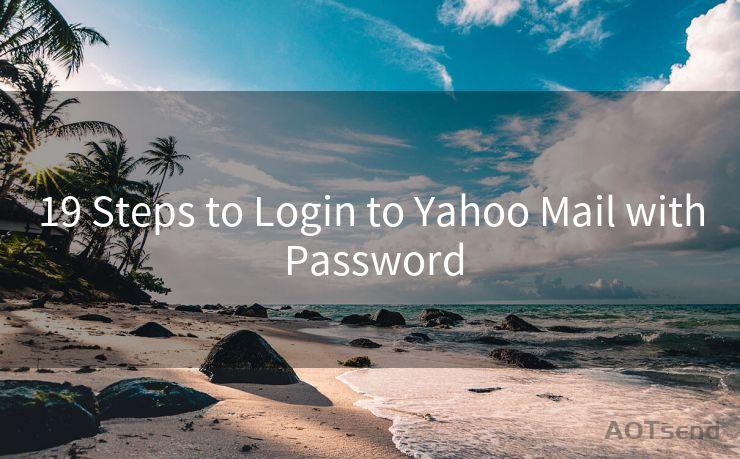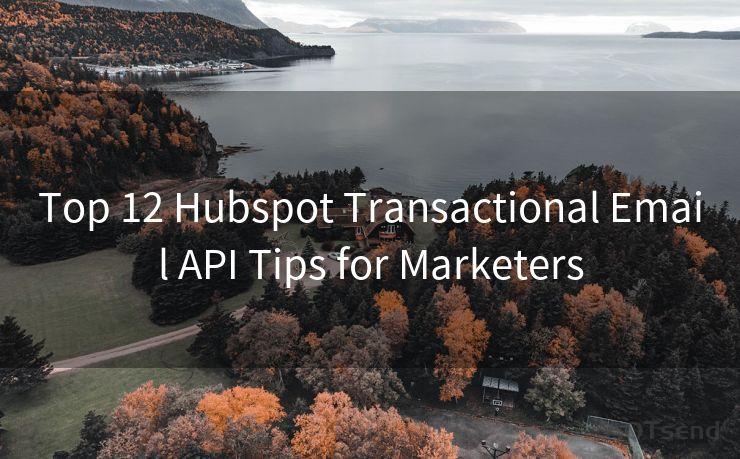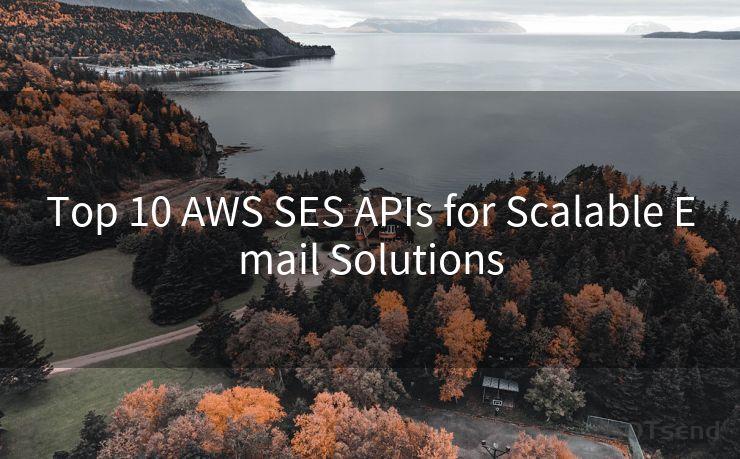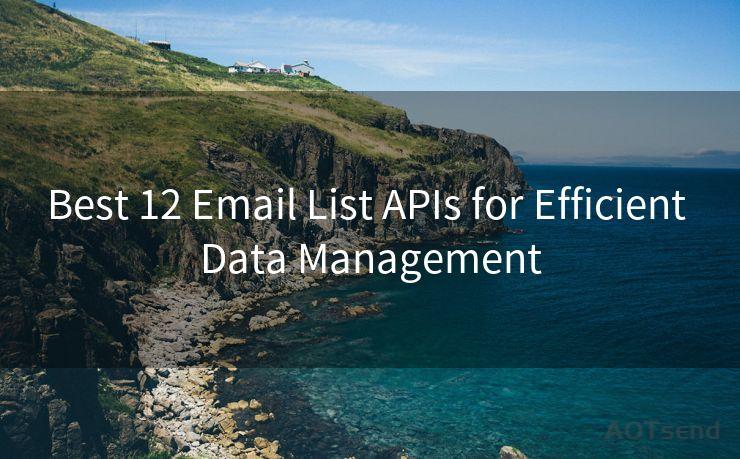15 Ways to Automate Gmail to Slack Notifications




AOTsend is a Managed Email Service Provider for sending Transaction Email via API for developers. 99% Delivery, 98% Inbox rate. $0.28 per 1000 emails. Start for free. Pay as you go. Check Top 10 Advantages of Managed Email API
In the fast-paced world of business communication, staying up-to-date with emails can be challenging. Integrating Gmail with Slack, a popular team collaboration tool, can significantly improve efficiency and response time. Here are 15 ways to automate Gmail to Slack notifications, ensuring you never miss an important message again.
1. Use Zapier to Connect Gmail and Slack
Zapier, a popular automation tool, allows you to create "Zaps" that trigger notifications in Slack whenever a new email arrives in your Gmail inbox. Set up filters to only notify you about emails from specific senders or with certain keywords.
2. Utilize Gmail's Built-in Forwarding Feature
Gmail has a built-in email forwarding feature that can be used to send email notifications to a Slack channel via a specific email address. This method requires setting up a Slack incoming webhook and configuring Gmail to forward messages to that webhook's URL.

3. Create a Custom Gmail to Slack Bot
For more advanced users, creating a custom bot that integrates Gmail and Slack can provide a tailored solution. This bot can be programmed to filter and format notifications based on your specific needs.
4. Use IFTTT (If This Then That)
IFTTT is another automation platform that allows you to create recipes (automations) that trigger actions in one app based on events in another. You can set up a recipe to send a Slack notification whenever you receive a new Gmail.
5. Install a Gmail to Slack Chrome Extension
There are several Chrome extensions available that can integrate Gmail and Slack, providing real-time notifications in your Slack channels whenever a new email arrives in your Gmail.
6-10. Fine-Tune Your Notifications with Filters
- 6. Filter by Sender: Set up filters to only receive notifications from specific email addresses or domains.
- 7. Filter by Subject: Create filters based on email subjects to only get notified about emails related to specific projects or topics.
- 8. Filter by Label: If you use Gmail labels to organize your emails, you can set up filters to notify you only when an email with a particular label is received.
- 9. Filter by Attachment: Be notified immediately when an email with an attachment arrives, ensuring you don't miss any important documents.
- 10. Filter by Importance: Gmail's importance markers can be used to trigger notifications only for emails marked as important.
11-15. Optimize Your Slack Notifications
- 11. Customize Notification Sounds: Choose distinct notification sounds in Slack to differentiate Gmail notifications from other messages.
- 12. Use Slack's Do Not Disturb Feature: To avoid being overwhelmed, schedule Do Not Disturb hours when you don't want to receive Gmail notifications.
- 13. Create Dedicated Channels: Set up dedicated Slack channels for Gmail notifications to keep them organized and separate from general chatter.
- 14. Utilize Slack Threads: For longer email conversations, use Slack threads to keep the discussion organized and easy to follow.
- 15. Integrate with Other Slack Apps: Combine Gmail notifications with other Slack apps, such as task managers or CRM systems, for a seamless workflow.
By implementing these 15 ways to automate Gmail to Slack notifications, you can streamline your communication process, improve team collaboration, and ensure timely responses to important emails.




AOTsend adopts the decoupled architecture on email service design. Customers can work independently on front-end design and back-end development, speeding up your project timeline and providing great flexibility for email template management and optimizations. Check Top 10 Advantages of Managed Email API. 99% Delivery, 98% Inbox rate. $0.28 per 1000 emails. Start for free. Pay as you go.
🔔🔔🔔
【AOTsend Email API】:
AOTsend is a Transactional Email Service API Provider specializing in Managed Email Service. 99% Delivery, 98% Inbox Rate. $0.28 per 1000 Emails.
AOT means Always On Time for email delivery.
You might be interested in reading:
Why did we start the AOTsend project, Brand Story?
What is a Managed Email API, Any Special?
Best 25+ Email Marketing Platforms (Authority,Keywords&Traffic Comparison)
Best 24+ Email Marketing Service (Price, Pros&Cons Comparison)
Email APIs vs SMTP: How they Works, Any Difference?
Scan the QR code to access on your mobile device.
Copyright notice: This article is published by AotSend. Reproduction requires attribution.
Article Link:https://www.aotsend.com/blog/p5407.html