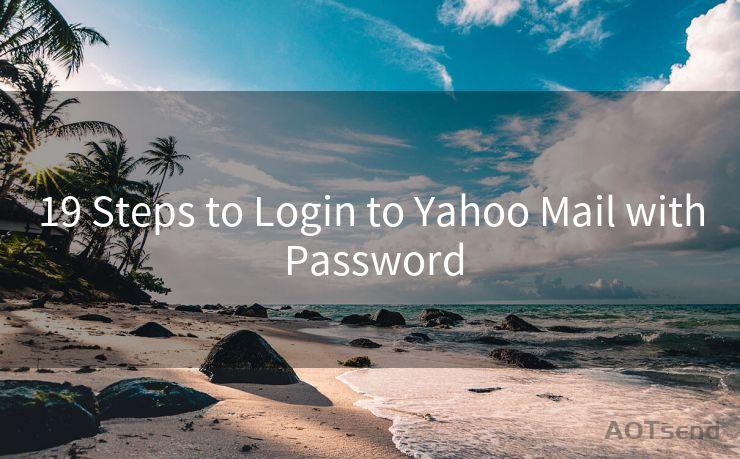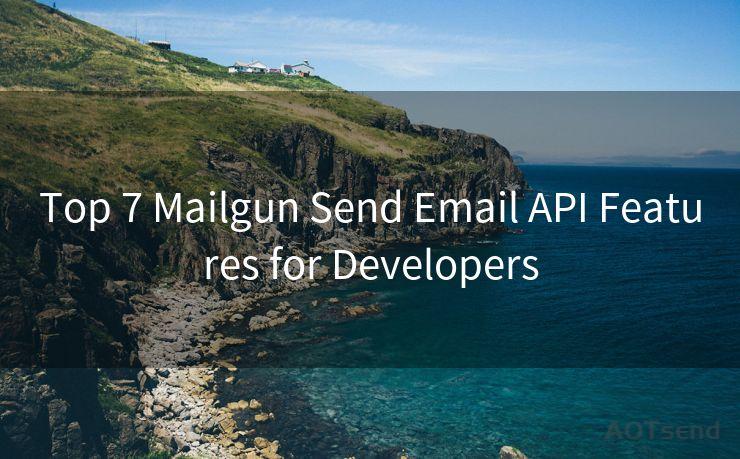14 Fixes for Outlook 365 Notifications Not Working




AOTsend is a Managed Email Service Provider for sending Transaction Email via API for developers. 99% Delivery, 98% Inbox rate. $0.28 per 1000 emails. Start for free. Pay as you go. Check Top 10 Advantages of Managed Email API
Outlook 365 is a popular email client used by millions of people worldwide. However, sometimes notifications may not work as expected, which can be frustrating. In this article, we will discuss 14 fixes for Outlook 365 notifications not working, to help you resolve this issue.
Fix 1: Check Your Internet Connection
First and foremost, ensure that your internet connection is stable. A weak or unstable connection can interrupt notifications. Try restarting your router or switching to a different network to see if the issue persists.
Fix 2: Update Outlook 365
Make sure you have the latest version of Outlook 365 installed. Updates often include bug fixes and improvements that may resolve notification issues.
Fix 3: Check Notification Settings
Go to Outlook's settings and ensure that notifications are enabled. You can also customize your notification settings to suit your preferences.
Fix 4: Clear Cache and Cookies
Sometimes, clearing the cache and cookies can resolve notification issues. This can be done through your browser's settings.
Fix 5: Restart Outlook 365
A simple restart of Outlook 365 can sometimes fix notification issues. Close the application completely and reopen it.
Fix 6: Check Firewall and Antivirus Settings
Ensure that your firewall or antivirus software is not blocking Outlook 365 notifications. You may need to adjust your settings to allow notifications.
Fix 7: Disable Battery Saver Mode
If your device is in battery saver mode, it may limit certain background activities, including notifications. Disable battery saver mode and check if notifications start working again.
Fix 8: Check for Conflicting Applications
Certain applications may conflict with Outlook 365 and cause notification issues. Check your installed applications and disable or uninstall any that may be causing problems.
Fix 9: Verify Email Settings
Ensure that your email settings are correct and that your account is properly configured. This includes checking your SMTP and IMAP settings.
Fix 10: Re-add Your Account
Sometimes, removing and re-adding your account to Outlook 365 can resolve notification issues. Try this fix if other methods have failed.
Fix 11: Check for Server Issues
If the Outlook 365 server is experiencing issues, it may affect notifications. Check the status of the server or contact Microsoft support for more information.
Fix 12: Adjust Sync Settings
Ensure that your sync settings are correct and that Outlook 365 is syncing properly. This can affect notifications if there are issues with syncing.
Fix 13: Use the Web Version of Outlook
If the desktop version of Outlook 365 is having notification issues, try using the web version to see if the problem persists. This can help you narrow down the issue.
Fix 14: Contact Microsoft Support
If none of the above fixes work, you may need to contact Microsoft support for further assistance. They can help you troubleshoot and resolve the issue.
In conclusion, there are several fixes for Outlook 365 notifications not working. Try these fixes in order to resolve the issue and ensure that you receive important notifications from Outlook 365. Remember to check your settings, update the application, and contact support if necessary. By following these steps, you should be able to resolve any notification issues you may be experiencing with Outlook 365.

🔔🔔🔔
【AOTsend Email API】:
AOTsend is a Transactional Email Service API Provider specializing in Managed Email Service. 99% Delivery, 98% Inbox Rate. $0.28 per 1000 Emails.
AOT means Always On Time for email delivery.
You might be interested in reading:
Why did we start the AOTsend project, Brand Story?
What is a Managed Email API, Any Special?
Best 25+ Email Marketing Platforms (Authority,Keywords&Traffic Comparison)
Best 24+ Email Marketing Service (Price, Pros&Cons Comparison)
Email APIs vs SMTP: How they Works, Any Difference?




AOTsend adopts the decoupled architecture on email service design. Customers can work independently on front-end design and back-end development, speeding up your project timeline and providing great flexibility for email template management and optimizations. Check Top 10 Advantages of Managed Email API. 99% Delivery, 98% Inbox rate. $0.28 per 1000 emails. Start for free. Pay as you go.
Scan the QR code to access on your mobile device.
Copyright notice: This article is published by AotSend. Reproduction requires attribution.
Article Link:https://www.aotsend.com/blog/p541.html