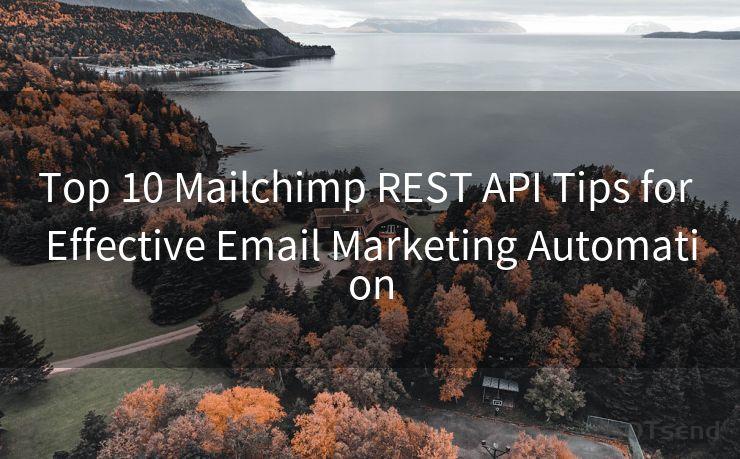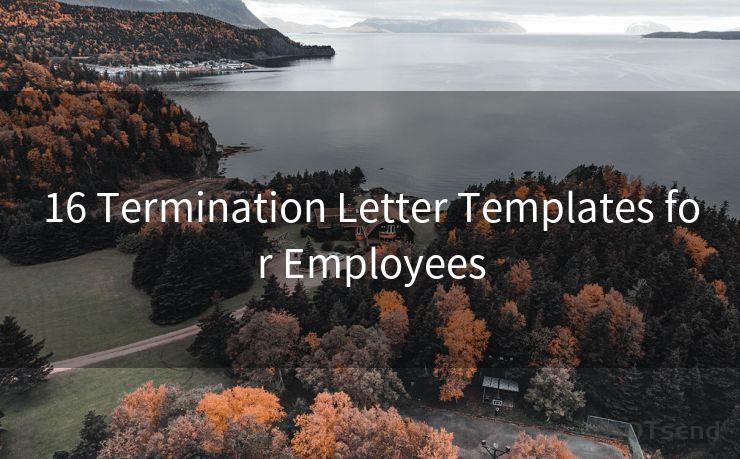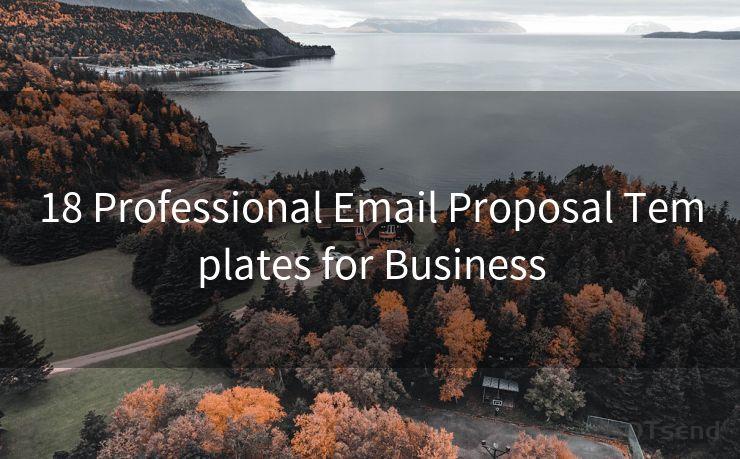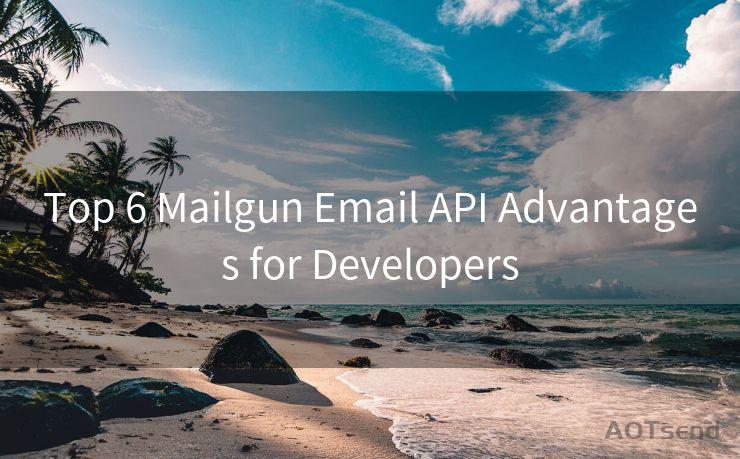12 Fixes for No Email Notification On iPhone Issues




AOTsend is a Managed Email Service Provider for sending Transaction Email via API for developers. 99% Delivery, 98% Inbox rate. $0.28 per 1000 emails. Start for free. Pay as you go. Check Top 10 Advantages of Managed Email API
iPhone users may sometimes encounter an issue where they don't receive email notifications as expected. This can be frustrating, especially if you rely on timely email alerts for work or personal communication. Fortunately, there are several potential fixes for this problem. In this article, we'll explore 12 solutions to address the issue of no email notifications on iPhone.
Fix 1: Check Notification Settings
First and foremost, ensure that your iPhone's notification settings are correctly configured for email. Go to Settings > Notifications > Mail and verify that Allow Notifications is enabled. Adjust the alert style, sound, and badge options as needed.
Fix 2: Verify Email Account Settings
Within the Mail app, confirm that your email account settings are correct. Go to Settings > Mail > Accounts and select your email account. Ensure that the account is active and that all relevant settings, such as incoming and outgoing mail servers, are accurately configured.
Fix 3: Check for Do Not Disturb
If your iPhone is in Do Not Disturb mode, it may silence all notifications, including emails. To check, go to Settings > Do Not Disturb and make sure it's disabled or properly scheduled.
Fix 4: Update iOS
An outdated iOS version might cause compatibility issues with email notifications. Go to Settings > General > Software Update and install any pending updates.
Fix 5: Restart Your iPhone
Sometimes, a simple restart can resolve minor software glitches. Press and hold the power button and either volume button until the slide to power off option appears. Slide to shut down and then restart your device.
Fix 6: Reset Network Settings
Network issues can interfere with email notifications. Try resetting your network settings by going to Settings > General > Reset > Reset Network Settings. Note that this will erase all saved Wi-Fi passwords.
Fix 7: Check Email App Permissions
Ensure that the Mail app has the necessary permissions to send notifications. Go to Settings > Privacy > Notifications and make sure Mail is allowed to send notifications.
Fix 8: Delete and Re-add Email Account
In some cases, deleting and re-adding the email account can resolve notification issues. Go to Settings > Mail > Accounts, select your email account, and choose Delete Account. Then, re-add the account by tapping Add Account and following the prompts.
Fix 9: Check Email Provider Settings
Sometimes, the issue might be on the email provider's side. Log into your email account via a web browser and check if there are any notification settings that need to be adjusted.
Fix 10: Clear Mail App Cache
Over time, the Mail app's cache can become corrupted, affecting notifications. While there's no direct way to clear the Mail app cache on iPhone, restarting the device or deleting and reinstalling the email account (as mentioned in Fix 8) can help.
Fix 11: Use Another Email App
Try using a different email app, such as Gmail or Outlook, to see if the notification issue persists. This can help determine if the problem is specific to the Mail app or a more general issue with your device or email account.
Fix 12: Contact Apple Support
If none of the above solutions work, it's time to reach out to Apple Support for further assistance. They can provide personalized help and potentially identify any hardware or software issues causing the notification problem.
In conclusion, there are multiple potential fixes for the issue of no email notifications on iPhone. By following the steps outlined in this article, you should be able to resolve the problem and ensure timely email alerts on your device. Remember to check your notification and email settings regularly to avoid any future issues.





AOTsend adopts the decoupled architecture on email service design. Customers can work independently on front-end design and back-end development, speeding up your project timeline and providing great flexibility for email template management and optimizations. Check Top 10 Advantages of Managed Email API. 99% Delivery, 98% Inbox rate. $0.28 per 1000 emails. Start for free. Pay as you go.
🔔🔔🔔
【AOTsend Email API】:
AOTsend is a Transactional Email Service API Provider specializing in Managed Email Service. 99% Delivery, 98% Inbox Rate. $0.28 per 1000 Emails.
AOT means Always On Time for email delivery.
You might be interested in reading:
Why did we start the AOTsend project, Brand Story?
What is a Managed Email API, Any Special?
Best 25+ Email Marketing Platforms (Authority,Keywords&Traffic Comparison)
Best 24+ Email Marketing Service (Price, Pros&Cons Comparison)
Email APIs vs SMTP: How they Works, Any Difference?
Scan the QR code to access on your mobile device.
Copyright notice: This article is published by AotSend. Reproduction requires attribution.
Article Link:https://www.aotsend.com/blog/p576.html