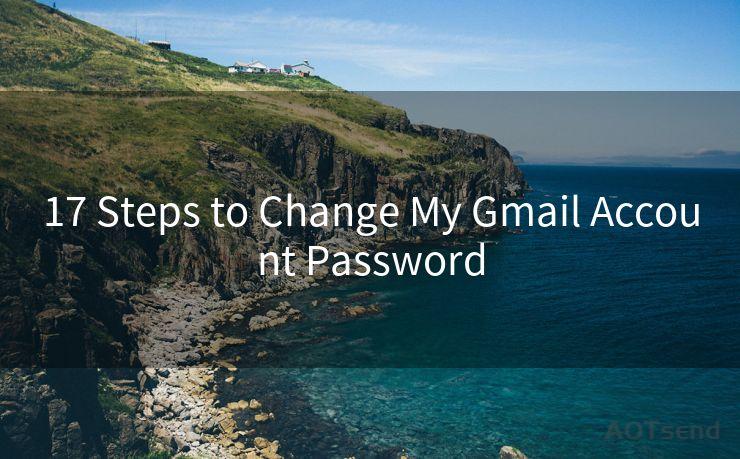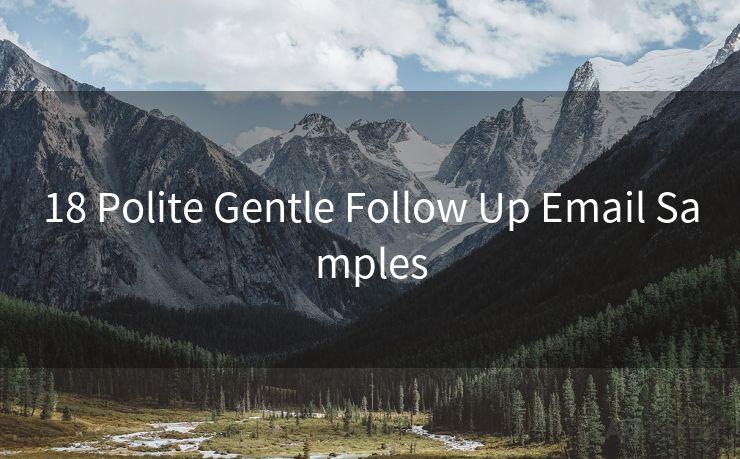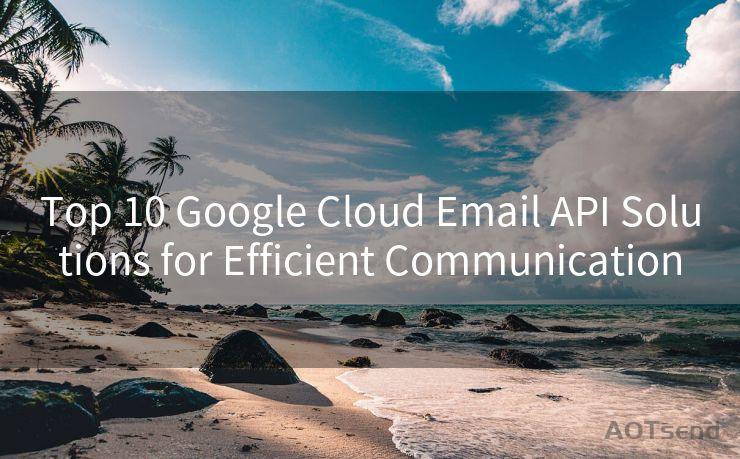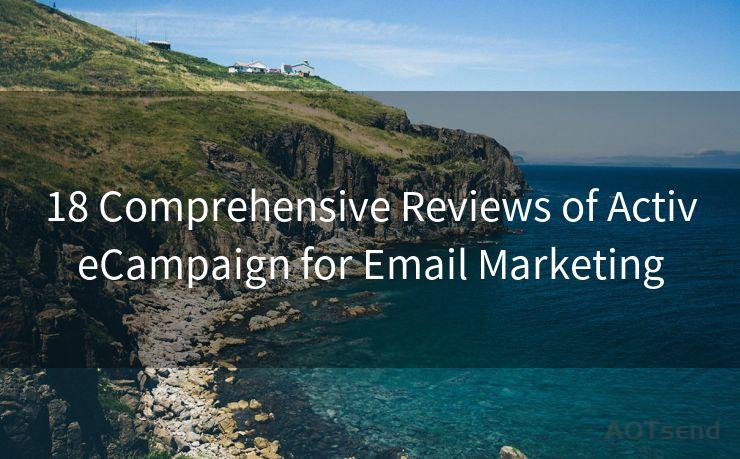16 Microsoft Teams Notifications Email Best Practices




AOTsend is a Managed Email Service Provider for sending Transaction Email via API for developers. 99% Delivery, 98% Inbox rate. $0.28 per 1000 emails. Start for free. Pay as you go. Check Top 10 Advantages of Managed Email API
🔔🔔🔔
【AOTsend Email API】:
AOTsend is a Transactional Email Service API Provider specializing in Managed Email Service. 99% Delivery, 98% Inbox Rate. $0.28 per 1000 Emails.
AOT means Always On Time for email delivery.
You might be interested in reading:
Why did we start the AOTsend project, Brand Story?
What is a Managed Email API, Any Special?
Best 25+ Email Marketing Platforms (Authority,Keywords&Traffic Comparison)
Best 24+ Email Marketing Service (Price, Pros&Cons Comparison)
Email APIs vs SMTP: How they Works, Any Difference?
1. Introduction
In today's digital workplace, Microsoft Teams has become a vital tool for collaboration and communication. With its ability to integrate with various applications and services, Teams offers a comprehensive platform for teamwork. However, managing notifications and emails within Teams can be challenging, especially when dealing with a high volume of messages. In this article, we'll explore 16 best practices for managing Microsoft Teams notifications and emails, helping you stay productive and efficient.
2. Customize Your Notification Settings
One of the first steps to managing Teams notifications effectively is to customize your notification settings. You can choose to receive notifications for specific channels, messages, or mentions, and adjust the sound or banner alerts accordingly. This ensures you're only alerted when it's truly important.
3. Use Email Integration Sparingly
While Teams allows you to integrate your email account, it's best to use this feature sparingly. Avoid flooding your Teams channels with every email notification. Instead, use email integration for critical alerts or summaries.
4. Leverage the "Do Not Disturb" Feature
When you need to focus on a task without interruption, utilize the "Do Not Disturb" feature in Teams. This will temporarily disable all notifications, allowing you to work without distractions.
5. Prioritize Your Channels
Organize your Teams channels based on priority. Pin important channels to the top of your list for quick access, and consider muting channels that are less critical to your daily workflow.
6. Utilize Mentions Wisely
Mentions can be a powerful tool, but they should be used judiciously. Avoid mentioning everyone in a channel unless it's absolutely necessary. Use targeted mentions to get the attention of specific team members.
7. Consolidate Your Communications
Reduce clutter by consolidating your communications. Use Teams as a central hub for all your team's conversations, rather than spreading them across multiple platforms.
8. Set Up Keyword Alerts
Teams allows you to set up keyword alerts, which can notify you when specific words or phrases are mentioned in a channel. This is useful for staying informed about projects or topics that are particularly relevant to you.
9. Regularly Review and Adjust Your Settings
As your team's needs and workflows evolve, regularly review and adjust your notification and email settings in Teams. This ensures that your communication preferences remain relevant and effective.
10. Encourage Proper Use Among Team Members
Promote best practices among your team members. Encourage them to use mentions sparingly, respect Do Not Disturb hours, and utilize channels appropriately.
11. Utilize the Mobile App Wisely
The Microsoft Teams mobile app allows you to stay connected on the go. However, be mindful of your notification settings to avoid being overwhelmed with alerts while away from your desk.
12. Archive or Delete Unnecessary Channels
As projects wrap up or team members change, archive or delete unnecessary channels to keep your Teams interface clean and organized.
13. Use Tags for Easy Filtering
Tags can help you filter and organize your Teams content. Utilize them to categorize messages, making it easier to find information when needed.
14. Monitor and Adjust Email Forwarding Rules
If you have set up email forwarding rules to Teams, monitor them closely. Ensure that only relevant emails are being forwarded to avoid clutter.
15. Educate Yourself on New Features
Microsoft Teams is constantly evolving, with new features being added regularly. Stay up to date on these developments and educate yourself on how to utilize them effectively.
16. Seek Feedback and Adjust Accordingly
Finally, don't hesitate to seek feedback from your team members on your notification and email practices. Use their input to fine-tune your settings and ensure optimal communication within your team.
By following these best practices, you can effectively manage your Microsoft Teams notifications and emails, leading to a more productive and efficient work environment. Remember, the key is to strike a balance between staying informed and avoiding information overload.





AOTsend adopts the decoupled architecture on email service design. Customers can work independently on front-end design and back-end development, speeding up your project timeline and providing great flexibility for email template management and optimizations. Check Top 10 Advantages of Managed Email API. 99% Delivery, 98% Inbox rate. $0.28 per 1000 emails. Start for free. Pay as you go.
Scan the QR code to access on your mobile device.
Copyright notice: This article is published by AotSend. Reproduction requires attribution.
Article Link:https://www.aotsend.com/blog/p6091.html