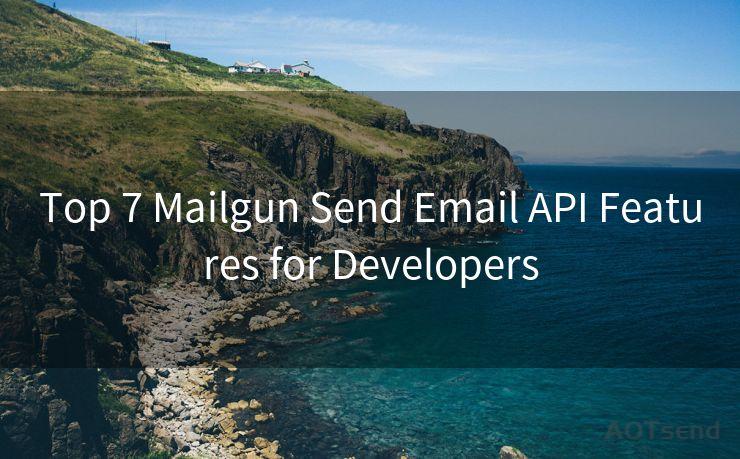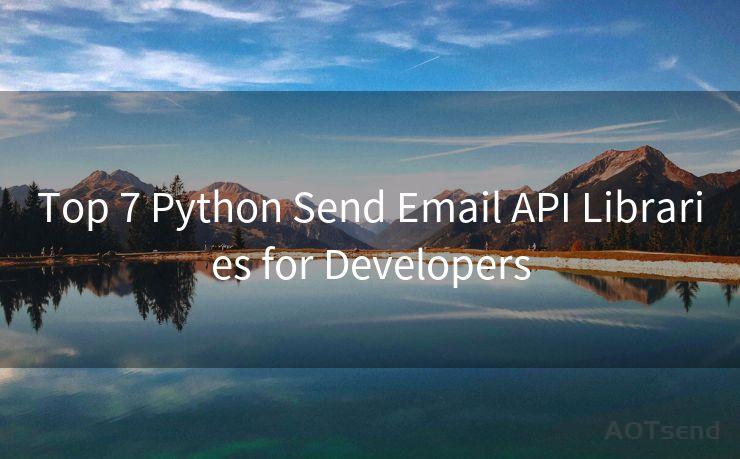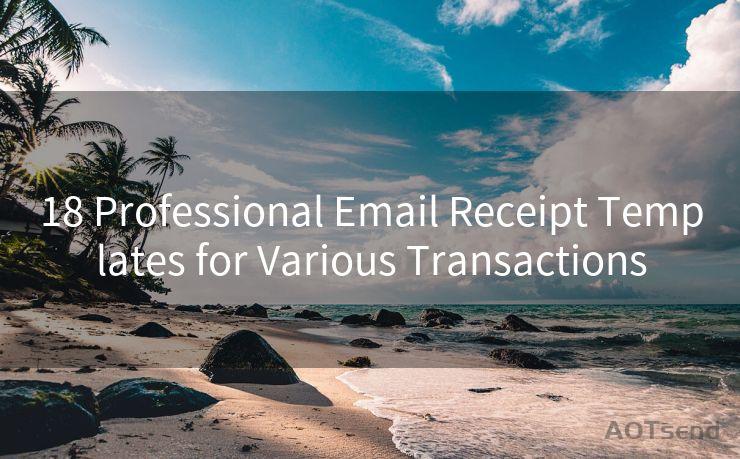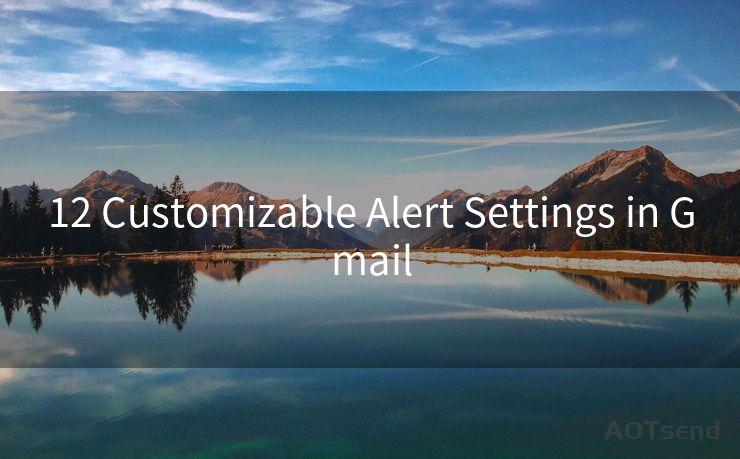16 iOS Mail App Notifications Not Working Solutions




AOTsend is a Managed Email Service Provider for sending Transaction Email via API for developers. 99% Delivery, 98% Inbox rate. $0.28 per 1000 emails. Start for free. Pay as you go. Check Top 10 Advantages of Managed Email API
Introduction
If you're an iPhone user and have been missing out on important emails because your iOS Mail app notifications are not working, you're not alone. Many users face this issue, but there are several solutions you can try to fix it. Here are 16 effective methods to resolve the problem of non-functioning notifications in the iOS Mail app.
1. Check Notification Settings
First and foremost, ensure that your notification settings for the Mail app are correctly configured. Go to Settings > Notifications > Mail and verify that Allow Notifications is turned on. Adjust the alert style, sound, and badge app icon settings as per your preference.

2. Restart Your Device
Sometimes, a simple restart can fix minor software glitches. Turn off your iPhone completely and then turn it back on to see if notifications start working again.
3. Update iOS
An outdated iOS version might be the culprit. Go to Settings > General > Software Update and install any pending updates. Keeping your iOS up to date ensures compatibility and bug fixes.
4. Check Do Not Disturb
If Do Not Disturb is enabled, it might be silencing your notifications. You can check this by going to Settings > Do Not Disturb and making sure it's turned off or properly scheduled.
5. Verify Email Accounts
🔔🔔🔔
【AOTsend Email API】:
AOTsend is a Transactional Email Service API Provider specializing in Managed Email Service. 99% Delivery, 98% Inbox Rate. $0.28 per 1000 Emails.
AOT means Always On Time for email delivery.
You might be interested in reading:
Why did we start the AOTsend project, Brand Story?
What is a Managed Email API, Any Special?
Best 25+ Email Marketing Platforms (Authority,Keywords&Traffic Comparison)
Best 24+ Email Marketing Service (Price, Pros&Cons Comparison)
Email APIs vs SMTP: How they Works, Any Difference?
Ensure that all your email accounts are properly set up and synced in the Mail app. Go to Settings > Mail > Accounts and review each account's settings.
6. Reset Network Settings
Network issues can affect notification delivery. Try resetting your network settings by going to Settings > General > Reset > Reset Network Settings. Note that this will erase all saved Wi-Fi passwords, so have them ready.
7. Check Fetch New Data Settings
Your iPhone might not be checking for new emails frequently enough. Adjust this by going to Settings > Mail > Accounts > Fetch New Data and selecting a more frequent interval.
8. Disable and Re-enable Mail Notifications
Toggle the Mail app's notification settings off and then on again. This simple reset might trigger the system to reinitialize notification services for the app.
9. Force Quit the Mail App
Double-press the Home button (or swipe up from the bottom of the screen on newer models) and swipe away the Mail app to force quit it. Relaunch the app and check if notifications are working.
10. Clear the Mail App's Cache
While there's no direct way to clear the Mail app's cache on iOS, deleting and re-adding your email account can help refresh the app's data.
11. Check for App Conflicts
Some third-party apps might interfere with the Mail app's notifications. Try uninstalling recently installed apps to see if they were causing the issue.
12. Use a Different Email App
As a temporary solution, you can try using a different email client to see if notifications work there. This can help isolate the problem to the Mail app specifically.
13. Reset All Settings
If none of the above solutions work, you can try resetting all your iPhone's settings. Go to Settings > General > Reset > Reset All Settings. Note that this won't erase your data, but it will reset all your preferences.
14. Contact Your Email Provider
Sometimes, the issue might be on the email provider's side. Contact them to inquire if there are any known issues or outages affecting notification delivery.
15. Restore from a Backup
If you have a recent backup, you can try restoring your iPhone from it. This might help if the problem is caused by a corrupted system file or setting.
16. Seek Professional Help
If all else fails, you might need to take your iPhone to an Apple Store or an authorized service center for further diagnosis and repair.
Conclusion
Missing out on email notifications can be frustrating, especially if you rely on them for work or personal communications. By following these 16 solutions, you should be able to resolve the issue and get your iOS Mail app notifications working again. Remember to try the simpler solutions first before progressing to more drastic measures.




AOTsend adopts the decoupled architecture on email service design. Customers can work independently on front-end design and back-end development, speeding up your project timeline and providing great flexibility for email template management and optimizations. Check Top 10 Advantages of Managed Email API. 99% Delivery, 98% Inbox rate. $0.28 per 1000 emails. Start for free. Pay as you go.
Scan the QR code to access on your mobile device.
Copyright notice: This article is published by AotSend. Reproduction requires attribution.
Article Link:https://www.aotsend.com/blog/p6153.html