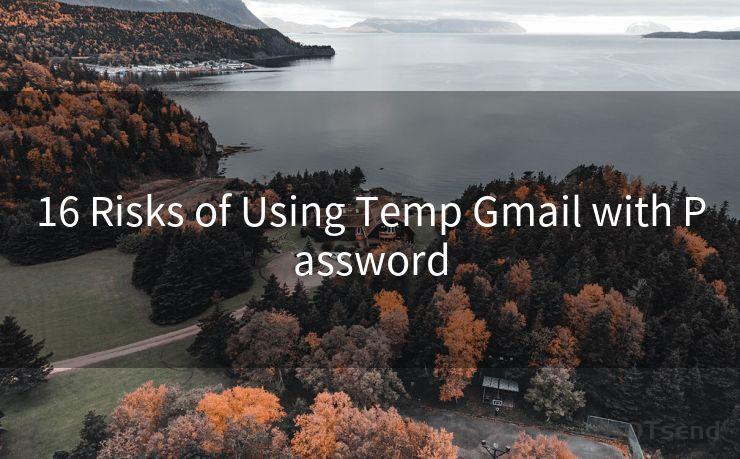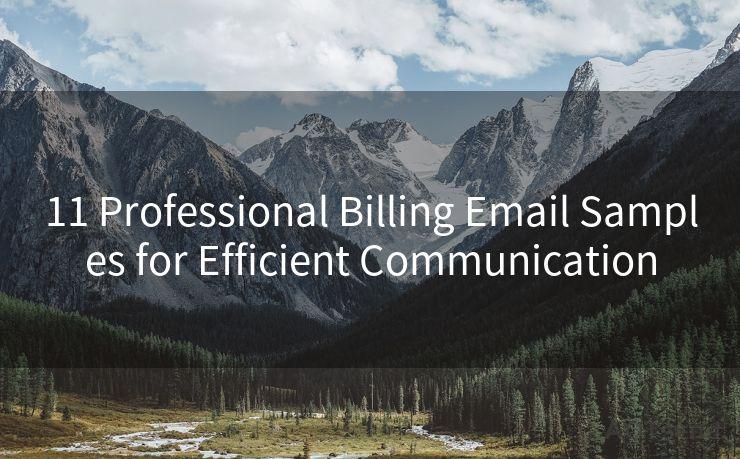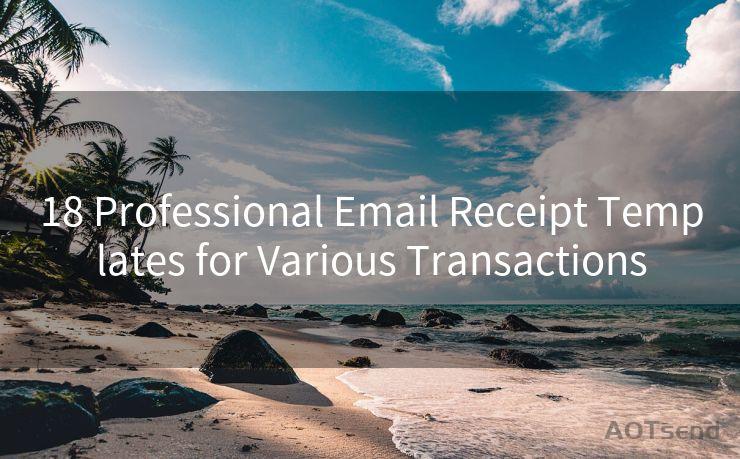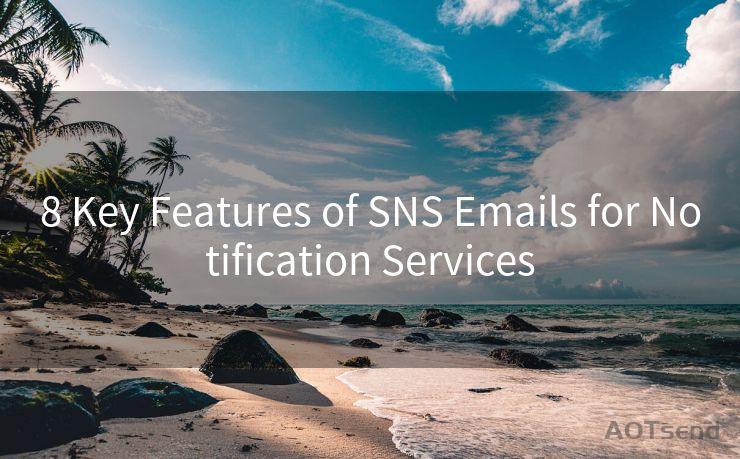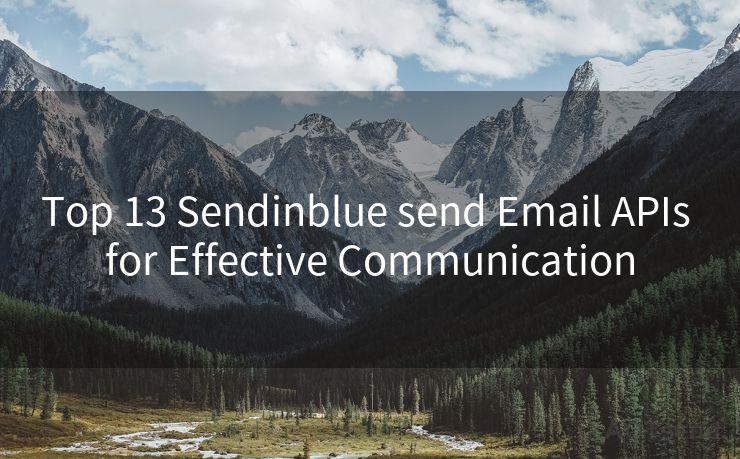19 Gmail Info Mail Management Solutions




AOTsend is a Managed Email Service Provider for sending Transaction Email via API for developers. 99% Delivery, 98% Inbox rate. $0.28 per 1000 emails. Start for free. Pay as you go. Check Top 10 Advantages of Managed Email API
In the digital age, email has become an indispensable tool for communication. Gmail, as one of the most popular email services, offers a wide range of features to help users manage their emails efficiently. In this article, we'll explore 19 Gmail info mail management solutions that will transform your inbox into a well-organized hub of productivity.
1. Utilize Labels and Filters
Gmail's labeling system allows you to categorize your emails for easy retrieval. By creating specific labels, you can quickly identify and sort through different types of emails. Combine this with filters to automatically apply labels and perform actions like archiving, deleting, or forwarding based on specific criteria.
2. Enable Priority Inbox
Gmail's Priority Inbox feature uses artificial intelligence to sort your emails into three categories: important and unread, starred, and everything else. This helps you prioritize your emails and focus on the most critical messages first.
3. Master the Search Function
Gmail's search function is powerful and can help you quickly find specific emails. Learn to use advanced search operators like "from," "to," "subject," and "has:attachment" to narrow down your search results.
4. Unsubscribe from Unwanted Emails
Reduce clutter by unsubscribing from unwanted emails. Gmail makes it easy to unsubscribe with a single click, helping you keep your inbox clean and focused.
5. Use the Multiple Inbox Feature
With the Multiple Inbox feature, you can view different sections of your inbox simultaneously. This is especially useful if you want to monitor multiple labels or inboxes at once.
6. Leverage the Snooze Function
If you're not ready to deal with an email immediately, use Gmail's snooze function to temporarily hide it from your inbox. Set a reminder to reappear at a later time when you're ready to address it.
7. Archive Instead of Deleting
Instead of deleting emails you think you might need later, archive them. This keeps your inbox clean without losing important information. You can always search and retrieve archived emails when needed.
8. Take Advantage of Gmail Add-ons
Gmail add-ons can enhance your email experience. From task managers to CRM integrations, these tools help you extend Gmail's functionality and integrate it with other business processes.
9. Set up Email Forwarding
If you need to access your Gmail emails from another account, set up email forwarding. This allows you to automatically send a copy of incoming Gmail messages to another email address.
10. Use Confidential Mode
For sensitive emails, Gmail's Confidential Mode allows you to set expiration dates, revoke access, and even require a passcode to view the message. This ensures your information remains secure.
11. Enable Two-Factor Authentication
Protect your Gmail account from unauthorized access by enabling two-factor authentication. This adds an extra layer of security, requiring both your password and a unique code sent to your phone.
12. Utilize Gmail's Offline Mode
With Gmail's offline mode, you can access your emails even without an internet connection. This is perfect for when you're on the go and need to reference an email quickly.
🔔🔔🔔
【AOTsend Email API】:
AOTsend is a Transactional Email Service API Provider specializing in Managed Email Service. 99% Delivery, 98% Inbox Rate. $0.28 per 1000 Emails.
AOT means Always On Time for email delivery.
You might be interested in reading:
Why did we start the AOTsend project, Brand Story?
What is a Managed Email API, Any Special?
Best 25+ Email Marketing Platforms (Authority,Keywords&Traffic Comparison)
Best 24+ Email Marketing Service (Price, Pros&Cons Comparison)
Email APIs vs SMTP: How they Works, Any Difference?
13. Customize Your Inbox with Themes
Personalize your Gmail experience by choosing from a variety of themes. Not only does this make your inbox more visually appealing, but it can also help boost your productivity.
14. Use Keyboard Shortcuts
Gmail supports a wide range of keyboard shortcuts that can help you navigate and manage your emails more efficiently. Master these shortcuts to speed up your workflow.

15. Set up Vacation Responder
When you're away from your email, set up a vacation responder to automatically reply to incoming messages. This lets senders know you're unavailable and when they can expect a response.
16. Organize with Folders and Tabs
While Gmail doesn't use traditional folders, you can organize your emails using labels and tabs. Create custom tabs to separate different types of emails, such as social, promotions, and updates.
17. Enable Undo Send
Accidentally sent an email too soon? With Gmail's Undo Send feature, you can quickly cancel the sending of an email within a short window of time.
18. Use the "Send Later" Feature
If you want to schedule an email to be sent at a specific time, utilize Gmail's "Send Later" feature. This is perfect for sending emails during business hours or when you want to ensure your message is received at an optimal time.
19. Keep Your Account




AOTsend adopts the decoupled architecture on email service design. Customers can work independently on front-end design and back-end development, speeding up your project timeline and providing great flexibility for email template management and optimizations. Check Top 10 Advantages of Managed Email API. 99% Delivery, 98% Inbox rate. $0.28 per 1000 emails. Start for free. Pay as you go.
Scan the QR code to access on your mobile device.
Copyright notice: This article is published by AotSend. Reproduction requires attribution.
Article Link:https://www.aotsend.com/blog/p7300.html