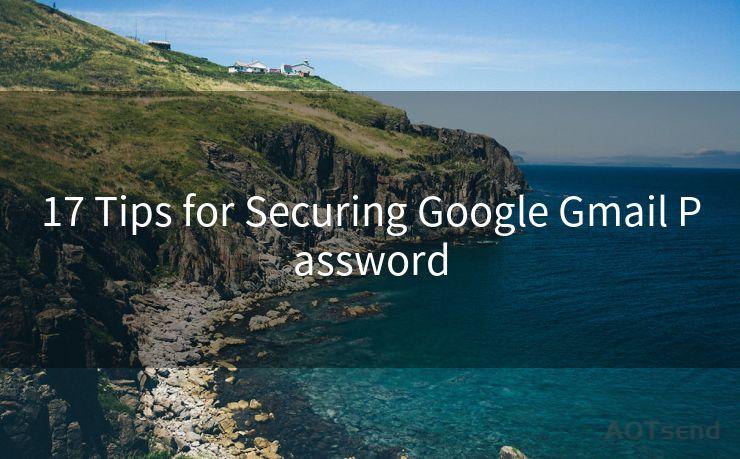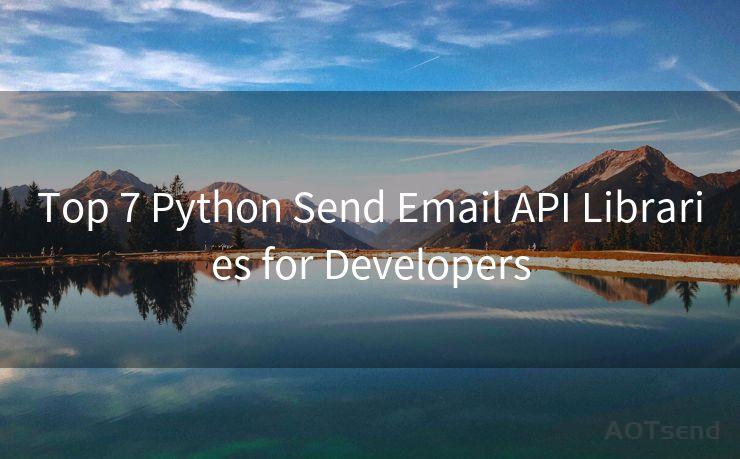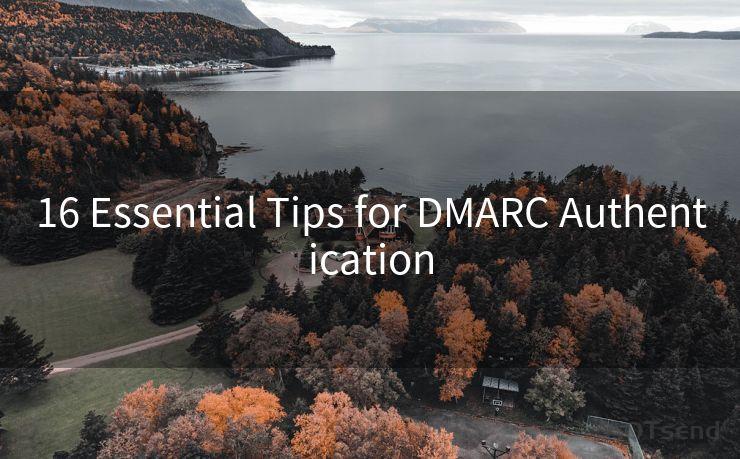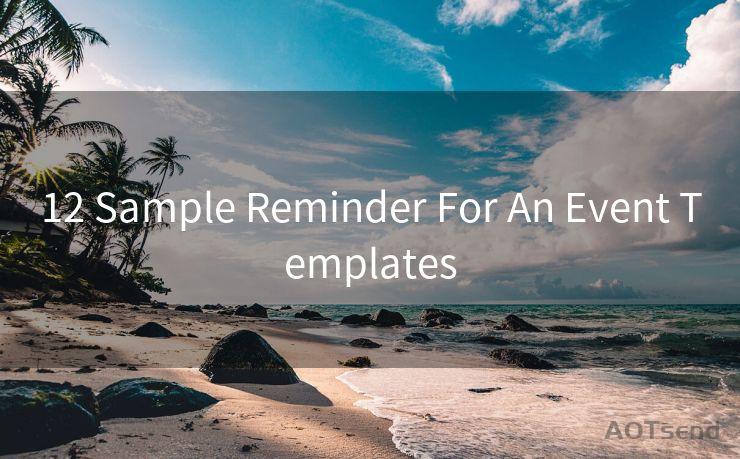7 Solutions for Outlook’s ‘530 Authentication Required’ Error




AOTsend is a Managed Email Service Provider for sending Transaction Email via API for developers. 99% Delivery, 98% Inbox rate. $0.28 per 1000 emails. Start for free. Pay as you go. Check Top 10 Advantages of Managed Email API
When using Outlook, one of the most frustrating errors you might encounter is the ‘530 Authentication Required’ message. This error typically indicates that there's an issue with the SMTP authentication process, preventing you from sending emails. Fortunately, there are several solutions you can try to resolve this problem. In this article, we'll explore seven effective methods to fix the ‘530 Authentication Required’ error in Outlook.
1. Check Your Account Settings
🔔🔔🔔
【AOTsend Email API】:
AOTsend is a Transactional Email Service API Provider specializing in Managed Email Service. 99% Delivery, 98% Inbox Rate. $0.28 per 1000 Emails.
AOT means Always On Time for email delivery.
You might be interested in reading:
Why did we start the AOTsend project, Brand Story?
What is a Managed Email API, Any Special?
Best 25+ Email Marketing Platforms (Authority,Keywords&Traffic Comparison)
Best 24+ Email Marketing Service (Price, Pros&Cons Comparison)
Email APIs vs SMTP: How they Works, Any Difference?
The first step is to ensure that your Outlook account settings are correct. Go to your account settings and double-check that your username, password, and server details are accurately entered. Any misconfiguration here can lead to authentication errors.
2. Enable SMTP Authentication
If SMTP authentication is not enabled in your email client, it can cause the ‘530 Authentication Required’ error. To fix this, navigate to your account settings in Outlook and make sure SMTP authentication is turned on.
3. Use the Correct Port and Encryption
Another common reason for this error is using the wrong port or encryption method. Typically, you should use port 587 for TLS/STARTTLS encryption or port 465 for SSL/TLS encryption. Check with your email provider to confirm the correct port and encryption method.
4. Update Your Password
If you've recently changed your email password but haven't updated it in Outlook, this can cause authentication issues. Make sure to update your password in Outlook's account settings.
5. Check Your Firewall and Antivirus Settings
Sometimes, firewall or antivirus software can block Outlook from authenticating properly. Temporarily disable these programs and try sending an email again to see if this resolves the issue.
6. Contact Your Email Provider

If none of the above solutions work, there might be an issue with your email provider's servers. Contact them to inquire about any potential problems or outages that could be causing the authentication error.
7. Re-add Your Email Account
As a last resort, you can try removing and re-adding your email account to Outlook. This can sometimes resolve stubborn authentication issues.
In conclusion, the ‘530 Authentication Required’ error in Outlook can be frustrating, but it's usually solvable with a bit of troubleshooting. By following the steps outlined in this article, you should be able to resolve the issue and get back to sending emails without any hindrance. Remember to always keep your account settings up to date and use the correct port and encryption method to avoid such errors in the future.




AOTsend adopts the decoupled architecture on email service design. Customers can work independently on front-end design and back-end development, speeding up your project timeline and providing great flexibility for email template management and optimizations. Check Top 10 Advantages of Managed Email API. 99% Delivery, 98% Inbox rate. $0.28 per 1000 emails. Start for free. Pay as you go.
Scan the QR code to access on your mobile device.
Copyright notice: This article is published by AotSend. Reproduction requires attribution.
Article Link:https://www.aotsend.com/blog/p7384.html