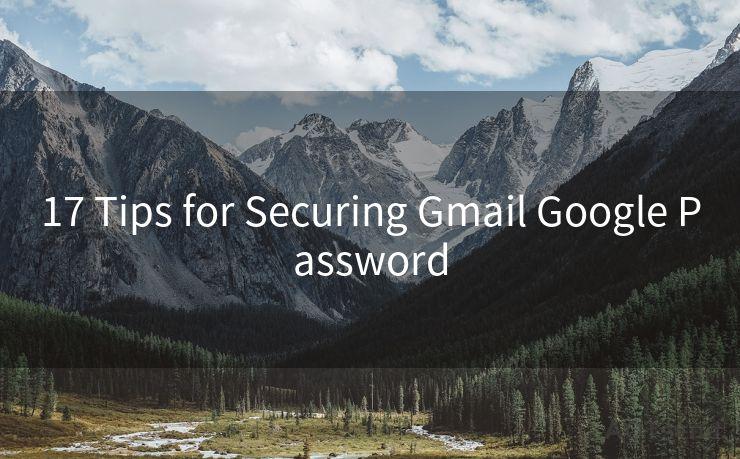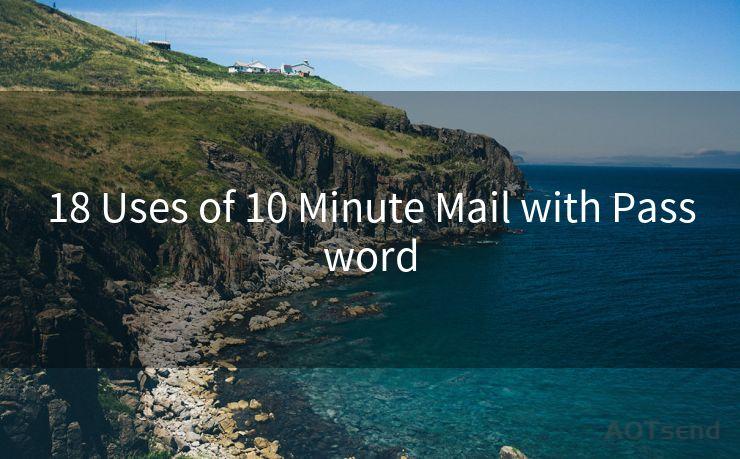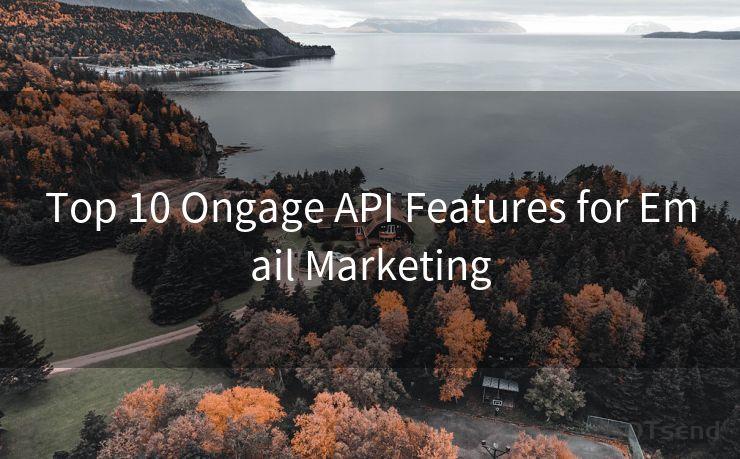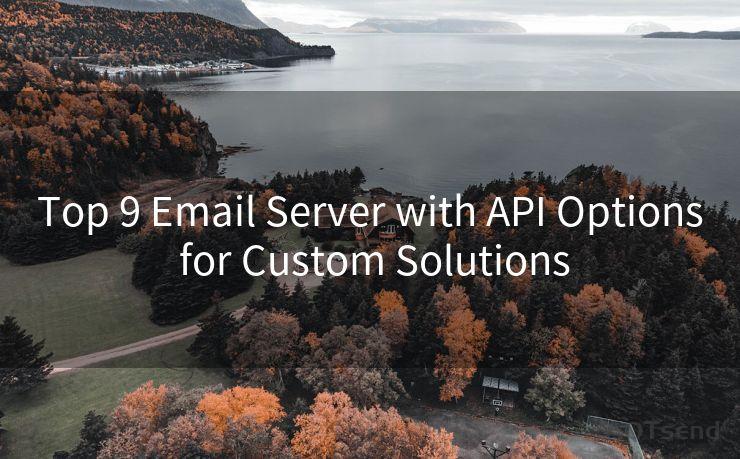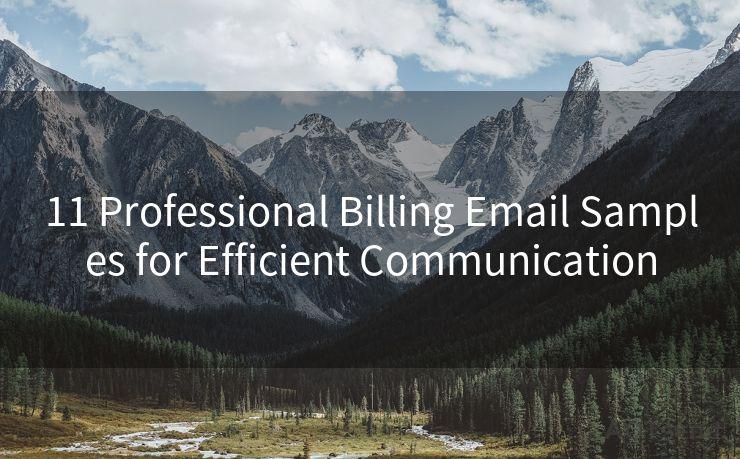Top 8 Tips to Manage Outlook Read Receipt Notifications




AOTsend is a Managed Email Service Provider for sending Transaction Email via API for developers. 99% Delivery, 98% Inbox rate. $0.28 per 1000 emails. Start for free. Pay as you go. Check Top 10 Advantages of Managed Email API
When it comes to managing emails in Outlook, one of the most overlooked features is the read receipt notification. This function allows senders to request a notification when their email has been read by the recipient. While this can be a useful tool for tracking communication, it can also become a nuisance if not managed properly. Here are the top 8 tips to help you effectively manage Outlook read receipt notifications.
1. Understanding Read Receipts
Before we dive into managing read receipts, it's essential to understand what they are. A read receipt is an automated message sent back to the original sender when the recipient opens their email. This feature is often used in business communications to confirm that important messages have been received and read.
2. Know When to Use Them
Not every email requires a read receipt. Use them sparingly and only when necessary, such as when sending critical information that needs confirmation of receipt. Overusing this feature can be intrusive and may annoy your recipients.
3. Customize Your Read Receipt Requests
Outlook allows you to customize the text of your read receipt requests. Use this opportunity to politely explain why you are requesting a notification and what action you expect from the recipient.
4. Consider Privacy
Respect the privacy of your email recipients. If they don't respond to your read receipt request, don't pester them. Remember, not everyone likes being tracked, even if it's just for email reads.
5. Use Rules to Manage Receipts
Outlook's Rules and Alerts feature can help you automatically manage incoming read receipts. You can set up a rule to move all read receipt notifications to a specific folder, keeping your inbox clean and organized.
6. Disable Unwanted Read Receipts
If you're receiving too many unwanted read receipt requests, you can disable them altogether. Go to Outlook's options, select "Mail," then scroll down to "Tracking" and uncheck the box for "Request a read receipt for all sent messages."
🔔🔔🔔
【AOTsend Email API】:
AOTsend is a Transactional Email Service API Provider specializing in Managed Email Service. 99% Delivery, 98% Inbox Rate. $0.28 per 1000 Emails.
AOT means Always On Time for email delivery.
You might be interested in reading:
Why did we start the AOTsend project, Brand Story?
What is a Managed Email API, Any Special?
Best 25+ Email Marketing Platforms (Authority,Keywords&Traffic Comparison)
Best 24+ Email Marketing Service (Price, Pros&Cons Comparison)
Email APIs vs SMTP: How they Works, Any Difference?

7. Educate Your Colleagues
If you frequently communicate with colleagues who misuse read receipts, take a moment to educate them on their proper use. This can help reduce unnecessary notifications and improve overall communication efficiency.
8. Use Other Tracking Methods
If read receipts are not working for you, consider using other methods of tracking email opens, such as email marketing software that provides open and click-through rate data.
By following these tips, you can effectively manage Outlook read receipt notifications, ensuring they enhance rather than hinder your communication processes. Remember, the key is to use this feature judiciously and with consideration for the recipient's privacy and convenience.
In conclusion, mastering the use of Outlook's read receipt notifications can greatly enhance your email communication. By following the tips outlined above, you can ensure that you're using this feature effectively and respectfully.




AOTsend adopts the decoupled architecture on email service design. Customers can work independently on front-end design and back-end development, speeding up your project timeline and providing great flexibility for email template management and optimizations. Check Top 10 Advantages of Managed Email API. 99% Delivery, 98% Inbox rate. $0.28 per 1000 emails. Start for free. Pay as you go.
Scan the QR code to access on your mobile device.
Copyright notice: This article is published by AotSend. Reproduction requires attribution.
Article Link:https://www.aotsend.com/blog/p7456.html