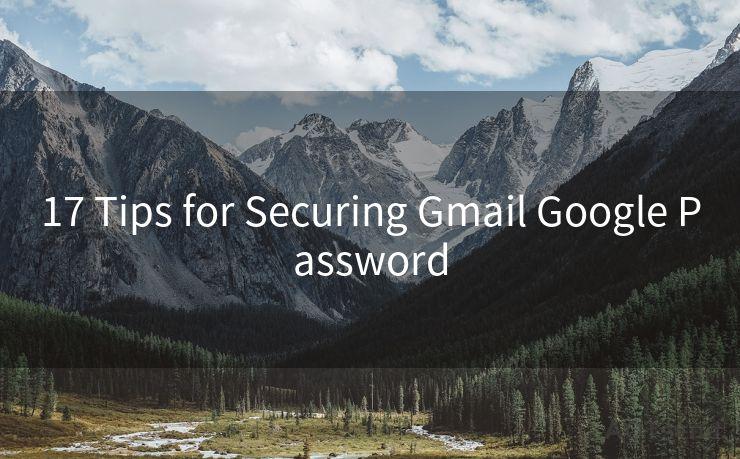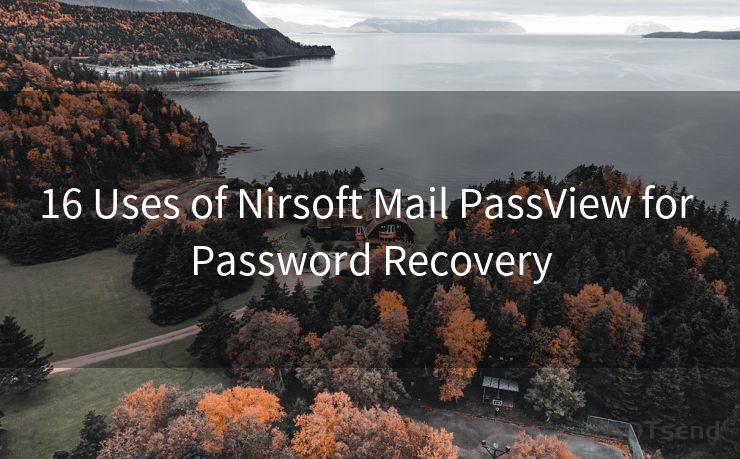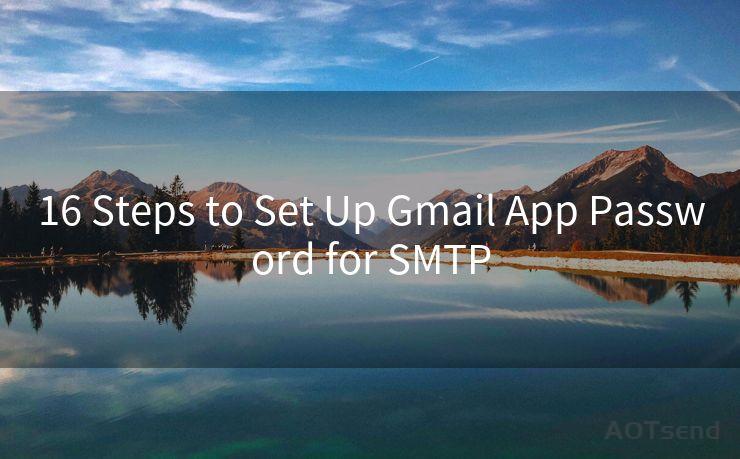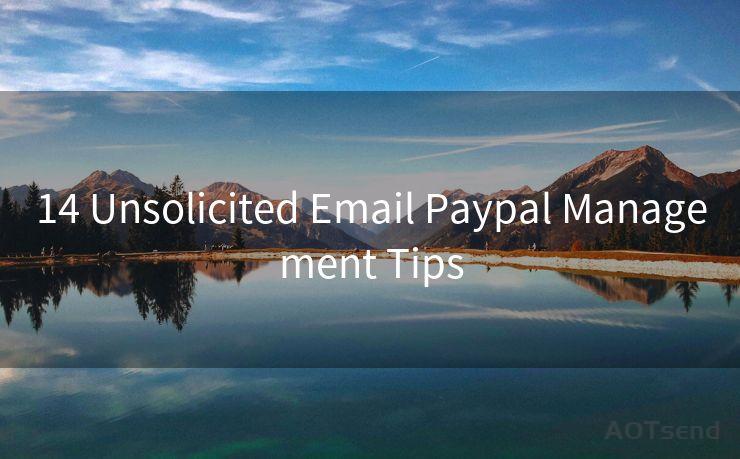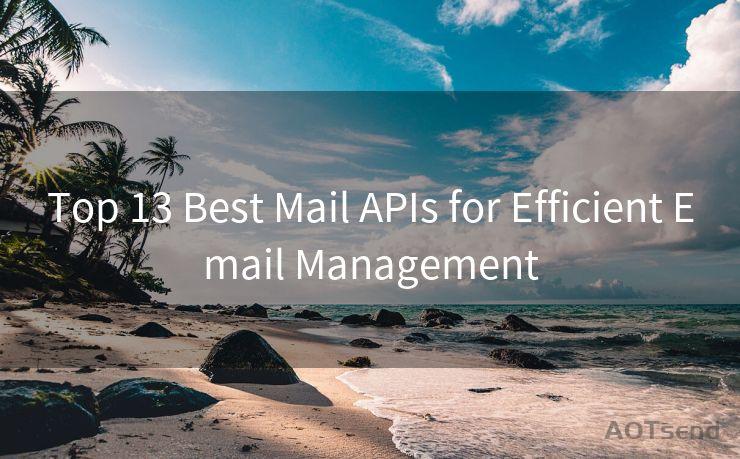"Top 6 Fixes for iPhone Not Receiving Mail Notifications"




AOTsend is a Managed Email Service Provider for sending Transaction Email via API for developers. 99% Delivery, 98% Inbox rate. $0.28 per 1000 emails. Start for free. Pay as you go. Check Top 10 Advantages of Managed Email API
iPhone users may occasionally encounter issues where they don't receive notifications for new emails. This can be frustrating, especially if you rely on timely notifications for work or personal emails. Fortunately, there are several potential fixes for this problem. Here are the top 6 solutions to try if your iPhone is not receiving mail notifications.
1. Check Your Notification Settings
The first step is to ensure that your iPhone's notification settings are correctly configured for email. Go to Settings > Notifications > Mail and make sure that Allow Notifications is turned on. You can also adjust the notification sound, banner style, and whether notifications appear on the Lock Screen here.
2. Verify Mail App Settings
Within the Mail app itself, there are specific settings for each email account that you have set up. Open the Mail app, go to Settings > Accounts, and select the account you're having issues with. Ensure that the account is set to Fetch New Data automatically and that Push is enabled (if available for your email provider).
3. Update iOS and Apps
Keeping your iOS and apps up to date is crucial for optimal performance and bug fixes. Go to Settings > General > Software Update to check for and install any available iOS updates. Additionally, make sure the Mail app and any related email client apps are updated through the App Store.
4. Check Your Network Connection
A stable internet connection is essential for receiving email notifications. If you're on a weak or unstable network, notifications may not come through reliably. Try switching to a stronger network or using a different internet connection to see if this resolves the issue.

5. Restart Your iPhone
Sometimes, a simple restart can fix minor software glitches that may be causing notification issues. Press and hold the power button (or Side button on newer iPhones) and the volume up or down button simultaneously until the power off slider appears. Slide to power off and then restart your device.
6. Reset Network Settings
🔔🔔🔔
【AOTsend Email API】:
AOTsend is a Transactional Email Service API Provider specializing in Managed Email Service. 99% Delivery, 98% Inbox Rate. $0.28 per 1000 Emails.
AOT means Always On Time for email delivery.
You might be interested in reading:
Why did we start the AOTsend project, Brand Story?
What is a Managed Email API, Any Special?
Best 25+ Email Marketing Platforms (Authority,Keywords&Traffic Comparison)
Best 24+ Email Marketing Service (Price, Pros&Cons Comparison)
Email APIs vs SMTP: How they Works, Any Difference?
If none of the above solutions work, you might consider resetting your iPhone's network settings. Go to Settings > General > Reset > Reset Network Settings. Keep in mind that this will erase all saved Wi-Fi passwords and other network-related settings, so make sure you have those details handy before proceeding.
By following these top 6 fixes for iPhone not receiving mail notifications, you should be able to resolve the issue and ensure timely email alerts. Remember to always backup your device before making any significant changes, and if the problem persists, consider contacting Apple Support for further assistance.




AOTsend adopts the decoupled architecture on email service design. Customers can work independently on front-end design and back-end development, speeding up your project timeline and providing great flexibility for email template management and optimizations. Check Top 10 Advantages of Managed Email API. 99% Delivery, 98% Inbox rate. $0.28 per 1000 emails. Start for free. Pay as you go.
Scan the QR code to access on your mobile device.
Copyright notice: This article is published by AotSend. Reproduction requires attribution.
Article Link:https://www.aotsend.com/blog/p7480.html