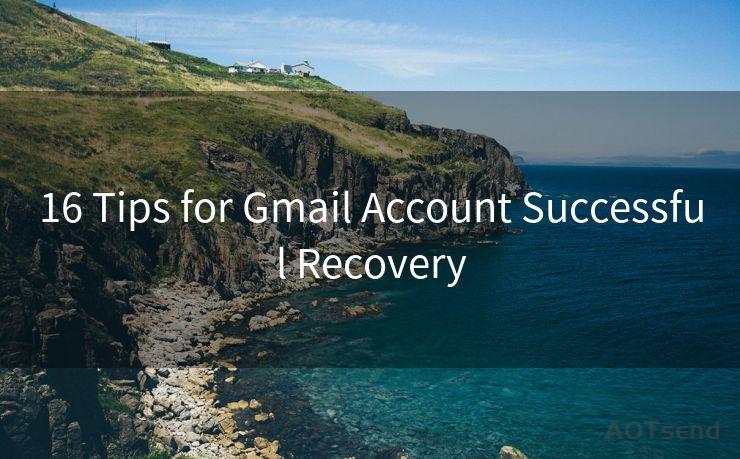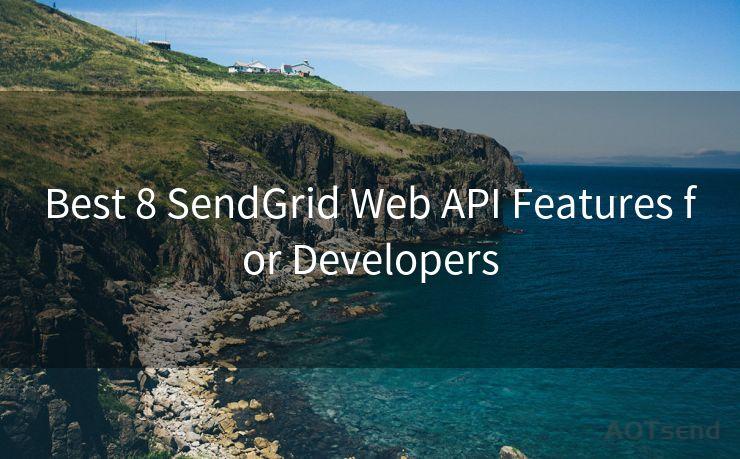"7 Quick Tips to Solve iPhone Mail Push Notification Problems"




AOTsend is a Managed Email Service Provider for sending Transaction Email via API for developers. 99% Delivery, 98% Inbox rate. $0.28 per 1000 emails. Start for free. Pay as you go. Check Top 10 Advantages of Managed Email API
iPhone users may occasionally encounter issues with push notifications for their email. These notifications are crucial for staying up to date with incoming messages, so it's important to resolve any problems that arise. Here are seven quick tips to help you solve iPhone mail push notification issues.
1. Check Your Notification Settings

The first step is to ensure that your iPhone's notification settings are correctly configured. Go to Settings > Notifications > Mail and make sure that Allow Notifications is turned on. You can also customize the notification sound, badge app icon, and banner style here.
2. Verify Your Email Account Settings
🔔🔔🔔
【AOTsend Email API】:
AOTsend is a Transactional Email Service API Provider specializing in Managed Email Service. 99% Delivery, 98% Inbox Rate. $0.28 per 1000 Emails.
AOT means Always On Time for email delivery.
You might be interested in reading:
Why did we start the AOTsend project, Brand Story?
What is a Managed Email API, Any Special?
Best 25+ Email Marketing Platforms (Authority,Keywords&Traffic Comparison)
Best 24+ Email Marketing Service (Price, Pros&Cons Comparison)
Email APIs vs SMTP: How they Works, Any Difference?
Sometimes, push notification issues can be traced back to the email account settings. Open the Settings app, go to Passwords & Accounts (or Mail, Contacts, Calendars on older iOS versions), and select your email account. Ensure that the account is set up correctly and that the server settings are accurate.
3. Update iOS and Apps
Keeping your iOS and apps up to date is crucial for maintaining smooth functionality. Outdated software can cause compatibility issues, leading to notification problems. Go to Settings > General > Software Update to check for and install any available updates.
4. Restart Your iPhone
A simple restart can often resolve minor software glitches that might be causing push notification issues. Press and hold the power button until the "slide to power off" option appears, then slide to shut down your iPhone. Wait a few seconds before turning it back on.
5. Reset Network Settings
Network connectivity problems can sometimes interfere with push notifications. Try resetting your network settings by going to Settings > General > Reset > Reset Network Settings. Keep in mind that this will erase all saved Wi-Fi passwords and other network-related settings, so make sure you have those details handy.
6. Check Your Email Provider's Settings
Some email providers allow you to manage push notification settings from their web interface. Log in to your email account on a web browser and look for any relevant notification settings that might need to be adjusted.
7. Contact Apple Support
If none of the above tips resolve your push notification issues, it might be time to contact Apple Support. They can provide personalized assistance and help you troubleshoot the problem further.
By following these seven quick tips, you should be able to solve most iPhone mail push notification problems. Remember to always keep your software up to date, regularly check your settings, and don't hesitate to seek help if the issue persists. Staying connected and informed is essential in today's fast-paced world, and these tips will help ensure you don't miss any important emails.




AOTsend adopts the decoupled architecture on email service design. Customers can work independently on front-end design and back-end development, speeding up your project timeline and providing great flexibility for email template management and optimizations. Check Top 10 Advantages of Managed Email API. 99% Delivery, 98% Inbox rate. $0.28 per 1000 emails. Start for free. Pay as you go.
Scan the QR code to access on your mobile device.
Copyright notice: This article is published by AotSend. Reproduction requires attribution.
Article Link:https://www.aotsend.com/blog/p7481.html