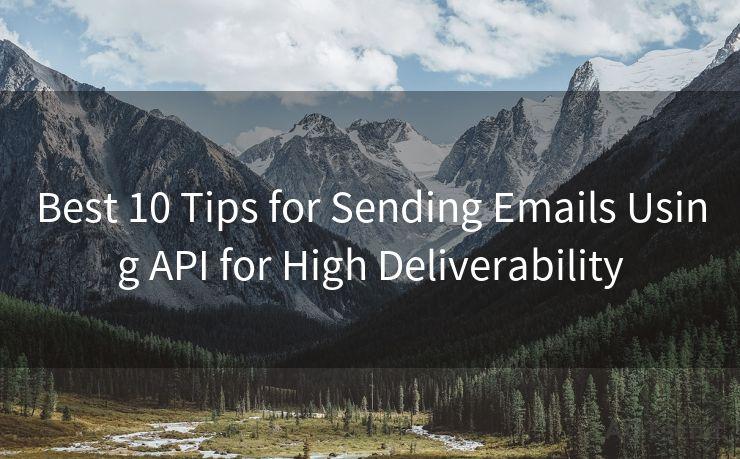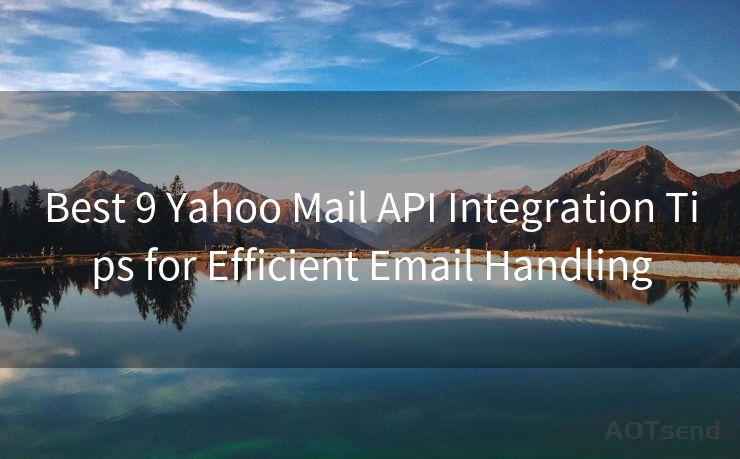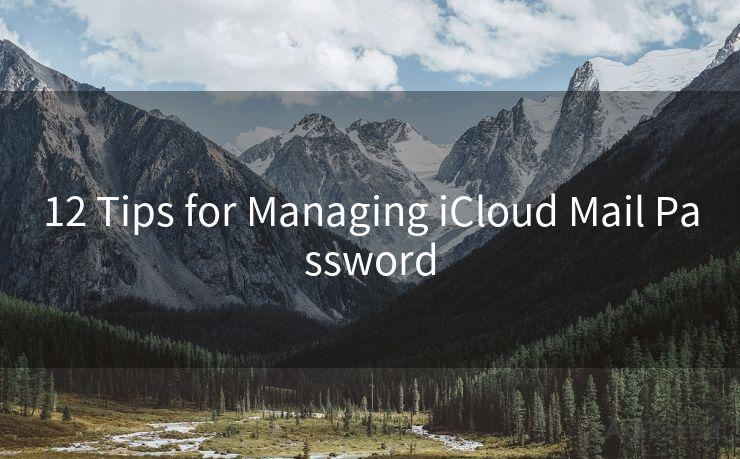"7 Steps to Resolve Email Alerts Not Working on iPhone"




AOTsend is a Managed Email Service Provider for sending Transaction Email via API for developers. 99% Delivery, 98% Inbox rate. $0.28 per 1000 emails. Start for free. Pay as you go. Check Top 10 Advantages of Managed Email API
iPhone users may occasionally encounter issues with email alerts not working properly. This can be frustrating, especially if you rely on timely notifications to stay up-to-date with your emails. Fortunately, there are several steps you can take to resolve this problem. In this article, we'll outline seven effective steps to fix email alerts not working on your iPhone.
Step 1: Check Your Notification Settings
The first step is to ensure that your iPhone's notification settings are correctly configured for email. Go to Settings > Notifications > Mail and make sure that Allow Notifications is turned on. Here, you can also adjust the notification sound, banner style, and other preferences.
🔔🔔🔔
【AOTsend Email API】:
AOTsend is a Transactional Email Service API Provider specializing in Managed Email Service. 99% Delivery, 98% Inbox Rate. $0.28 per 1000 Emails.
AOT means Always On Time for email delivery.
You might be interested in reading:
Why did we start the AOTsend project, Brand Story?
What is a Managed Email API, Any Special?
Best 25+ Email Marketing Platforms (Authority,Keywords&Traffic Comparison)
Best 24+ Email Marketing Service (Price, Pros&Cons Comparison)
Email APIs vs SMTP: How they Works, Any Difference?
Step 2: Verify Email Account Settings
Next, double-check your email account settings within the Mail app. Open the Settings app, go to Passwords & Accounts (or Accounts & Passwords, depending on your iOS version), and select your email account. Ensure that Fetch New Data is set to Push if your email provider supports it. If not, adjust the fetch interval to your preference.
Step 3: Update iOS and Apps
Keeping your iOS and apps up to date is crucial for optimal performance and bug fixes. Go to Settings > General > Software Update to check for and install any available iOS updates. Additionally, update your Mail app and any other relevant apps through the App Store.
Step 4: Restart Your iPhone
Sometimes, a simple restart can resolve minor software glitches. Press and hold the power button (or the side button on newer iPhones), then slide to power off. Wait a few seconds before turning your iPhone back on.
Step 5: Reset Network Settings
If the problem persists, try resetting your network settings. Go to Settings > General > Reset > Reset Network Settings. This will remove all saved Wi-Fi networks and passwords, as well as any VPN and APN settings, so make sure you have this information before resetting.
Step 6: Check for Email Provider Issues
Sometimes, the problem might not be on your iPhone but rather with your email provider. Check their status page or contact their support team to inquire about any known issues or outages.

Step 7: Contact Apple Support
If none of the above steps resolves the issue, it's time to reach out to Apple Support. You can do this via phone, chat, or by scheduling an appointment at an Apple Store. Be prepared to provide detailed information about your problem and the steps you've already taken to troubleshoot.
By following these seven steps, you should be able to resolve email alert issues on your iPhone. Remember to always keep your device and apps updated, and don't hesitate to seek help from professionals if needed. With these tips, you'll ensure that you never miss an important email again.




AOTsend adopts the decoupled architecture on email service design. Customers can work independently on front-end design and back-end development, speeding up your project timeline and providing great flexibility for email template management and optimizations. Check Top 10 Advantages of Managed Email API. 99% Delivery, 98% Inbox rate. $0.28 per 1000 emails. Start for free. Pay as you go.
Scan the QR code to access on your mobile device.
Copyright notice: This article is published by AotSend. Reproduction requires attribution.
Article Link:https://www.aotsend.com/blog/p7530.html