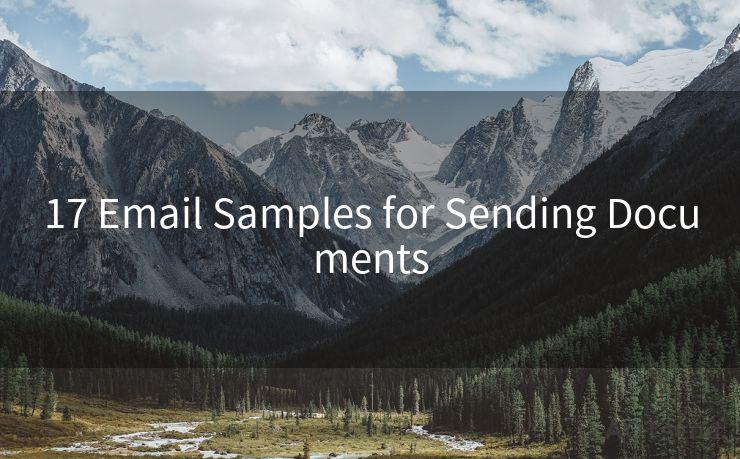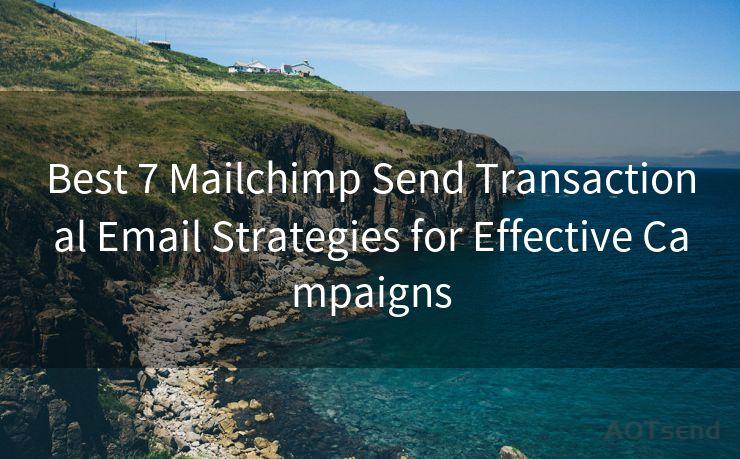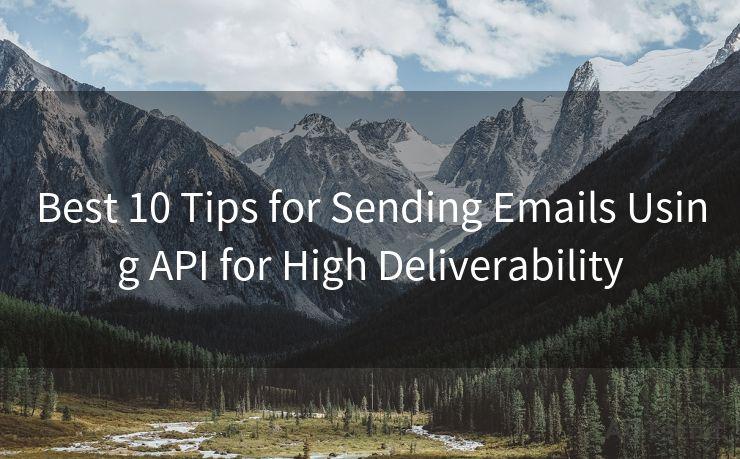15 Solutions When Outlook Will Not Accept Your Password




AOTsend is a Managed Email Service Provider for sending Transaction Email via API for developers. 99% Delivery, 98% Inbox rate. $0.28 per 1000 emails. Start for free. Pay as you go. Check Top 10 Advantages of Managed Email API
When Outlook refuses to accept your password, it can be a frustrating experience. But fret not, as there are several solutions you can try to resolve this issue. In this blog post, we'll explore 15 different methods to help you regain access to your Outlook account.
1. Check Your Password
Before trying any complex solutions, make sure you're entering the correct password. Double-check for typos or misremembered characters. If you're unsure, try resetting your password through the account recovery process.
2. Update Outlook
Ensure that your Outlook application is up to date. Outdated software can sometimes cause compatibility issues with passwords. Visit the Microsoft Office website to download the latest updates.
3. Clear Cache and Cookies
Outlook may be storing old or corrupted login information. Clearing the cache and cookies can help resolve this. Go to your browser's settings and clear the data related to Outlook or Office 365.
4. Disable Add-ins
Sometimes, third-party add-ins can interfere with Outlook's login process. Try disabling any add-ins you have installed and see if that resolves the password issue.
5. Check Your Firewall Settings
Your firewall or antivirus software might be blocking Outlook from connecting to the server. Adjust your firewall settings to allow Outlook to connect.
6. Check Your Internet Connection
A stable internet connection is crucial for Outlook to function properly. If your connection is unstable, it might cause login issues. Try restarting your router or switching to a different network.
7. Use the Outlook Web App
If you're still unable to log in through the desktop app, try accessing your Outlook account via the web app. This can help you confirm if the issue is with the desktop application or your account itself.
8. Contact Your IT Administrator
If you're using Outlook as part of an organization, contact your IT administrator. They might have insights into the issue or be able to reset your password on the server side.
9. Two-Step Verification
If you have two-step verification enabled, make sure you're entering the correct verification code sent to your phone or email.
10. Check for Account Locks
Too many failed login attempts can lock your account. Check your account status on the Microsoft website to see if it's been locked and follow the instructions to unlock it.
11. Review Account Settings
Log into your Microsoft account online and review your account settings. Ensure that nothing has been changed that might affect your login, such as the primary email address or security settings.
12. Create a New Outlook Profile
Sometimes creating a new Outlook profile can resolve login issues. Go to Control Panel > Mail > Show Profiles and create a new one.
13. Repair Office Installation
If the problem persists, try repairing your Office installation. Go to Control Panel > Programs and Features, find Office in the list, and select "Change." Choose the "Repair" option and follow the prompts.

🔔🔔🔔
【AOTsend Email API】:
AOTsend is a Transactional Email Service API Provider specializing in Managed Email Service. 99% Delivery, 98% Inbox Rate. $0.28 per 1000 Emails.
AOT means Always On Time for email delivery.
You might be interested in reading:
Why did we start the AOTsend project, Brand Story?
What is a Managed Email API, Any Special?
Best 25+ Email Marketing Platforms (Authority,Keywords&Traffic Comparison)
Best 24+ Email Marketing Service (Price, Pros&Cons Comparison)
Email APIs vs SMTP: How they Works, Any Difference?
14. Reset Outlook Password
As a last resort, you can reset your Outlook password. Visit the Microsoft account recovery page and follow the instructions to set a new password.
15. Contact Microsoft Support
If none of the above solutions work, it's time to contact Microsoft Support for further assistance. They can help you troubleshoot the issue or escalate it to their technical team if necessary.
Remember, patience is key when dealing with technical issues. Try these solutions step by step, and don't hesitate to reach out for help if needed. With these tips, you should be able to resolve the "Outlook will not accept your password" issue and get back to managing your emails无缝衔接.




AOTsend adopts the decoupled architecture on email service design. Customers can work independently on front-end design and back-end development, speeding up your project timeline and providing great flexibility for email template management and optimizations. Check Top 10 Advantages of Managed Email API. 99% Delivery, 98% Inbox rate. $0.28 per 1000 emails. Start for free. Pay as you go.
Scan the QR code to access on your mobile device.
Copyright notice: This article is published by AotSend. Reproduction requires attribution.
Article Link:https://www.aotsend.com/blog/p7800.html