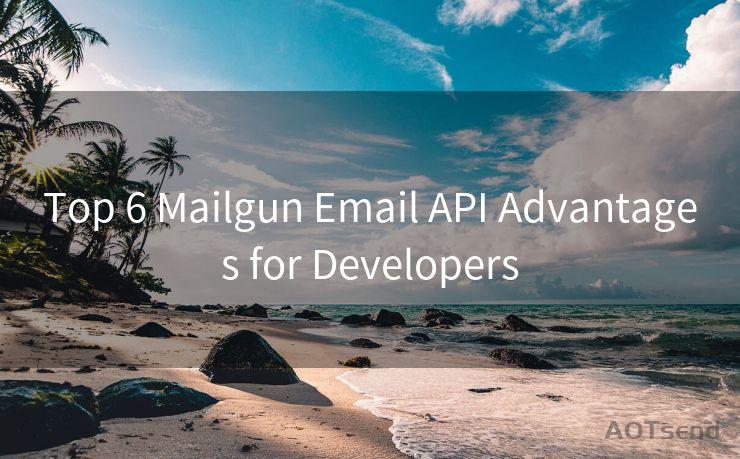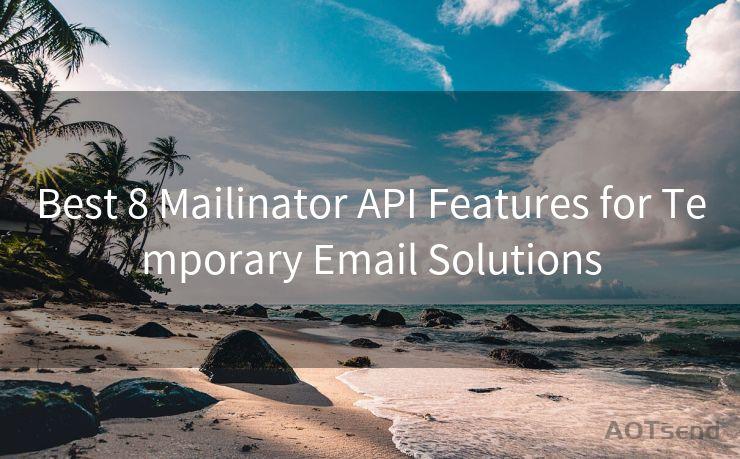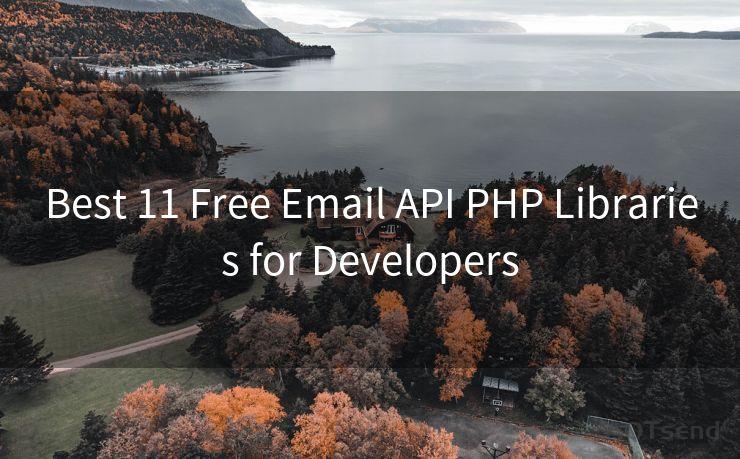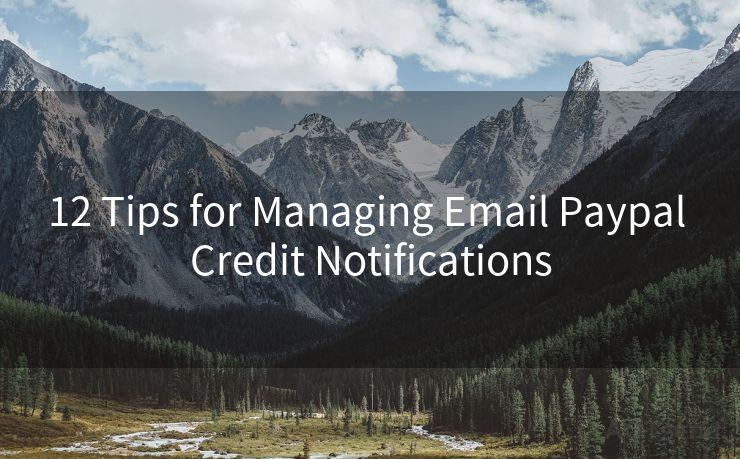14 Solutions When Outlook Not Accepting Gmail Password




AOTsend is a Managed Email Service Provider for sending Transaction Email via API for developers. 99% Delivery, 98% Inbox rate. $0.28 per 1000 emails. Start for free. Pay as you go. Check Top 10 Advantages of Managed Email API
When trying to set up a Gmail account in Outlook, it can be frustrating to encounter an issue where Outlook refuses to accept your Gmail password. This problem can arise due to various reasons, ranging from incorrect password entry to more complex issues like two-factor authentication conflicts. Fortunately, there are several solutions you can try to resolve this issue. Here are 14 potential fixes:
1. Verify Password Accuracy
Before trying anything else, double-check that you're entering the correct Gmail password. It's a common mistake to mistype or forget a password, so make sure it's accurate.

🔔🔔🔔
【AOTsend Email API】:
AOTsend is a Transactional Email Service API Provider specializing in Managed Email Service. 99% Delivery, 98% Inbox Rate. $0.28 per 1000 Emails.
AOT means Always On Time for email delivery.
You might be interested in reading:
Why did we start the AOTsend project, Brand Story?
What is a Managed Email API, Any Special?
Best 25+ Email Marketing Platforms (Authority,Keywords&Traffic Comparison)
Best 24+ Email Marketing Service (Price, Pros&Cons Comparison)
Email APIs vs SMTP: How they Works, Any Difference?
2. Disable Two-Factor Authentication
If you have two-factor authentication enabled on your Gmail account, it might be causing the password rejection. Temporarily disable this feature and try setting up your account in Outlook again.
3. Generate an App-Specific Password
If you want to keep two-factor authentication enabled, you can generate an app-specific password for Outlook. This unique password will allow Outlook to access your Gmail account without disabling the extra security measure.
4. Check Your Gmail Settings
Ensure that your Gmail account settings allow less secure apps to access your account. Google might be blocking Outlook if this setting is disabled.
5. Update Outlook
An outdated version of Outlook might not support the latest security protocols. Updating Outlook to the latest version could resolve compatibility issues.
6. Check Firewall and Antivirus Settings
Sometimes, firewall or antivirus software can block Outlook from accessing Gmail. Adjust these settings to allow Outlook to connect to the internet without restriction.
7. Clear Outlook Cache
Outlook stores cached data, which might be causing the password issue. Clearing the cache can help resolve the problem.
8. Reconfigure Gmail Account in Outlook
Remove the Gmail account from Outlook and add it again. This can reset any corrupted settings or configurations.
9. Check IMAP Settings
Ensure that the IMAP settings for your Gmail account in Outlook are correct. Incorrect settings can prevent Outlook from accepting your password.
10. Use Outlook's Troubleshooting Tool
Outlook often provides built-in troubleshooting tools that can help diagnose and fix common issues, including password problems.
11. Contact Your Email Provider
If none of the above solutions work, contact your email provider for assistance. They might be able to identify the specific issue and provide a tailored solution.
12. Check for Outlook Updates or Patches
Sometimes, software updates or patches can address known issues. Check for any available updates for Outlook.
13. Reset Gmail Password
As a last resort, you might consider resetting your Gmail password. This can sometimes resolve issues caused by password corruption or misconfiguration.
14. Seek Professional Help
If all else fails, consider seeking professional technical support. IT experts can offer more advanced solutions and troubleshooting techniques.
In conclusion, there are multiple potential solutions when Outlook is not accepting your Gmail password. By systematically working through these fixes, you should be able to resolve the issue and successfully set up your Gmail account in Outlook.




AOTsend adopts the decoupled architecture on email service design. Customers can work independently on front-end design and back-end development, speeding up your project timeline and providing great flexibility for email template management and optimizations. Check Top 10 Advantages of Managed Email API. 99% Delivery, 98% Inbox rate. $0.28 per 1000 emails. Start for free. Pay as you go.
Scan the QR code to access on your mobile device.
Copyright notice: This article is published by AotSend. Reproduction requires attribution.
Article Link:https://www.aotsend.com/blog/p7805.html