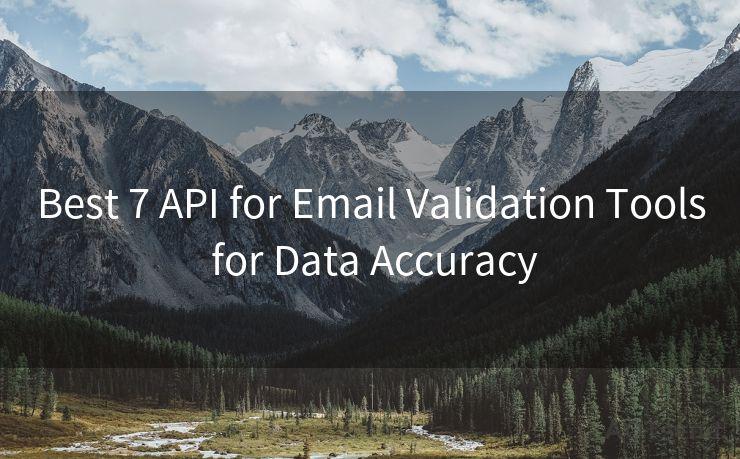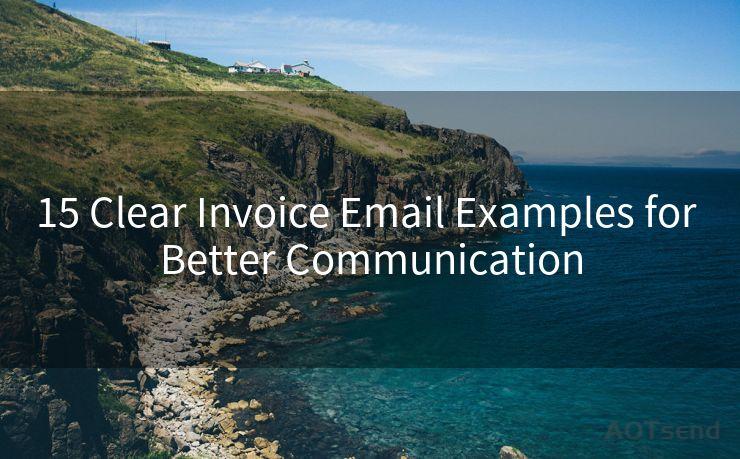12 Steps to Change Your Password on Your Gmail Account




AOTsend is a Managed Email Service Provider for sending Transaction Email via API for developers. 99% Delivery, 98% Inbox rate. $0.28 per 1000 emails. Start for free. Pay as you go. Check Top 10 Advantages of Managed Email API
Maintaining the security of your Gmail account is crucial in today's digital age. One key aspect of keeping your account secure is regularly updating your password. Here are the 12 steps to change your password on your Gmail account, ensuring your data remains safe and protected.
Step 1: Understanding the Importance of Password Changes
Before we dive into the steps, it's essential to understand why changing your password is important. Regular password updates reduce the risk of unauthorized access to your account, especially if there's a chance your credentials have been compromised.
Step 2: Logging Into Your Gmail Account
To start, you need to log in to your Gmail account. Visit the Gmail login page and enter your current credentials.
Step 3: Accessing Your Google Account Settings
Once logged in, click on your profile picture in the top right corner and select "Google Account". This will take you to your account settings.
Step 4: Navigating to Security Settings
In your Google Account settings, find and click on "Security". This section contains all the security-related options for your account.
Step 5: Locating the Password Section
Within the Security settings, scroll down to find the "Password" section. Click on it to proceed.
Step 6: Verifying Your Identity
Before you can change your password, Google might ask you to verify your identity. This usually involves entering your current password or providing additional security information.
Step 7: Choosing a New Password
After verification, you'll be prompted to enter a new password. Make sure your new password is strong and unique, combining letters, numbers, and special characters.
Step 8: Confirming Your New Password
Re-enter your new password to confirm it. This step ensures there are no typos or mistakes.

Step 9: Saving Your Changes
Once you've entered and confirmed your new password, click "Save" or a similar option to finalize the change.
Step 10: Logging Out and Back In
To test your new password, log out of your Gmail account and then log back in using your new credentials.
Step 11: Updating Your Password on Other Devices
If you use Gmail on multiple devices, make sure to update the password on all of them to avoid any login issues.
Step 12: Keeping Your Account Secure
Remember to regularly update your password and never share it with anyone. Enable two-factor authentication for added security.
By following these 12 steps to change your password on your Gmail account, you're taking a crucial step towards protecting your digital identity. Regularly updating your password and maintaining good security practices is essential in today's connected world.
In conclusion, changing your Gmail password is a simple but effective way to enhance your account security. By following the steps outlined above, you can ensure that your Gmail account remains safe and protected from unauthorized access. Remember, security is everyone's responsibility, so stay vigilant and keep your account details private.




AOTsend adopts the decoupled architecture on email service design. Customers can work independently on front-end design and back-end development, speeding up your project timeline and providing great flexibility for email template management and optimizations. Check Top 10 Advantages of Managed Email API. 99% Delivery, 98% Inbox rate. $0.28 per 1000 emails. Start for free. Pay as you go.
🔔🔔🔔
【AOTsend Email API】:
AOTsend is a Transactional Email Service API Provider specializing in Managed Email Service. 99% Delivery, 98% Inbox Rate. $0.28 per 1000 Emails.
AOT means Always On Time for email delivery.
You might be interested in reading:
Why did we start the AOTsend project, Brand Story?
What is a Managed Email API, Any Special?
Best 25+ Email Marketing Platforms (Authority,Keywords&Traffic Comparison)
Best 24+ Email Marketing Service (Price, Pros&Cons Comparison)
Email APIs vs SMTP: How they Works, Any Difference?
Scan the QR code to access on your mobile device.
Copyright notice: This article is published by AotSend. Reproduction requires attribution.
Article Link:https://www.aotsend.com/blog/p7950.html