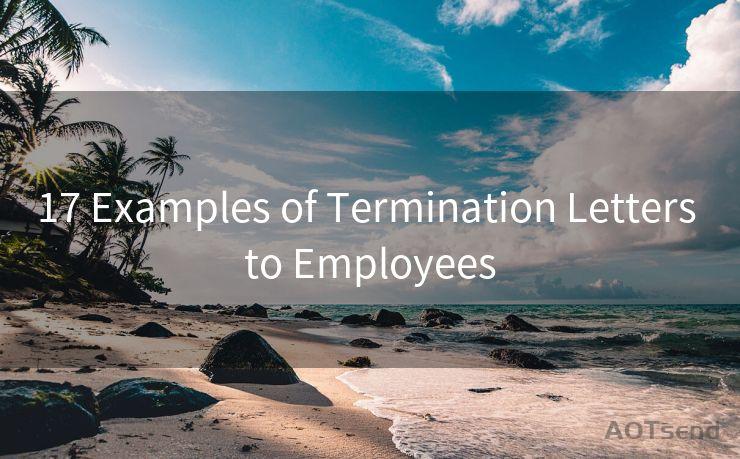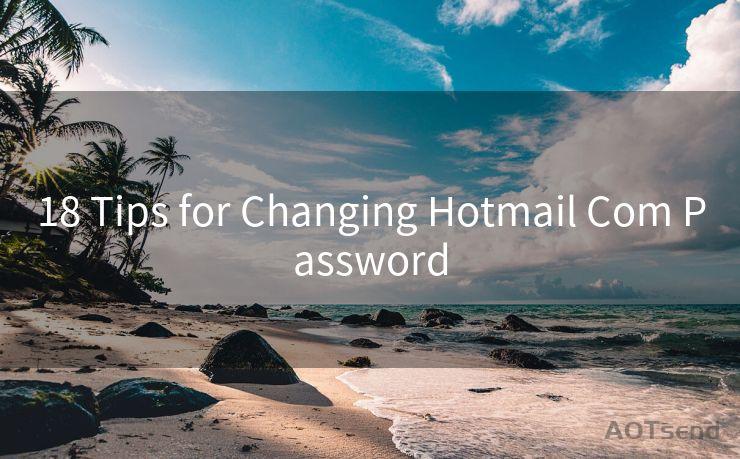6 Steps to Manage Gmail’s Third-Party App Passwords




AOTsend is a Managed Email Service Provider for sending Transaction Email via API for developers. 99% Delivery, 98% Inbox rate. $0.28 per 1000 emails. Start for free. Pay as you go. Check Top 10 Advantages of Managed Email API
Gmail, as one of the most popular email services, offers a secure way to access your emails. However, when using third-party applications to access Gmail, an additional security measure is required - the use of app-specific passwords. Here are six steps to help you manage Gmail’s third-party app passwords effectively.
Step 1: Understanding Third-Party App Passwords
Before we dive into managing third-party app passwords, it’s crucial to understand what they are and why they’re necessary. These passwords are unique, one-time use codes that allow specific applications to access your Gmail account. They provide an additional layer of security, ensuring that even if your primary Gmail password is compromised, attackers can’t access your account through these third-party apps without the app-specific password.
Step 2: Enabling Two-Step Verification
To use third-party app passwords, you must first enable two-step verification for your Gmail account. This process adds an extra security step when logging in, requiring a code sent to your phone or generated by an authenticator app. Once two-step verification is enabled, you’ll be able to generate and manage app-specific passwords.

Step 3: Generating Third-Party App Passwords
After enabling two-step verification, you can generate a third-party app password. Go to your Google account security settings and select “App passwords.” Here, you can create a new app password by selecting the app you want to authorize and following the prompts. Make sure to copy or download the password securely, as you’ll need it to set up the third-party app.
Step 4: Using Third-Party App Passwords
When setting up a third-party app to access your Gmail account, use the generated app password instead of your regular Gmail password. This ensures that only authorized apps can access your account, enhancing security. Remember, each app requires a unique app password.
Step 5: Managing and Revoking Access
It’s essential to regularly review and manage your third-party app passwords. If you no longer use a particular app or if you suspect it has been compromised, revoke its access immediately. You can do this by returning to the “App passwords” section in your Google account security settings and removing the specific app password.
Step 6: Keeping Your Account Secure
Maintaining the security of your Gmail account is an ongoing process. Regularly update your primary password, enable security alerts, and monitor your account for any suspicious activity. Additionally, use a strong and unique password for each service you use, and consider using a password manager to keep track of them securely.
By following these six steps, you can effectively manage Gmail’s third-party app passwords, ensuring that your account remains secure even when accessing it through various applications. Remember, security is an ongoing effort, and staying vigilant is key to protecting your personal information online.
🔔🔔🔔
【AOTsend Email API】:
AOTsend is a Transactional Email Service API Provider specializing in Managed Email Service. 99% Delivery, 98% Inbox Rate. $0.28 per 1000 Emails.
AOT means Always On Time for email delivery.
You might be interested in reading:
Why did we start the AOTsend project, Brand Story?
What is a Managed Email API, Any Special?
Best 25+ Email Marketing Platforms (Authority,Keywords&Traffic Comparison)
Best 24+ Email Marketing Service (Price, Pros&Cons Comparison)
Email APIs vs SMTP: How they Works, Any Difference?
In conclusion, managing Gmail’s third-party app passwords is crucial for maintaining the security of your email account. By enabling two-step verification, generating unique app passwords, and regularly reviewing and revoking access, you can rest assured that your Gmail account is well-protected against unauthorized access.




AOTsend adopts the decoupled architecture on email service design. Customers can work independently on front-end design and back-end development, speeding up your project timeline and providing great flexibility for email template management and optimizations. Check Top 10 Advantages of Managed Email API. 99% Delivery, 98% Inbox rate. $0.28 per 1000 emails. Start for free. Pay as you go.
Scan the QR code to access on your mobile device.
Copyright notice: This article is published by AotSend. Reproduction requires attribution.
Article Link:https://www.aotsend.com/blog/p7962.html