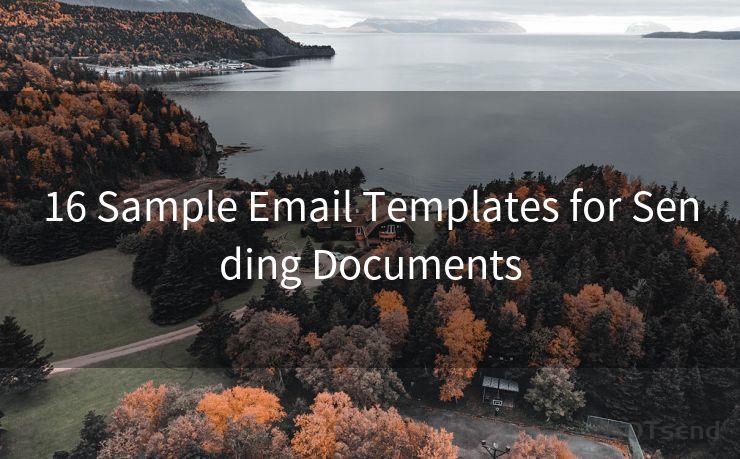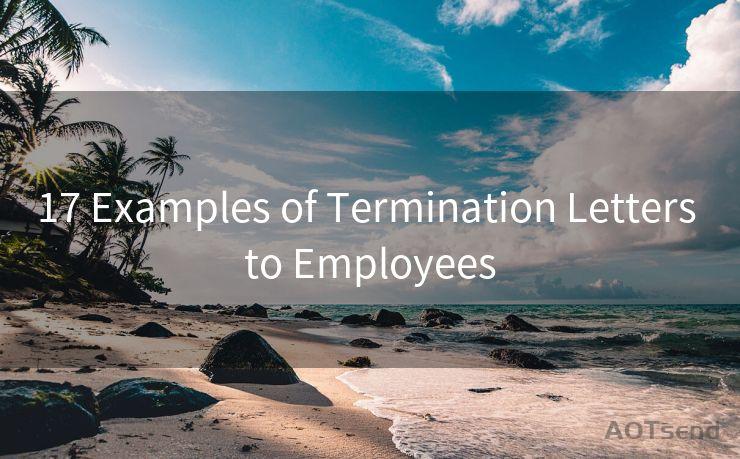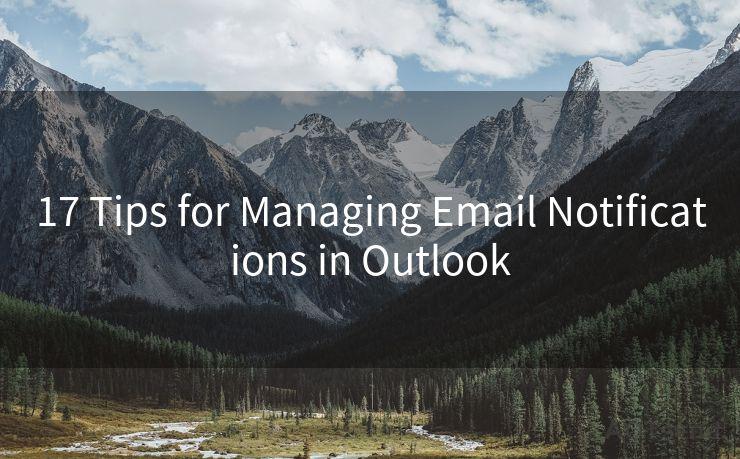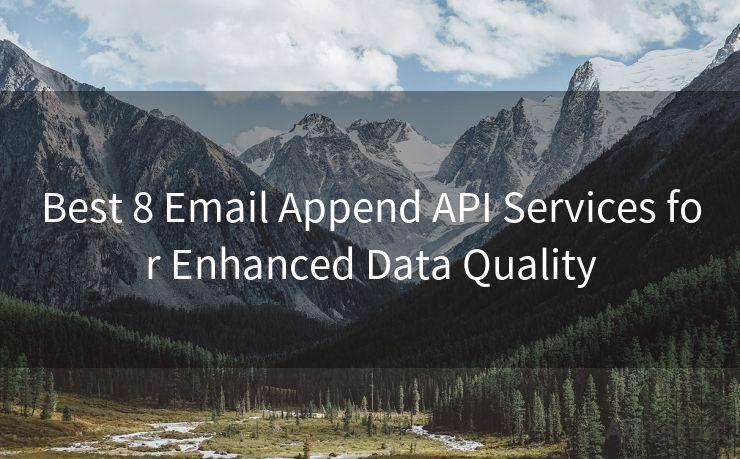9 Easy Steps to Change Your Gmail Password on a Laptop




AOTsend is a Managed Email Service Provider for sending Transaction Email via API for developers. 99% Delivery, 98% Inbox rate. $0.28 per 1000 emails. Start for free. Pay as you go. Check Top 10 Advantages of Managed Email API
When it comes to online security, changing your passwords regularly is a crucial step. If you're a Gmail user, it's important to know how to update your password to keep your account secure. Here are nine easy steps to change your Gmail password on a laptop, ensuring your email remains safe and protected.
Step 1: Understanding the Need for a Password Change
Before we dive into the steps, it's essential to understand why changing your password is vital. With the increasing number of cyber threats and data breaches, a strong and updated password is your first line of defense against unauthorized access to your Gmail account.
Step 2: Logging Into Your Gmail Account
To start, open your laptop's web browser and navigate to the Gmail login page. Enter your current Gmail address and password to access your account.
Step 3: Navigating to the Account Settings
Once logged in, click on your profile picture in the top right corner and select "Google Account" from the dropdown menu. This will take you to your account settings page.
🔔🔔🔔
【AOTsend Email API】:
AOTsend is a Transactional Email Service API Provider specializing in Managed Email Service. 99% Delivery, 98% Inbox Rate. $0.28 per 1000 Emails.
AOT means Always On Time for email delivery.
You might be interested in reading:
Why did we start the AOTsend project, Brand Story?
What is a Managed Email API, Any Special?
Best 25+ Email Marketing Platforms (Authority,Keywords&Traffic Comparison)
Best 24+ Email Marketing Service (Price, Pros&Cons Comparison)
Email APIs vs SMTP: How they Works, Any Difference?
Step 4: Accessing Security Settings
On the Google Account page, scroll down to the "Security" section and click on it. This is where you can manage your account's security settings, including your password.
Step 5: Choosing to Change Password
Under the "Signing in to Google" section, you'll find the option to change your password. Click on "Password," and you'll be prompted to enter your current password for verification.
Step 6: Creating a New Password
After verifying your current password, you'll be able to create a new one. Make sure your new password is strong and unique, combining letters, numbers, and symbols for maximum security.
Step 7: Confirming Your New Password
You'll be asked to confirm your new password by re-entering it. This step ensures there are no typos or mistakes in your new password.

Step 8: Saving Your Changes
Once you've confirmed your new password, click "Change Password." Your new password will be saved, and you'll be logged out automatically for security reasons.
Step 9: Logging In With Your New Password
To test your new password, log back into your Gmail account using your new credentials. If everything goes smoothly, you've successfully changed your Gmail password!
By following these nine easy steps, you can ensure your Gmail account remains secure with an updated and strong password. Remember to periodically change your password and never share it with anyone to maintain the highest level of security for your online communications.
9 Easy Steps to Change Your Gmail Password on a Laptop - it's a simple process that could save you from potential online threats. Stay safe and keep your digital life secure!




AOTsend adopts the decoupled architecture on email service design. Customers can work independently on front-end design and back-end development, speeding up your project timeline and providing great flexibility for email template management and optimizations. Check Top 10 Advantages of Managed Email API. 99% Delivery, 98% Inbox rate. $0.28 per 1000 emails. Start for free. Pay as you go.
Scan the QR code to access on your mobile device.
Copyright notice: This article is published by AotSend. Reproduction requires attribution.
Article Link:https://www.aotsend.com/blog/p7974.html