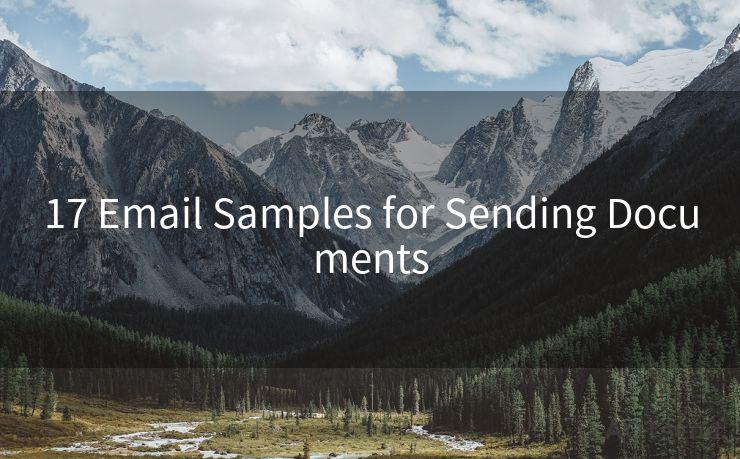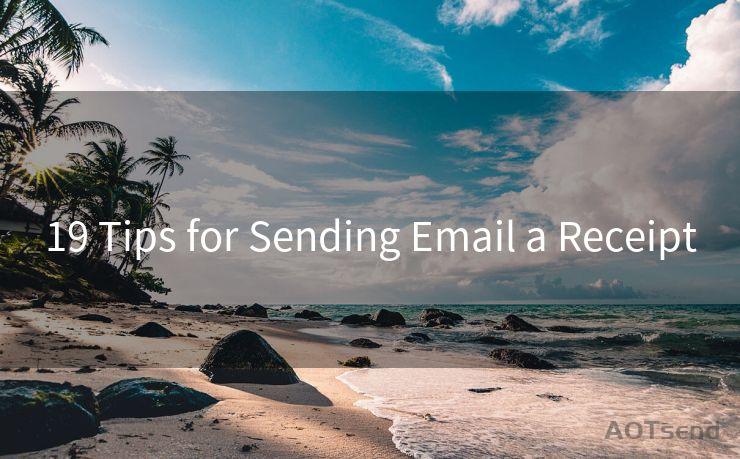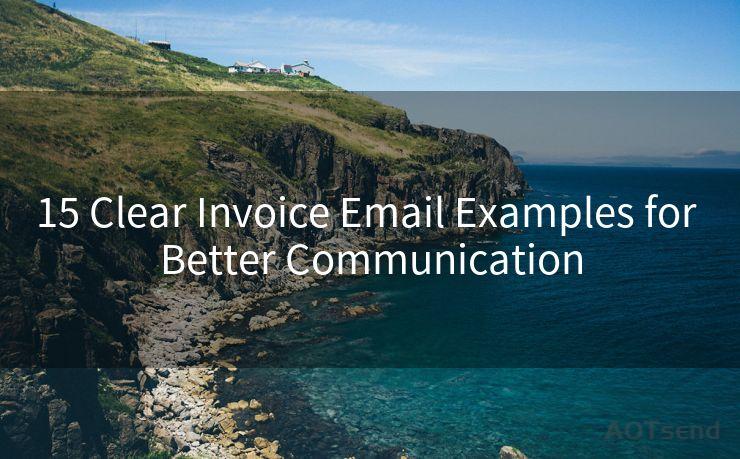7 Ways to Set Up Mailbox Alerts in Thunderbird




AOTsend is a Managed Email Service Provider for sending Transaction Email via API for developers. 99% Delivery, 98% Inbox rate. $0.28 per 1000 emails. Start for free. Pay as you go. Check Top 10 Advantages of Managed Email API
Thunderbird, the popular email client from Mozilla, offers a wide range of customization options, including the ability to set up mailbox alerts. These alerts can notify you when new emails arrive, or when specific conditions are met within your inbox. Here are seven ways to configure these alerts in Thunderbird.
1. Basic New Mail Alert
The most basic alert in Thunderbird is the new mail notification. To enable this, go to "Tools" > "Account Settings" > "Server Settings" for your email account. Here, you can check the box for "Check for new messages every [x] minutes" and set the desired frequency. Thunderbird will then alert you whenever new messages arrive in your inbox.
2. Customize Alert Sounds
To customize the sound that plays when a new message arrives, head to "Tools" > "Options" > "General" > "Sounds". Here, you can choose a unique sound file for new mail notifications. This helps you immediately recognize when a new message has arrived, even if you're not looking at the screen.
3. Filter-Based Alerts
Thunderbird allows you to create filters that trigger specific actions when certain conditions are met. For example, you can set up a filter to alert you only when emails from a specific sender arrive. Go to "Tools" > "Message Filters" to create and manage these filters.

4. Use of Add-ons for Enhanced Alerts
Thunderbird supports various add-ons that can enhance its functionality. Some add-ons allow for more advanced notification options, such as popping up a notification window with the sender's name and subject line whenever a new email arrives.
5. Desktop Notifications
If you're using a modern operating system, you can enable desktop notifications for Thunderbird. These notifications will pop up even when Thunderbird is minimized or not in focus, ensuring you never miss an important email.
6. Email Preview in Alerts
Within Thunderbird's settings, you can adjust the level of detail shown in new mail notifications. For instance, you can choose to display the sender, subject, and a preview of the email body in the alert.
7. Integrating with External Notification Systems
For even more advanced notifications, you can integrate Thunderbird with external notification systems like IFTTT (If This Then That) or other automation tools. This allows you to set up custom notifications, such as sending an SMS to your phone whenever you receive an email from a specific sender.
By mastering these seven ways to set up mailbox alerts in Thunderbird, you can ensure that you're always up to date with your emails, no matter where you are or what you're doing. Thunderbird's flexibility and customization options make it a powerful tool for managing your email communications effectively.
Remember, the key to effective email management is not just about receiving notifications, but also about how you respond to them. With Thunderbird's advanced filtering and notification system, you can stay on top of your inbox like never before.
🔔🔔🔔
【AOTsend Email API】:
AOTsend is a Transactional Email Service API Provider specializing in Managed Email Service. 99% Delivery, 98% Inbox Rate. $0.28 per 1000 Emails.
AOT means Always On Time for email delivery.
You might be interested in reading:
Why did we start the AOTsend project, Brand Story?
What is a Managed Email API, Any Special?
Best 25+ Email Marketing Platforms (Authority,Keywords&Traffic Comparison)
Best 24+ Email Marketing Service (Price, Pros&Cons Comparison)
Email APIs vs SMTP: How they Works, Any Difference?




AOTsend adopts the decoupled architecture on email service design. Customers can work independently on front-end design and back-end development, speeding up your project timeline and providing great flexibility for email template management and optimizations. Check Top 10 Advantages of Managed Email API. 99% Delivery, 98% Inbox rate. $0.28 per 1000 emails. Start for free. Pay as you go.
Scan the QR code to access on your mobile device.
Copyright notice: This article is published by AotSend. Reproduction requires attribution.
Article Link:https://www.aotsend.com/blog/p8092.html